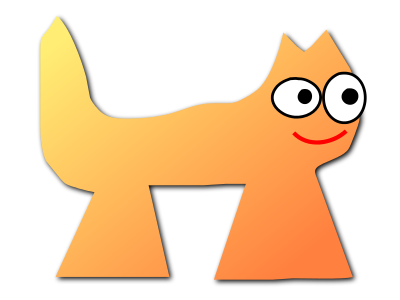Sortix volatile manual
This manual documents Sortix volatile, a development build that has not been officially released. You can instead view this document in the latest official manual.
NAME
installation — operating system installation instructionsDESCRIPTION
This document describes how to install Sortix on a computer from a cdrom release. Please read it through carefully before beginning the installation so you know what to expect and things you need to keep in mind. The upgrade(7) manual page covers upgrading an existing installation.Prerequisites
- A sortix-x.y-arch.iso release for your architecture.
- A cdrom onto which the release has been burned, or USB portable storage onto which the release has been placed at the first byte and onwards.
- A computer meeting the system requirements.
System Requirements
- 32-bit x86 CPU (i686 release) or 64-bit x86 CPU (x86_64 release).
- 1 GiB RAM (recommended) to run iso live environment (including installer) with all ports loaded, or significantly less if unimportant ports are not loaded. An installation on a harddisk will require very little RAM to run after installation.
- ATA or AHCI harddisk with at least 1 GiB of unpartitioned space.
- BIOS or EFI firmware.
- PS/2 keyboard/mouse firmware emulation to use those devices.
- If you wish to dual boot, you need an existing operating system with a multiboot compliant bootloader such as GRUB.
Preparation
Read this document through before beginning the installation. The installation process is designed to be reasonable, but you need to patient and in an emotionally stable place. It is important you understand the current limitations of the system and carefully consider whether you want to go through with the installation at this time.Release .iso Modification
Optionally, you might want to modify a release .iso to meet your custom needs per the instructions in release-iso-modification(7).Qemu
Virtual machines are a well-supported installation target. For instance, to prepare a 1 GiB harddisk and install the operating system onto it, run something like:
qemu-img create sortix.raw 1G
qemu-system-x86_64 -enable-kvm -m 1024 -vga std -cdrom sortix.iso \
-drive file=sortix.raw,format=raw
Bootloader Menu
Booting the release will present you with a GRUB bootloader menu. You have three primary options:- Running a fully-featured temporary live environment.
- Running the operating system installer (sysinstall(8)).
- Upgrading an existing installation to this release (sysupgrade(8)).
Bootloader Advanced Options
The bootloader advanced options menu lets you customize the live environment by making one-time adjustments to the boot process. These decisions will not carry over to the final installed system, which you instead will need to configure to have the same effects.Installer
This guide assumes you selected the operating system installation option in the bootloader. If not, you can run the installer by running the sysinstall(8) command.Keyboard Layout
You need to choose the applicable keyboard layout. By default, a standard US keyboard layout is used. You can view a list of keyboard layouts if you wish. This layout is then loaded and the preference will be stored in kblayout(5).Display Resolution
If a driver exists for your graphics card, then you will be asked for your preferred display resolution by chvideomode(1). The display will then use this resolution and your preference will be stored in videomode(5).Bootloader
The kernel(7) is a multiboot compatible binary that can be loaded by any multiboot specification compatible bootloader such as GRUB. You need to use such a bootloader to boot the operating system. You will be offered the choice of installing GRUB as the bootloader. Note however that this GRUB is not able to detect other operating systems and you will have to configure it manually if you wish to use it in a dual boot scheme. The answer will default to yes if no existing partitions are found, or if an existing Sortix installation is found that uses the provided bootloader; and will otherwise default to no.Partitioning
You will now need to set up a partition for the root filesystem and other filesystems you wish to use. The installer will give you instructions and run the disked(8) partitioning program. You can view its man page by typing man and you can view this man page by typing man 7 installation.- On EFI you need an EFI System Partition mounted at /boot/efi. It should be at least 16 MB to provide room for growth in future versions of the operating system. The partition is shared with other operating systems, enlargen it as required if you wish to dual-boot other operating systems. The minimum size is 1 MB, however this size is unsupported for operating system upgrades and doesn't leave room for other operating systems.
- On BIOS with GPT you need a biosboot partition on the harddisk containing the /boot directory. It should be at the start of the boot harddisk and a size of 1 MiB will be more than sufficient.
- On BIOS with MBR you don't need any bootloader partition. However, the bootloader will be installed unprotected in the unpartitioned space before the first partition on the harddisk containing the /boot directory.
Installation
The installer will show its installation intentions and ask you to confirm the installation. If you answer yes, then the installation will begin.Configuration
After the installation is complete, a bare system is installed but it lacks crucial configuration files and it will refuse to start when booted.Hostname
You will be asked for the hostname of the new system which be stored in hostname(5). This question is skipped if the file already exits.Root
You will be asked for the root password. A root account is made in passwd(5) and group(5). This question is skipped if the root account already exists. If the live environment's root user has ssh keys and configuration, you will be asked whether you'd like to copy the files to the new installation.Users
You will be asked in a loop if you wish to make another user. Answer no when you are done. Otherwise enter the name of the new account. If you wish to create an account by the name ofno then simply add a space in front as leading spaces are trimmed.