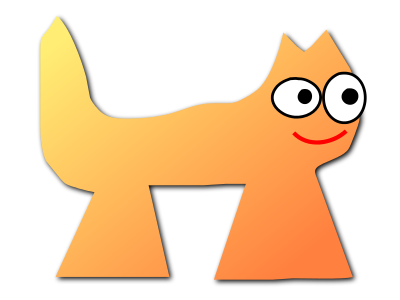Sortix nightly manual
This manual documents Sortix nightly, a development build that has not been officially released. You can instead view this document in the latest official manual.
| DISKED(8) | System Manager's Manual | DISKED(8) |
NAME
disked — disk
editor
SYNOPSIS
disked |
[-in]
[--fstab=path]
[device] [command ...] |
DESCRIPTION
disked is an interactive program that
manages partition tables. It can create and destroy partition tables on
block devices. It can create partitions and destroy them. It can format
filesystems on partitions and configure mountpoints in
fstab(5).
disked supports the Master Boot Record and GUID
Partition Table partitioning schemes.
disked provides an interactive command
line. Its prompt shows the currently selected device
(defaulting to the first writable device alphabetically if any) or
(disked) if none is selected. If a
command is specified on the command line, then that
command is run with its arguments non-interactively instead of reading from
the standard input.
Commands perform their actions when run rather than waiting for
the user to write out changes. disked only creates
partitions aligned to 1 MiB boundaries whose size is a multiple of 1 MiB.
Unused regions are aligned and those smaller than the alignment are not
shown. The options are as follows:
--fstab=path- Use path instead of /etc/fstab as fstab(5).
-i- Run in interactive mode with prompt with line editing. Commands will ask for missing parameters. This is the default if the standard input and output are terminals and a command is not specified on the command line.
-n- Run in non-interactive mode reading commands from the standard input.
Commands will not ask for missing parameters and
diskedwill immediately exit unsuccessfully if any command fail.
The following commands are supported:
- device device-index
- Switch to the device device-index as numbered by the devices command. If no index is specified, show the name of the current device. Alternatively you can write the absolute path to the device such as /dev/ahci0 or just its name ahci0.
- devices
- List every available block device and show their indexes, device names (as found in /dev), model names and serial numbers. Devices are counted from 0.
- exit
- Exit
disked. - fsck partition-index
- Perform a fsck(8) filesystem check of the partition partition-index on the current device.
- help
- List available commands.
- id partition-index
- List the identifiers for the filesystem on the partition partition-index on the current device. These identifiers are key-values separated by an equals character, suitable for use in the fstab(5) fs_spec field to locate filesystems.
- ls
- Display the partition table of the current device. Partitions are counted from 1.
- man [...]
- Display this manual page if no operands are given, otherwise run man(1) with the given command line.
- mkpart hole offset length filesystem mountpoint options
- Create a partition on the current device. If the partition table has
multiple unused regions (holes),
diskedasks you which hole (counting from 1) to use. You need to specify the offset into the hole where the partition is created and then the length of the partition. See QUANTITIES below on the possible partition offset and length values. You will be asked if you want to format a filesystem:- biosboot
- (gpt only) Format a BIOS boot partition, which is required for booting with GRUB from a root filesystem on a GPT partition. 1 MiB is sufficient for this kind of partition.
- extended
- (mbr only) Create an extended partition, which can contain an arbitrary amount logical partitions. You can only have a single extended partition.
- efi
- Format an EFI system partition using the FAT filesystem. Optionally it can be suffixed with 12, 16, or 32 to force a particular File Allocation Table (FAT) width.
- ext2
- Format an ext2 filesystem.
- fat
- Format a FAT filesystem. Optionally it can be suffixed with 12, 16, or 32 to force a particular File Allocation Table (FAT) width.
- no
- Use the existing disk data.
If you format a mountable filesystem, then you will be asked if you want to create a mountpoint for the partition, which will be added to fstab(5). If a mountpoint is created, then you will be asked for the comma-separated mount options for the filesystem, which are typically rw for read-write access, ro for read-only access, cache=N% to set the cache size to N percent of system memory, or other filesystem specific values.
- mktable [mbr | gpt]
- Create a partition table on the current device of the specified type.
- mount partition-index [mountpoint | no] options
- Mount the partition partition-index of the current device on mountpoint with the mount options in fstab(5), or if no then remove any existing mountpoints. Conflicting mountpoints are removed.
- quit
- Exit
disked. - rmpart partition-index
- Delete the partition partition-index on the current device. The partition data is rendered inaccessible but is not actually erased. The partition can technically be recovered using mkpart. The partition data no longer has the protections of being in a partition and looks like regular unused space and can easily be overwritten. You should not delete a partition unless you want its contents gone. Deleting an extended partition deletes all the partitions it contains.
- rmtable
- Delete the partition table on the current device. The existing partitions are rendered inaccessible but are not actually erased. The partitions can technically be recovered using mktable and mkpart. The disk data no longer has the protections of being partitioned and looks like regular unused space and can easily be overwritten. You should not delete the partition table unless you want all the data on the disk gone.
- sh
- Run an interactive shell.
QUANTITIES
disked allows useful expressions when
describing disk offsets and lengths. Every question needs an answer between
0 and a maximum. You can answer in percent where 100% is the maximum. You
can answer an integer value followed by a suffix such as B, K, M, G, T, or P
to signify bytes, KiB, MiB, GiB, TiB, and PiB respectively. The value is in
MiB by default if there is no suffix. The answer is rounded to the 1 MiB
alignment. If the expression is a negative value, then the answer is the
maximum minus the absolute value. For instance:
- 42%
- Use 42% of the maximum.
- 13m
- Use 13 MiB.
- 37
- Use 37 MiB.
- 9001 GiB
- Use 9001 GiB.
- -100M
- Leave 100 MiB at the end.
- -10%
- Use 90% of the maximum.
FILES
- /etc/fstab
- filesystem table (see fstab(5))
EXAMPLES
(ahci0) devices # list devices (ahci0) device 1 # select device 1 (ahci1) mktable gpt # create partition table (ahci1) mkpart # create partition 0% # no free space preceding it 50% # use half the disk ext2 # format an ext2 filesystem /home/user # use as /home/user filesystem rw,cache=2% # read-write, use 2% of memory as cache (ahci1) ls # inspect partition table (ahci1) mount 1 /home # change partition 1 mountpoint to /home (ahci1) exit # done
SEE ALSO
fstab(5), gpt(7), mbr(7), extfs(8), fatfs(8), fsck(8), init(8), iso9660fs(8)
| October 11, 2015 | Sortix 1.1.0-dev |