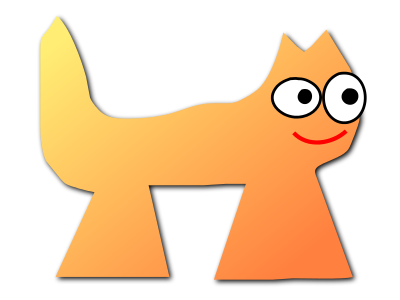Sortix nightly manual
This manual documents Sortix nightly, a development build that has not been officially released. You can instead view this document in the latest official manual.
| curl(1) | curl Manual | curl(1) |
NAME
curl - transfer a URL
SYNOPSIS
curl [options / URLs]
DESCRIPTION
curl is a tool for transferring data from or to a server using URLs. It supports these protocols: DICT, FILE, FTP, FTPS, GOPHER, GOPHERS, HTTP, HTTPS, IMAP, IMAPS, LDAP, LDAPS, MQTT, POP3, POP3S, RTMP, RTMPS, RTSP, SCP, SFTP, SMB, SMBS, SMTP, SMTPS, TELNET, TFTP, WS and WSS.
curl is powered by libcurl for all transfer-related features. See libcurl(3) for details.
URL
The URL syntax is protocol-dependent. You find a detailed description in RFC 3986.
If you provide a URL without a leading protocol:// scheme, curl guesses what protocol you want. It then defaults to HTTP but assumes others based on often-used hostname prefixes. For example, for hostnames starting with "ftp." curl assumes you want FTP.
You can specify any amount of URLs on the command line. They are fetched in a sequential manner in the specified order unless you use -Z, --parallel. You can specify command line options and URLs mixed and in any order on the command line.
curl attempts to reuse connections when doing multiple transfers, so that getting many files from the same server do not use multiple connects and setup handshakes. This improves speed. Connection reuse can only be done for URLs specified for a single command line invocation and cannot be performed between separate curl runs.
Provide an IPv6 zone id in the URL with an escaped percentage sign. Like in
"http://[fe80::3%25eth0]/"
Everything provided on the command line that is not a command line option or its argument, curl assumes is a URL and treats it as such.
GLOBBING
You can specify multiple URLs or parts of URLs by writing lists within braces or ranges within brackets. We call this "globbing".
Provide a list with three different names like this:
"http://site.{one,two,three}.com"
Do sequences of alphanumeric series by using [] as in:
"ftp://ftp.example.com/file[1-100].txt"
With leading zeroes:
"ftp://ftp.example.com/file[001-100].txt"
With letters through the alphabet:
"ftp://ftp.example.com/file[a-z].txt"
Nested sequences are not supported, but you can use several ones next to each other:
"http://example.com/archive[1996-1999]/vol[1-4]/part{a,b,c}.html"
You can specify a step counter for the ranges to get every Nth number or letter:
"http://example.com/file[1-100:10].txt" "http://example.com/file[a-z:2].txt"
When using [] or {} sequences when invoked from a command line prompt, you probably have to put the full URL within double quotes to avoid the shell from interfering with it. This also goes for other characters treated special, like for example '&', '?' and '*'.
Switch off globbing with -g, --globoff.
VARIABLES
curl supports command line variables (added in 8.3.0). Set variables with --variable name=content or --variable name@file (where "file" can be stdin if set to a single dash (-)).
Variable contents can be expanded in option parameters using "{{name}}" if the option name is prefixed with "--expand-". This gets the contents of the variable "name" inserted, or a blank if the name does not exist as a variable. Insert "{{" verbatim in the string by prefixing it with a backslash, like "\{{".
You access and expand environment variables by first importing them. You select to either require the environment variable to be set or you can provide a default value in case it is not already set. Plain "--variable %name" imports the variable called "name" but exits with an error if that environment variable is not already set. To provide a default value if it is not set, use "--variable %name=content" or "--variable %name@content".
Example. Get the USER environment variable into the URL, fail if USER is not set:
--variable '%USER'
--expand-url = "https://example.com/api/{{USER}}/method"
When expanding variables, curl supports a set of functions that can make the variable contents more convenient to use. It can trim leading and trailing white space with "trim", it can output the contents as a JSON quoted string with "json", URL encode the string with "url" or base64 encode it with "b64". To apply functions to a variable expansion, add them colon separated to the right side of the variable. Variable content holding null bytes that are not encoded when expanded cause error.
Example: get the contents of a file called $HOME/.secret into a variable called "fix". Make sure that the content is trimmed and percent-encoded when sent as POST data:
--variable %HOME
--expand-variable fix@{{HOME}}/.secret
--expand-data "{{fix:trim:url}}"
https://example.com/
Command line variables and expansions were added in 8.3.0.
OUTPUT
If not told otherwise, curl writes the received data to stdout. It can be instructed to instead save that data into a local file, using the -o, --output or -O, --remote-name options. If curl is given multiple URLs to transfer on the command line, it similarly needs multiple options for where to save them.
curl does not parse or otherwise "understand" the content it gets or writes as output. It does no encoding or decoding, unless explicitly asked to with dedicated command line options.
PROTOCOLS
curl supports numerous protocols, or put in URL terms: schemes. Your particular build may not support them all.
- DICT
- Lets you lookup words using online dictionaries.
- FILE
- Read or write local files. curl does not support accessing file:// URL remotely, but when running on Microsoft Windows using the native UNC approach works.
- FTP(S)
- curl supports the File Transfer Protocol with a lot of tweaks and levers. With or without using TLS.
- GOPHER(S)
- Retrieve files.
- HTTP(S)
- curl supports HTTP with numerous options and variations. It can speak HTTP version 0.9, 1.0, 1.1, 2 and 3 depending on build options and the correct command line options.
- IMAP(S)
- Using the mail reading protocol, curl can download emails for you. With or without using TLS.
- LDAP(S)
- curl can do directory lookups for you, with or without TLS.
- MQTT
- curl supports MQTT version 3. Downloading over MQTT equals subscribe to a topic while uploading/posting equals publish on a topic. MQTT over TLS is not supported (yet).
- POP3(S)
- Downloading from a pop3 server means getting a mail. With or without using TLS.
- RTMP(S)
- The Realtime Messaging Protocol is primarily used to serve streaming media and curl can download it.
- RTSP
- curl supports RTSP 1.0 downloads.
- SCP
- curl supports SSH version 2 scp transfers.
- SFTP
- curl supports SFTP (draft 5) done over SSH version 2.
- SMB(S)
- curl supports SMB version 1 for upload and download.
- SMTP(S)
- Uploading contents to an SMTP server means sending an email. With or without TLS.
- TELNET
- Fetching a telnet URL starts an interactive session where it sends what it reads on stdin and outputs what the server sends it.
- TFTP
- curl can do TFTP downloads and uploads.
- WS(S)
- WebSocket done over HTTP/1. WSS implies that it works over HTTPS.
PROGRESS METER
curl normally displays a progress meter during operations, indicating the amount of transferred data, transfer speeds and estimated time left, etc. The progress meter displays the transfer rate in bytes per second. The suffixes (k, M, G, T, P) are 1024 based. For example 1k is 1024 bytes. 1M is 1048576 bytes.
curl displays this data to the terminal by default, so if you invoke curl to do an operation and it is about to write data to the terminal, it disables the progress meter as otherwise it would mess up the output mixing progress meter and response data.
If you want a progress meter for HTTP POST or PUT requests, you need to redirect the response output to a file, using shell redirect (>), -o, --output or similar.
This does not apply to FTP upload as that operation does not spit out any response data to the terminal.
If you prefer a progress bar instead of the regular meter, -#, --progress-bar is your friend. You can also disable the progress meter completely with the -s, --silent option.
VERSION
This man page describes curl 8.11.1. If you use a later version, chances are this man page does not fully document it. If you use an earlier version, this document tries to include version information about which specific version that introduced changes.
You can always learn which the latest curl version is by running
curl https://curl.se/info
The online version of this man page is always showing the latest incarnation: https://curl.se/docs/manpage.html
OPTIONS
Options start with one or two dashes. Many of the options require an additional value next to them. If provided text does not start with a dash, it is presumed to be and treated as a URL.
The short "single-dash" form of the options, -d for example, may be used with or without a space between it and its value, although a space is a recommended separator. The long double-dash form, -d, --data for example, requires a space between it and its value.
Short version options that do not need any additional values can be used immediately next to each other, like for example you can specify all the options -O, -L and -v at once as -OLv.
In general, all boolean options are enabled with --option and yet again disabled with --no-option. That is, you use the same option name but prefix it with "no-". However, in this list we mostly only list and show the --option version of them.
When -:, --next is used, it resets the parser state and you start again with a clean option state, except for the options that are global. Global options retain their values and meaning even after -:, --next.
The following options are global: --fail-early, --libcurl, --parallel-immediate, --parallel-max, -Z, --parallel, -#, --progress-bar, --rate, -S, --show-error, --stderr, --styled-output, --trace-ascii, --trace-config, --trace-ids, --trace-time, --trace and -v, --verbose.
ALL OPTIONS
- --abstract-unix-socket <path>
- (HTTP) Connect through an abstract Unix domain socket, instead of using
the network. Note: netstat shows the path of an abstract socket prefixed
with "@", however the <path> argument should not have this
leading character.
If --abstract-unix-socket is provided several times, the last set value is used.
Example:
curl --abstract-unix-socket socketpath https://example.com
See also --unix-socket.
- --alt-svc <filename>
- (HTTPS) Enable the alt-svc parser. If the filename points to an existing
alt-svc cache file, that gets used. After a completed transfer, the cache
is saved to the filename again if it has been modified.
Specify a "" filename (zero length) to avoid loading/saving and make curl just handle the cache in memory.
If this option is used several times, curl loads contents from all the files but the last one is used for saving.
--alt-svc can be used several times in a command line
Example:
curl --alt-svc svc.txt https://example.com
Added in 7.64.1. See also --resolve and --connect-to.
- --anyauth
- (HTTP) Figure out authentication method automatically, and use the most
secure one the remote site claims to support. This is done by first doing
a request and checking the response-headers, thus possibly inducing an
extra network round-trip. This option is used instead of setting a
specific authentication method, which you can do with --basic,
--digest, --ntlm, and --negotiate.
Using --anyauth is not recommended if you do uploads from stdin, since it may require data to be sent twice and then the client must be able to rewind. If the need should arise when uploading from stdin, the upload operation fails.
Used together with -u, --user.
Providing --anyauth multiple times has no extra effect.
Example:
curl --anyauth --user me:pwd https://example.com
See also --proxy-anyauth, --basic and --digest.
- -a, --append
- (FTP SFTP) When used in an upload, this option makes curl append to the
target file instead of overwriting it. If the remote file does not exist,
it is created. Note that this flag is ignored by some SFTP servers
(including OpenSSH).
Providing --append multiple times has no extra effect. Disable it again with --no-append.
Example:
curl --upload-file local --append ftp://example.com/
See also -r, --range and -C, --continue-at.
- --aws-sigv4 <provider1[:prvdr2[:reg[:srv]]]>
- (HTTP) Use AWS V4 signature authentication in the transfer.
The provider argument is a string that is used by the algorithm when creating outgoing authentication headers.
The region argument is a string that points to a geographic area of a resources collection (region-code) when the region name is omitted from the endpoint.
The service argument is a string that points to a function provided by a cloud (service-code) when the service name is omitted from the endpoint.
If --aws-sigv4 is provided several times, the last set value is used.
Example:
curl --aws-sigv4 "aws:amz:us-east-2:es" --user "key:secret" https://example.com
Added in 7.75.0. See also --basic and -u, --user.
- --basic
- (HTTP) Use HTTP Basic authentication with the remote host. This method is
the default and this option is usually pointless, unless you use it to
override a previously set option that sets a different authentication
method (such as --ntlm, --digest, or --negotiate).
Used together with -u, --user.
Providing --basic multiple times has no extra effect.
Example:
curl -u name:password --basic https://example.com
See also --proxy-basic.
- --ca-native
- (TLS) Use the CA store from the native operating system to verify the
peer. By default, curl otherwise uses a CA store provided in a single file
or directory, but when using this option it interfaces the operating
system's own vault.
This option works for curl on Windows when built to use OpenSSL, wolfSSL (added in 8.3.0) or GnuTLS (added in 8.5.0). When curl on Windows is built to use Schannel, this feature is implied and curl then only uses the native CA store.
Providing --ca-native multiple times has no extra effect. Disable it again with --no-ca-native.
Example:
curl --ca-native https://example.com
Added in 8.2.0. See also --cacert, --capath, --dump-ca-embed and -k, --insecure.
- --cacert <file>
- (TLS) Use the specified certificate file to verify the peer. The file may
contain multiple CA certificates. The certificate(s) must be in PEM
format. Normally curl is built to use a default file for this, so this
option is typically used to alter that default file.
curl recognizes the environment variable named 'CURL_CA_BUNDLE' if it is set and the TLS backend is not Schannel, and uses the given path as a path to a CA cert bundle. This option overrides that variable.
(Windows) curl automatically looks for a CA certs file named 'curl-ca-bundle.crt', either in the same directory as curl.exe, or in the Current Working Directory, or in any folder along your PATH.
curl 8.11.0 added a build-time option to disable this search behavior, and another option to restrict search to the application's directory.
(iOS and macOS only) If curl is built against Secure Transport, then this option is supported for backward compatibility with other SSL engines, but it should not be set. If the option is not set, then curl uses the certificates in the system and user Keychain to verify the peer, which is the preferred method of verifying the peer's certificate chain.
(Schannel only) This option is supported for Schannel in Windows 7 or later (added in 7.60.0). This option is supported for backward compatibility with other SSL engines; instead it is recommended to use Windows' store of root certificates (the default for Schannel).
If --cacert is provided several times, the last set value is used.
Example:
curl --cacert CA-file.txt https://example.com
See also --capath, --dump-ca-embed and -k, --insecure.
- --capath <dir>
- (TLS) Use the specified certificate directory to verify the peer. Multiple
paths can be provided by separated with colon (":") (e.g.
"path1:path2:path3"). The certificates must be in PEM format,
and if curl is built against OpenSSL, the directory must have been
processed using the c_rehash utility supplied with OpenSSL. Using
--capath can allow OpenSSL-powered curl to make SSL-connections
much more efficiently than using --cacert if the --cacert
file contains many CA certificates.
If this option is set, the default capath value is ignored.
If --capath is provided several times, the last set value is used.
Example:
curl --capath /local/directory https://example.com
See also --cacert, --dump-ca-embed and -k, --insecure.
- -E, --cert <certificate[:password]>
- (TLS) Use the specified client certificate file when getting a file with
HTTPS, FTPS or another SSL-based protocol. The certificate must be in
PKCS#12 format if using Secure Transport, or PEM format if using any other
engine. If the optional password is not specified, it is queried for on
the terminal. Note that this option assumes a certificate file that is the
private key and the client certificate concatenated. See -E, --cert
and --key to specify them independently.
In the <certificate> portion of the argument, you must escape the character ":" as "\:" so that it is not recognized as the password delimiter. Similarly, you must escape the double quote character as \" so that it is not recognized as an escape character.
If curl is built against OpenSSL library, and the engine pkcs11 is available, then a PKCS#11 URI (RFC 7512) can be used to specify a certificate located in a PKCS#11 device. A string beginning with "pkcs11:" is interpreted as a PKCS#11 URI. If a PKCS#11 URI is provided, then the --engine option is set as "pkcs11" if none was provided and the --cert-type option is set as "ENG" if none was provided.
If curl is built against GnuTLS library, a PKCS#11 URI can be used to specify a certificate located in a PKCS#11 device. A string beginning with "pkcs11:" is interpreted as a PKCS#11 URI.
(iOS and macOS only) If curl is built against Secure Transport, then the certificate string can either be the name of a certificate/private key in the system or user keychain, or the path to a PKCS#12-encoded certificate and private key. If you want to use a file from the current directory, please precede it with "./" prefix, in order to avoid confusion with a nickname.
(Schannel only) Client certificates must be specified by a path expression to a certificate store. (Loading PFX is not supported; you can import it to a store first). You can use "<store location>\<store name>\<thumbprint>" to refer to a certificate in the system certificates store, for example, "CurrentUser\MY\934a7ac6f8a5d579285a74fa61e19f23ddfe8d7a". Thumbprint is usually a SHA-1 hex string which you can see in certificate details. Following store locations are supported: CurrentUser, LocalMachine, CurrentService, Services, CurrentUserGroupPolicy, LocalMachineGroupPolicy and LocalMachineEnterprise.
If --cert is provided several times, the last set value is used.
Example:
curl --cert certfile --key keyfile https://example.com
See also --cert-type, --key and --key-type.
- --cert-status
- (TLS) Verify the status of the server certificate by using the Certificate
Status Request (aka. OCSP stapling) TLS extension.
If this option is enabled and the server sends an invalid (e.g. expired) response, if the response suggests that the server certificate has been revoked, or no response at all is received, the verification fails.
This support is currently only implemented in the OpenSSL and GnuTLS backends.
Providing --cert-status multiple times has no extra effect. Disable it again with --no-cert-status.
Example:
curl --cert-status https://example.com
See also --pinnedpubkey.
- --cert-type <type>
- (TLS) Set type of the provided client certificate. PEM, DER, ENG and P12
are recognized types.
The default type depends on the TLS backend and is usually PEM, however for Secure Transport and Schannel it is P12. If -E, --cert is a pkcs11: URI then ENG is the default type.
If --cert-type is provided several times, the last set value is used.
Example:
curl --cert-type PEM --cert file https://example.com
See also -E, --cert, --key and --key-type.
- --ciphers <list>
- (TLS) Specifies which cipher suites to use in the connection if it
negotiates TLS 1.2 (1.1, 1.0). The list of ciphers suites must specify
valid ciphers. Read up on cipher suite details on this URL:
https://curl.se/docs/ssl-ciphers.html
If --ciphers is provided several times, the last set value is used.
Example:
curl --ciphers ECDHE-ECDSA-AES128-GCM-SHA256:ECDHE-RSA-AES128-GCM-SHA256 https://example.com
See also --tls13-ciphers, --proxy-ciphers and --curves.
- --compressed
- (HTTP) Request a compressed response using one of the algorithms curl
supports, and automatically decompress the content.
Response headers are not modified when saved, so if they are "interpreted" separately again at a later point they might appear to be saying that the content is (still) compressed; while in fact it has already been decompressed.
If this option is used and the server sends an unsupported encoding, curl reports an error. This is a request, not an order; the server may or may not deliver data compressed.
Providing --compressed multiple times has no extra effect. Disable it again with --no-compressed.
Example:
curl --compressed https://example.com
See also --compressed-ssh.
- --compressed-ssh
- (SCP SFTP) Enables built-in SSH compression. This is a request, not an
order; the server may or may not do it.
Providing --compressed-ssh multiple times has no extra effect. Disable it again with --no-compressed-ssh.
Example:
curl --compressed-ssh sftp://example.com/
See also --compressed.
- -K, --config <file>
- Specify a text file to read curl arguments from. The command line
arguments found in the text file are used as if they were provided on the
command line.
Options and their parameters must be specified on the same line in the file, separated by whitespace, colon, or the equals sign. Long option names can optionally be given in the config file without the initial double dashes and if so, the colon or equals characters can be used as separators. If the option is specified with one or two dashes, there can be no colon or equals character between the option and its parameter.
If the parameter contains whitespace or starts with a colon (:) or equals sign (=), it must be specified enclosed within double quotes ("like this"). Within double quotes the following escape sequences are available: \\, \", \t, \n, \r and \v. A backslash preceding any other letter is ignored.
If the first non-blank column of a config line is a '#' character, that line is treated as a comment.
Only write one option per physical line in the config file. A single line is required to be no more than 10 megabytes (since 8.2.0).
Specify the filename to -K, --config as minus "-" to make curl read the file from stdin.
Note that to be able to specify a URL in the config file, you need to specify it using the --url option, and not by simply writing the URL on its own line. So, it could look similar to this:
url = "https://curl.se/docs/" # --- Example file --- # this is a comment url = "example.com" output = "curlhere.html" user-agent = "superagent/1.0" # and fetch another URL too url = "example.com/docs/manpage.html" -O referer = "http://nowhereatall.example.com/" # --- End of example file ---
When curl is invoked, it (unless -q, --disable is used) checks for a default config file and uses it if found, even when -K, --config is used. The default config file is checked for in the following places in this order:
1) "$CURL_HOME/.curlrc"
2) "$XDG_CONFIG_HOME/curlrc" (Added in 7.73.0)
3) "$HOME/.curlrc"
4) Windows: "%USERPROFILE%\.curlrc"
5) Windows: "%APPDATA%\.curlrc"
6) Windows: "%USERPROFILE%\Application Data\.curlrc"
7) Non-Windows: use getpwuid to find the home directory
8) On Windows, if it finds no .curlrc file in the sequence described above, it checks for one in the same directory the curl executable is placed.
On Windows two filenames are checked per location: .curlrc and _curlrc, preferring the former. Older versions on Windows checked for _curlrc only.
--config can be used several times in a command line
Example:
curl --config file.txt https://example.com
See also -q, --disable.
- --connect-timeout <seconds>
- Maximum time in seconds that you allow curl's connection to take. This
only limits the connection phase, so if curl connects within the given
period it continues - if not it exits.
This option accepts decimal values. The decimal value needs to be provided using a dot (.) as decimal separator - not the local version even if it might be using another separator.
The connection phase is considered complete when the DNS lookup and requested TCP, TLS or QUIC handshakes are done.
If --connect-timeout is provided several times, the last set value is used.
Examples:
curl --connect-timeout 20 https://example.com curl --connect-timeout 3.14 https://example.com
See also -m, --max-time.
- --connect-to <HOST1:PORT1:HOST2:PORT2>
- For a request intended for the "HOST1:PORT1" pair, connect to
"HOST2:PORT2" instead. This option is only used to establish the
network connection. It does NOT affect the hostname/port number that is
used for TLS/SSL (e.g. SNI, certificate verification) or for the
application protocols.
"HOST1" and "PORT1" may be empty strings, meaning any host or any port number. "HOST2" and "PORT2" may also be empty strings, meaning use the request's original hostname and port number.
A hostname specified to this option is compared as a string, so it needs to match the name used in request URL. It can be either numerical such as "127.0.0.1" or the full host name such as "example.org".
Example: redirect connects from the example.com hostname to 127.0.0.1 independently of port number:
curl --connect-to example.com::127.0.0.1: https://example.com/
Example: redirect connects from all hostnames to 127.0.0.1 independently of port number:
curl --connect-to ::127.0.0.1: http://example.com/
--connect-to can be used several times in a command line
Example:
curl --connect-to example.com:443:example.net:8443 https://example.com
See also --resolve and -H, --header.
- -C, --continue-at <offset>
- Resume a previous transfer from the given byte offset. The given offset is
the exact number of bytes that are skipped, counting from the beginning of
the source file before it is transferred to the destination. If used with
uploads, the FTP server command SIZE is not used by curl.
Use "-C -" to instruct curl to automatically find out where/how to resume the transfer. It then uses the given output/input files to figure that out.
This command line option is mutually exclusive with -r, --range: you can only use one of them for a single transfer.
The --no-clobber and --remove-on-error options cannot be used together with -C, --continue-at.
If --continue-at is provided several times, the last set value is used.
Examples:
curl -C - https://example.com curl -C 400 https://example.com
See also -r, --range.
- -b, --cookie <data|filename>
- (HTTP) This option has two slightly separate cookie sending functions.
Either: pass the exact data to send to the HTTP server in the Cookie header. It is supposedly data previously received from the server in a "Set-Cookie:" line. The data should be in the format "NAME1=VALUE1; NAME2=VALUE2". When given a set of specific cookies, curl populates its cookie header with this content explicitly in all outgoing request(s). If multiple requests are done due to authentication, followed redirects or similar, they all get this cookie header passed on.
Or: If no "=" symbol is used in the argument, it is instead treated as a filename to read previously stored cookie from. This option also activates the cookie engine which makes curl record incoming cookies, which may be handy if you are using this in combination with the -L, --location option or do multiple URL transfers on the same invoke.
If the filename is a single minus ("-"), curl reads the contents from stdin. If the filename is an empty string ("") and is the only cookie input, curl activates the cookie engine without any cookies.
The file format of the file to read cookies from should be plain HTTP headers (Set-Cookie style) or the Netscape/Mozilla cookie file format.
The file specified with -b, --cookie is only used as input. No cookies are written to that file. To store cookies, use the -c, --cookie-jar option.
If you use the Set-Cookie file format and do not specify a domain then the cookie is not sent since the domain never matches. To address this, set a domain in Set-Cookie line (doing that includes subdomains) or preferably: use the Netscape format.
Users often want to both read cookies from a file and write updated cookies back to a file, so using both -b, --cookie and -c, --cookie-jar in the same command line is common.
If curl is built with PSL (Public Suffix List) support, it detects and discards cookies that are specified for such suffix domains that should not be allowed to have cookies. If curl is not built with PSL support, it has no ability to stop super cookies.
--cookie can be used several times in a command line
Examples:
curl -b "" https://example.com curl -b cookiefile https://example.com curl -b cookiefile -c cookiefile https://example.com curl -b name=Jane https://example.com
See also -c, --cookie-jar and -j, --junk-session-cookies.
- -c, --cookie-jar <filename>
- (HTTP) Specify to which file you want curl to write all cookies after a
completed operation. Curl writes all cookies from its in-memory cookie
storage to the given file at the end of operations. Even if no cookies are
known, a file is created so that it removes any formerly existing cookies
from the file. The file uses the Netscape cookie file format. If you set
the filename to a single minus, "-", the cookies are written to
stdout.
The file specified with -c, --cookie-jar is only used for output. No cookies are read from the file. To read cookies, use the -b, --cookie option. Both options can specify the same file.
This command line option activates the cookie engine that makes curl record and use cookies. The -b, --cookie option also activates it.
If the cookie jar cannot be created or written to, the whole curl operation does not fail or even report an error clearly. Using -v, --verbose gets a warning displayed, but that is the only visible feedback you get about this possibly lethal situation.
If --cookie-jar is provided several times, the last set value is used.
Examples:
curl -c store-here.txt https://example.com curl -c store-here.txt -b read-these https://example.com
See also -b, --cookie and -j, --junk-session-cookies.
- --create-dirs
- When used in conjunction with the -o, --output option, curl creates
the necessary local directory hierarchy as needed. This option creates the
directories mentioned with the -o, --output option combined with
the path possibly set with --output-dir. If the combined output
filename uses no directory, or if the directories it mentions already
exist, no directories are created.
Created directories are made with mode 0750 on Unix-style file systems.
To create remote directories when using FTP or SFTP, try --ftp-create-dirs.
Providing --create-dirs multiple times has no extra effect. Disable it again with --no-create-dirs.
Example:
curl --create-dirs --output local/dir/file https://example.com
See also --ftp-create-dirs and --output-dir.
- --create-file-mode <mode>
- (SFTP SCP FILE) When curl is used to create files remotely using one of
the supported protocols, this option allows the user to set which 'mode'
to set on the file at creation time, instead of the default 0644.
This option takes an octal number as argument.
If --create-file-mode is provided several times, the last set value is used.
Example:
curl --create-file-mode 0777 -T localfile sftp://example.com/new
Added in 7.75.0. See also --ftp-create-dirs.
- --crlf
- (FTP SMTP) Convert line feeds to carriage return plus line feeds in
upload. Useful for MVS (OS/390).
Providing --crlf multiple times has no extra effect. Disable it again with --no-crlf.
Example:
curl --crlf -T file ftp://example.com/
See also -B, --use-ascii.
- --crlfile <file>
- (TLS) Provide a file using PEM format with a Certificate Revocation List
that may specify peer certificates that are to be considered revoked.
If --crlfile is provided several times, the last set value is used.
Example:
curl --crlfile rejects.txt https://example.com
See also --cacert and --capath.
- --curves <list>
- (TLS) Set specific curves to use during SSL session establishment
according to RFC 8422, 5.1. Multiple algorithms can be provided by
separating them with ":" (e.g. "X25519:P-521"). The
parameter is available identically in the OpenSSL "s_client" and
"s_server" utilities.
--curves allows a OpenSSL powered curl to make SSL-connections with exactly the (EC) curve requested by the client, avoiding nontransparent client/server negotiations.
If this option is set, the default curves list built into OpenSSL are ignored.
If --curves is provided several times, the last set value is used.
Example:
curl --curves X25519 https://example.com
Added in 7.73.0. See also --ciphers.
- -d, --data <data>
- (HTTP MQTT) Sends the specified data in a POST request to the HTTP server,
in the same way that a browser does when a user has filled in an HTML form
and presses the submit button. This option makes curl pass the data to the
server using the content-type application/x-www-form-urlencoded. Compare
to -F, --form.
--data-raw is almost the same but does not have a special interpretation of the @ character. To post data purely binary, you should instead use the --data-binary option. To URL-encode the value of a form field you may use --data-urlencode.
If any of these options is used more than once on the same command line, the data pieces specified are merged with a separating &-symbol. Thus, using '-d name=daniel -d skill=lousy' would generate a post chunk that looks like 'name=daniel&skill=lousy'.
If you start the data with the letter @, the rest should be a filename to read the data from, or - if you want curl to read the data from stdin. Posting data from a file named 'foobar' would thus be done with -d, --data @foobar. When -d, --data is told to read from a file like that, carriage returns, newlines and null bytes are stripped out. If you do not want the @ character to have a special interpretation use --data-raw instead.
The data for this option is passed on to the server exactly as provided on the command line. curl does not convert, change or improve it. It is up to the user to provide the data in the correct form.
--data can be used several times in a command line
Examples:
curl -d "name=curl" https://example.com curl -d "name=curl" -d "tool=cmdline" https://example.com curl -d @filename https://example.com
This option is mutually exclusive with -F, --form, -I, --head and -T, --upload-file. See also --data-binary, --data-urlencode and --data-raw.
- --data-ascii <data>
- (HTTP) This option is just an alias for -d, --data.
--data-ascii can be used several times in a command line
Example:
curl --data-ascii @file https://example.com
See also --data-binary, --data-raw and --data-urlencode.
- --data-binary <data>
- (HTTP) Post data exactly as specified with no extra processing whatsoever.
If you start the data with the letter @, the rest should be a filename. "@-" makes curl read the data from stdin. Data is posted in a similar manner as -d, --data does, except that newlines and carriage returns are preserved and conversions are never done.
Like -d, --data the default content-type sent to the server is application/x-www-form-urlencoded. If you want the data to be treated as arbitrary binary data by the server then set the content-type to octet-stream: -H "Content-Type: application/octet-stream".
If this option is used several times, the ones following the first append data as described in -d, --data.
--data-binary can be used several times in a command line
Example:
curl --data-binary @filename https://example.com
See also --data-ascii.
- --data-raw <data>
- (HTTP) Post data similarly to -d, --data but without the special
interpretation of the @ character.
--data-raw can be used several times in a command line
Examples:
curl --data-raw "hello" https://example.com curl --data-raw "@at@at@" https://example.com
See also -d, --data.
- --data-urlencode <data>
- (HTTP) Post data, similar to the other -d, --data options with the
exception that this performs URL-encoding.
To be CGI-compliant, the <data> part should begin with a name followed by a separator and a content specification. The <data> part can be passed to curl using one of the following syntaxes:
- content
- URL-encode the content and pass that on. Just be careful so that the content does not contain any "=" or "@" symbols, as that makes the syntax match one of the other cases below.
- =content
- URL-encode the content and pass that on. The preceding "=" symbol is not included in the data.
- name=content
- URL-encode the content part and pass that on. Note that the name part is expected to be URL-encoded already.
- @filename
- load data from the given file (including any newlines), URL-encode that data and pass it on in the POST. Using "@-" makes curl read the data from stdin.
- name@filename
- load data from the given file (including any newlines), URL-encode that data and pass it on in the POST. The name part gets an equal sign appended, resulting in name=urlencoded-file-content. Note that the name is expected to be URL-encoded already.
-
--data-urlencode can be used several times in a command line
Examples:
curl --data-urlencode name=val https://example.com curl --data-urlencode =encodethis https://example.com curl --data-urlencode name@file https://example.com curl --data-urlencode @fileonly https://example.com
See also -d, --data and --data-raw.
- --delegation <LEVEL>
- (GSS/kerberos) Set LEVEL what curl is allowed to delegate when it comes to user credentials.
-
If --delegation is provided several times, the last set value is used.
Example:
curl --delegation "none" https://example.com
See also -k, --insecure and --ssl.
- --digest
- (HTTP) Enables HTTP Digest authentication. This authentication scheme
avoids sending the password over the wire in clear text. Use this in
combination with the normal -u, --user option to set username and
password.
Providing --digest multiple times has no extra effect. Disable it again with --no-digest.
Example:
curl -u name:password --digest https://example.com
This option is mutually exclusive with --basic, --ntlm and --negotiate. See also -u, --user, --proxy-digest and --anyauth.
- -q, --disable
- If used as the first parameter on the command line, the
curlrc config file is not read or used. See the -K, --config
for details on the default config file search path.
Providing --disable multiple times has no extra effect. Disable it again with --no-disable.
Example:
curl -q https://example.com
See also -K, --config.
- --disable-eprt
- (FTP) Disable the use of the EPRT and LPRT commands when doing active FTP
transfers. Curl normally first attempts to use EPRT before using PORT, but
with this option, it uses PORT right away. EPRT is an extension to the
original FTP protocol, and does not work on all servers, but enables more
functionality in a better way than the traditional PORT command.
--eprt can be used to explicitly enable EPRT again and --no-eprt is an alias for --disable-eprt.
If the server is accessed using IPv6, this option has no effect as EPRT is necessary then.
Disabling EPRT only changes the active behavior. If you want to switch to passive mode you need to not use -P, --ftp-port or force it with --ftp-pasv.
Providing --disable-eprt multiple times has no extra effect. Disable it again with --no-disable-eprt.
Example:
curl --disable-eprt ftp://example.com/
See also --disable-epsv and -P, --ftp-port.
- --disable-epsv
- (FTP) Disable the use of the EPSV command when doing passive FTP
transfers. Curl normally first attempts to use EPSV before PASV, but with
this option, it does not try EPSV.
--epsv can be used to explicitly enable EPSV again and --no-epsv is an alias for --disable-epsv.
If the server is an IPv6 host, this option has no effect as EPSV is necessary then.
Disabling EPSV only changes the passive behavior. If you want to switch to active mode you need to use -P, --ftp-port.
Providing --disable-epsv multiple times has no extra effect. Disable it again with --no-disable-epsv.
Example:
curl --disable-epsv ftp://example.com/
See also --disable-eprt and -P, --ftp-port.
- --disallow-username-in-url
- Exit with error if passed a URL containing a username. Probably most
useful when the URL is being provided at runtime or similar.
Providing --disallow-username-in-url multiple times has no extra effect. Disable it again with --no-disallow-username-in-url.
Example:
curl --disallow-username-in-url https://example.com
Added in 7.61.0. See also --proto.
- --dns-interface <interface>
- (DNS) Send outgoing DNS requests through the given interface. This option
is a counterpart to --interface (which does not affect DNS). The
supplied string must be an interface name (not an address).
If --dns-interface is provided several times, the last set value is used.
Example:
curl --dns-interface eth0 https://example.com
--dns-interface requires that libcurl is built to support c-ares. See also --dns-ipv4-addr and --dns-ipv6-addr.
- --dns-ipv4-addr <address>
- (DNS) Bind to a specific IP address when making IPv4 DNS requests, so that
the DNS requests originate from this address. The argument should be a
single IPv4 address.
If --dns-ipv4-addr is provided several times, the last set value is used.
Example:
curl --dns-ipv4-addr 10.1.2.3 https://example.com
--dns-ipv4-addr requires that libcurl is built to support c-ares. See also --dns-interface and --dns-ipv6-addr.
- --dns-ipv6-addr <address>
- (DNS) Bind to a specific IP address when making IPv6 DNS requests, so that
the DNS requests originate from this address. The argument should be a
single IPv6 address.
If --dns-ipv6-addr is provided several times, the last set value is used.
Example:
curl --dns-ipv6-addr 2a04:4e42::561 https://example.com
--dns-ipv6-addr requires that libcurl is built to support c-ares. See also --dns-interface and --dns-ipv4-addr.
- --dns-servers <addresses>
- (DNS) Set the list of DNS servers to be used instead of the system
default. The list of IP addresses should be separated with commas. Port
numbers may also optionally be given, appended to the IP address separated
with a colon.
If --dns-servers is provided several times, the last set value is used.
Examples:
curl --dns-servers 192.168.0.1,192.168.0.2 https://example.com curl --dns-servers 10.0.0.1:53 https://example.com
--dns-servers requires that libcurl is built to support c-ares. See also --dns-interface and --dns-ipv4-addr.
- --doh-cert-status
- Same as --cert-status but used for DoH (DNS-over-HTTPS).
Verifies the status of the DoH servers' certificate by using the Certificate Status Request (aka. OCSP stapling) TLS extension.
If this option is enabled and the DoH server sends an invalid (e.g. expired) response, if the response suggests that the server certificate has been revoked, or no response at all is received, the verification fails.
This support is currently only implemented in the OpenSSL and GnuTLS backends.
Providing --doh-cert-status multiple times has no extra effect. Disable it again with --no-doh-cert-status.
Example:
curl --doh-cert-status --doh-url https://doh.example https://example.com
Added in 7.76.0. See also --doh-insecure.
- --doh-insecure
- By default, every connection curl makes to a DoH server is verified to be
secure before the transfer takes place. This option tells curl to skip the
verification step and proceed without checking.
WARNING: using this option makes the DoH transfer and name resolution insecure.
This option is equivalent to -k, --insecure and --proxy-insecure but used for DoH (DNS-over-HTTPS) only.
Providing --doh-insecure multiple times has no extra effect. Disable it again with --no-doh-insecure.
Example:
curl --doh-insecure --doh-url https://doh.example https://example.com
Added in 7.76.0. See also --doh-url, -k, --insecure and --proxy-insecure.
- --doh-url <URL>
- Specifies which DNS-over-HTTPS (DoH) server to use to resolve hostnames,
instead of using the default name resolver mechanism. The URL must be
HTTPS.
Some SSL options that you set for your transfer also applies to DoH since the name lookups take place over SSL. However, the certificate verification settings are not inherited but are controlled separately via --doh-insecure and --doh-cert-status.
By default, DoH is bypassed when initially looking up DNS records of the DoH server. You can specify the IP address(es) of the DoH server with --resolve to avoid this.
This option is unset if an empty string "" is used as the URL. (Added in 7.85.0)
If --doh-url is provided several times, the last set value is used.
Examples:
curl --doh-url https://doh.example https://example.com curl --doh-url https://doh.example --resolve doh.example:443:192.0.2.1 https://example.com
Added in 7.62.0. See also --doh-insecure.
- --dump-ca-embed
- (TLS) Write the CA bundle embedded in curl to standard output, then quit.
If curl was not built with a default CA bundle embedded, the output is empty.
Providing --dump-ca-embed multiple times has no extra effect. Disable it again with --no-dump-ca-embed.
Example:
curl --dump-ca-embed
Added in 8.10.0. See also --ca-native, --cacert, --capath, --proxy-ca-native, --proxy-cacert and --proxy-capath.
- -D, --dump-header <filename>
- (HTTP FTP) Write the received protocol headers to the specified file. If
no headers are received, the use of this option creates an empty file.
Specify "-" as filename (a single minus) to have it written to
stdout.
Starting in curl 8.10.0, specify "%" (a single percent sign) as filename writes the output to stderr.
When used in FTP, the FTP server response lines are considered being "headers" and thus are saved there.
Starting in curl 8.11.0, using the --create-dirs option can also create missing directory components for the path provided in -D, --dump-header.
Having multiple transfers in one set of operations (i.e. the URLs in one -:, --next clause), appends them to the same file, separated by a blank line.
If --dump-header is provided several times, the last set value is used.
Examples:
curl --dump-header store.txt https://example.com curl --dump-header - https://example.com -o save
See also -o, --output.
- --ech <config>
- (HTTPS) Specifies how to do ECH (Encrypted Client Hello).
The values allowed for <config> can be:
- false
- Do not attempt ECH. The is the default.
- grease
- Send a GREASE ECH extension
- true
- Attempt ECH if possible, but do not fail if ECH is not attempted. (The connection fails if ECH is attempted but fails.)
- hard
- Attempt ECH and fail if that is not possible. ECH only works with TLS 1.3 and also requires using DoH or providing an ECHConfigList on the command line.
- ecl:<b64val>
- A base64 encoded ECHConfigList that is used for ECH.
- pn:<name>
- A name to use to over-ride the "public_name" field of an ECHConfigList (only available with OpenSSL TLS support)
- Most ECH related errors cause error CURLE_ECH_REQUIRED (101).
If --ech is provided several times, the last set value is used.
Example:
curl --ech true https://example.com
Added in 8.8.0. See also --doh-url.
- --egd-file <file>
- (TLS) Deprecated option (added in 7.84.0). Prior to that it only had an
effect on curl if built to use old versions of OpenSSL.
Specify the path name to the Entropy Gathering Daemon socket. The socket is used to seed the random engine for SSL connections.
If --egd-file is provided several times, the last set value is used.
Example:
curl --egd-file /random/here https://example.com
See also --random-file.
- --engine <name>
- (TLS) Select the OpenSSL crypto engine to use for cipher operations. Use
--engine list to print a list of build-time supported engines. Note
that not all (and possibly none) of the engines may be available at
runtime.
If --engine is provided several times, the last set value is used.
Example:
curl --engine flavor https://example.com
See also --ciphers and --curves.
- --etag-compare <file>
- (HTTP) Make a conditional HTTP request for the specific ETag read from the
given file by sending a custom If-None-Match header using the stored ETag.
For correct results, make sure that the specified file contains only a single line with the desired ETag. An empty file is parsed as an empty ETag.
Use the option --etag-save to first save the ETag from a response, and then use this option to compare against the saved ETag in a subsequent request.
If --etag-compare is provided several times, the last set value is used.
Example:
curl --etag-compare etag.txt https://example.com
Added in 7.68.0. See also --etag-save and -z, --time-cond.
- --etag-save <file>
- (HTTP) Save an HTTP ETag to the specified file. An ETag is a caching
related header, usually returned in a response.
If no ETag is sent by the server, an empty file is created.
If --etag-save is provided several times, the last set value is used.
Example:
curl --etag-save storetag.txt https://example.com
Added in 7.68.0. See also --etag-compare.
- --expect100-timeout <seconds>
- (HTTP) Maximum time in seconds that you allow curl to wait for a
100-continue response when curl emits an Expects: 100-continue header in
its request. By default curl waits one second. This option accepts decimal
values. When curl stops waiting, it continues as if a response was
received.
The decimal value needs to be provided using a dot (".") as decimal separator - not the local version even if it might be using another separator.
If --expect100-timeout is provided several times, the last set value is used.
Example:
curl --expect100-timeout 2.5 -T file https://example.com
See also --connect-timeout.
- -f, --fail
- (HTTP) Fail with error code 22 and with no response body output at all for
HTTP transfers returning HTTP response codes at 400 or greater.
In normal cases when an HTTP server fails to deliver a document, it returns a body of text stating so (which often also describes why and more) and a 4xx HTTP response code. This command line option prevents curl from outputting that data and instead returns error 22 early. By default, curl does not consider HTTP response codes to indicate failure.
To get both the error code and also save the content, use --fail-with-body instead.
This method is not fail-safe and there are occasions where non-successful response codes slip through, especially when authentication is involved (response codes 401 and 407).
Providing --fail multiple times has no extra effect. Disable it again with --no-fail.
Example:
curl --fail https://example.com
This option is mutually exclusive with --fail-with-body. See also --fail-with-body and --fail-early.
- --fail-early
- Fail and exit on the first detected transfer error.
When curl is used to do multiple transfers on the command line, it attempts to operate on each given URL, one by one. By default, it ignores errors if there are more URLs given and the last URL's success determines the error code curl returns. Early failures are "hidden" by subsequent successful transfers.
Using this option, curl instead returns an error on the first transfer that fails, independent of the amount of URLs that are given on the command line. This way, no transfer failures go undetected by scripts and similar.
This option does not imply -f, --fail, which causes transfers to fail due to the server's HTTP status code. You can combine the two options, however note -f, --fail is not global and is therefore contained by -:, --next.
This option is global and does not need to be specified for each use of --next.
Providing --fail-early multiple times has no extra effect. Disable it again with --no-fail-early.
Example:
curl --fail-early https://example.com https://two.example
See also -f, --fail and --fail-with-body.
- --fail-with-body
- (HTTP) Return an error on server errors where the HTTP response code is
400 or greater). In normal cases when an HTTP server fails to deliver a
document, it returns an HTML document stating so (which often also
describes why and more). This option allows curl to output and save that
content but also to return error 22.
This is an alternative option to -f, --fail which makes curl fail for the same circumstances but without saving the content.
Providing --fail-with-body multiple times has no extra effect. Disable it again with --no-fail-with-body.
Example:
curl --fail-with-body https://example.com
This option is mutually exclusive with -f, --fail. Added in 7.76.0. See also -f, --fail and --fail-early.
- --false-start
- (TLS) Use false start during the TLS handshake. False start is a mode
where a TLS client starts sending application data before verifying the
server's Finished message, thus saving a round trip when performing a full
handshake.
This functionality is currently only implemented in the Secure Transport (on iOS 7.0 or later, or macOS 10.9 or later) backend.
Providing --false-start multiple times has no extra effect. Disable it again with --no-false-start.
Example:
curl --false-start https://example.com
See also --tcp-fastopen.
- -F, --form <name=content>
- (HTTP SMTP IMAP) For the HTTP protocol family, emulate a filled-in form in
which a user has pressed the submit button. This makes curl POST data
using the Content-Type multipart/form-data according to RFC 2388.
For SMTP and IMAP protocols, this composes a multipart mail message to transmit.
This enables uploading of binary files etc. To force the 'content' part to be a file, prefix the filename with an @ sign. To just get the content part from a file, prefix the filename with the symbol <. The difference between @ and < is then that @ makes a file get attached in the post as a file upload, while the < makes a text field and just get the contents for that text field from a file.
Read content from stdin instead of a file by using a single "-" as filename. This goes for both @ and < constructs. When stdin is used, the contents is buffered in memory first by curl to determine its size and allow a possible resend. Defining a part's data from a named non-regular file (such as a named pipe or similar) is not subject to buffering and is instead read at transmission time; since the full size is unknown before the transfer starts, such data is sent as chunks by HTTP and rejected by IMAP.
Example: send an image to an HTTP server, where 'profile' is the name of the form-field to which the file portrait.jpg is the input:
curl -F profile=@portrait.jpg https://example.com/upload.cgi
Example: send your name and shoe size in two text fields to the server:
curl -F name=John -F shoesize=11 https://example.com/
Example: send your essay in a text field to the server. Send it as a plain text field, but get the contents for it from a local file:
curl -F "story=<hugefile.txt" https://example.com/
You can also instruct curl what Content-Type to use by using "type=", in a manner similar to:
curl -F "web=@index.html;type=text/html" example.com
or
curl -F "name=daniel;type=text/foo" example.com
You can also explicitly change the name field of a file upload part by setting filename=, like this:
curl -F "file=@localfile;filename=nameinpost" example.com
If filename/path contains ',' or ';', it must be quoted by double-quotes like:
curl -F "file=@\"local,file\";filename=\"name;in;post\"" \
https://example.comor
curl -F 'file=@"local,file";filename="name;in;post"' \
https://example.comNote that if a filename/path is quoted by double-quotes, any double-quote or backslash within the filename must be escaped by backslash.
Quoting must also be applied to non-file data if it contains semicolons, leading/trailing spaces or leading double quotes:
curl -F 'colors="red; green; blue";type=text/x-myapp' \
https://example.comYou can add custom headers to the field by setting headers=, like
curl -F "submit=OK;headers=\"X-submit-type: OK\"" example.com
or
curl -F "submit=OK;headers=@headerfile" example.com
The headers= keyword may appear more that once and above notes about quoting apply. When headers are read from a file, Empty lines and lines starting with '#' are comments and ignored; each header can be folded by splitting between two words and starting the continuation line with a space; embedded carriage-returns and trailing spaces are stripped. Here is an example of a header file contents:
# This file contain two headers. X-header-1: this is a header # The following header is folded. X-header-2: this is
another headerTo support sending multipart mail messages, the syntax is extended as follows:
- name can be omitted: the equal sign is the first character of the argument,
- if data starts with '(', this signals to start a new multipart: it can be followed by a content type specification.
- a multipart can be terminated with a '=)' argument.
Example: the following command sends an SMTP mime email consisting in an inline part in two alternative formats: plain text and HTML. It attaches a text file:
curl -F '=(;type=multipart/alternative' \
-F '=plain text message' \
-F '= <body>HTML message</body>;type=text/html' \
-F '=)' -F '=@textfile.txt' ... smtp://example.comData can be encoded for transfer using encoder=. Available encodings are binary and 8bit that do nothing else than adding the corresponding Content-Transfer-Encoding header, 7bit that only rejects 8-bit characters with a transfer error, quoted-printable and base64 that encodes data according to the corresponding schemes, limiting lines length to 76 characters.
Example: send multipart mail with a quoted-printable text message and a base64 attached file:
curl -F '=text message;encoder=quoted-printable' \
-F '=@localfile;encoder=base64' ... smtp://example.comSee further examples and details in the MANUAL.
--form can be used several times in a command line
Example:
curl --form "name=curl" --form "file=@loadthis" https://example.com
This option is mutually exclusive with -d, --data, -I, --head and -T, --upload-file. See also -d, --data, --form-string and --form-escape.
- --form-escape
- (HTTP imap smtp) Pass on names of multipart form fields and files using
backslash-escaping instead of percent-encoding.
If --form-escape is provided several times, the last set value is used.
Example:
curl --form-escape -F 'field\name=curl' -F 'file=@load"this' https://example.com
Added in 7.81.0. See also -F, --form.
- --form-string <name=string>
- (HTTP SMTP IMAP) Similar to -F, --form except that the value string
for the named parameter is used literally. Leading @ and < characters,
and the ";type=" string in the value have no special meaning.
Use this in preference to -F, --form if there is any possibility
that the string value may accidentally trigger the @ or < features of
-F, --form.
--form-string can be used several times in a command line
Example:
curl --form-string "name=data" https://example.com
See also -F, --form.
- --ftp-account <data>
- (FTP) When an FTP server asks for "account data" after username
and password has been provided, this data is sent off using the ACCT
command.
If --ftp-account is provided several times, the last set value is used.
Example:
curl --ftp-account "mr.robot" ftp://example.com/
See also -u, --user.
- --ftp-alternative-to-user <command>
- (FTP) If authenticating with the USER and PASS commands fails, send this
command. When connecting to Tumbleweed's Secure Transport server over FTPS
using a client certificate, using "SITE AUTH" tells the server
to retrieve the username from the certificate.
If --ftp-alternative-to-user is provided several times, the last set value is used.
Example:
curl --ftp-alternative-to-user "U53r" ftp://example.com
See also --ftp-account and -u, --user.
- --ftp-create-dirs
- (FTP SFTP) When an FTP or SFTP URL/operation uses a path that does not
currently exist on the server, the standard behavior of curl is to fail.
Using this option, curl instead attempts to create missing directories.
Providing --ftp-create-dirs multiple times has no extra effect. Disable it again with --no-ftp-create-dirs.
Example:
curl --ftp-create-dirs -T file ftp://example.com/remote/path/file
See also --create-dirs.
- --ftp-method <method>
- (FTP) Control what method curl should use to reach a file on an FTP(S) server. The method argument should be one of the following alternatives:
- multicwd
- Do a single CWD operation for each path part in the given URL. For deep hierarchies this means many commands. This is how RFC 1738 says it should be done. This is the default but the slowest behavior.
- nocwd
- Do no CWD at all. curl does SIZE, RETR, STOR etc and gives the full path to the server for each of these commands. This is the fastest behavior.
- singlecwd
- Do one CWD with the full target directory and then operate on the file "normally" (like in the multicwd case). This is somewhat more standards compliant than "nocwd" but without the full penalty of "multicwd".
-
If --ftp-method is provided several times, the last set value is used.
Examples:
curl --ftp-method multicwd ftp://example.com/dir1/dir2/file curl --ftp-method nocwd ftp://example.com/dir1/dir2/file curl --ftp-method singlecwd ftp://example.com/dir1/dir2/file
See also -l, --list-only.
- --ftp-pasv
- (FTP) Use passive mode for the data connection. Passive is the internal
default behavior, but using this option can be used to override a previous
-P, --ftp-port option.
Reversing an enforced passive really is not doable but you must then instead enforce the correct -P, --ftp-port again.
Passive mode means that curl tries the EPSV command first and then PASV, unless --disable-epsv is used.
Providing --ftp-pasv multiple times has no extra effect. Disable it again with --no-ftp-pasv.
Example:
curl --ftp-pasv ftp://example.com/
See also --disable-epsv.
- -P, --ftp-port <address>
- (FTP) Reverses the default initiator/listener roles when connecting with FTP. This option makes curl use active mode. curl then commands the server to connect back to the client's specified address and port, while passive mode asks the server to setup an IP address and port for it to connect to. <address> should be one of:
- interface
- e.g. eth0 to specify which interface's IP address you want to use (Unix only)
- IP address
- e.g. 192.168.10.1 to specify the exact IP address
- hostname
- e.g. my.host.domain to specify the machine
- -
- make curl pick the same IP address that is already used for the control connection. This is the recommended choice.
- Disable the use of PORT with --ftp-pasv. Disable the attempt to use
the EPRT command instead of PORT by using --disable-eprt. EPRT is
really PORT++.
You can also append ":[start]-[end]" to the right of the address, to tell curl what TCP port range to use. That means you specify a port range, from a lower to a higher number. A single number works as well, but do note that it increases the risk of failure since the port may not be available.
If --ftp-port is provided several times, the last set value is used.
Examples:
curl -P - ftp:/example.com curl -P eth0 ftp:/example.com curl -P 192.168.0.2 ftp:/example.com
See also --ftp-pasv and --disable-eprt.
- --ftp-pret
- (FTP) Send a PRET command before PASV (and EPSV). Certain FTP servers,
mainly drftpd, require this non-standard command for directory listings as
well as up and downloads in PASV mode.
Providing --ftp-pret multiple times has no extra effect. Disable it again with --no-ftp-pret.
Example:
curl --ftp-pret ftp://example.com/
See also -P, --ftp-port and --ftp-pasv.
- --ftp-skip-pasv-ip
- (FTP) Do not use the IP address the server suggests in its response to
curl's PASV command when curl connects the data connection. Instead curl
reuses the same IP address it already uses for the control connection.
This option is enabled by default (added in 7.74.0).
This option has no effect if PORT, EPRT or EPSV is used instead of PASV.
Providing --ftp-skip-pasv-ip multiple times has no extra effect. Disable it again with --no-ftp-skip-pasv-ip.
Example:
curl --ftp-skip-pasv-ip ftp://example.com/
See also --ftp-pasv.
- --ftp-ssl-ccc
- (FTP) Use CCC (Clear Command Channel) Shuts down the SSL/TLS layer after
authenticating. The rest of the control channel communication is be
unencrypted. This allows NAT routers to follow the FTP transaction. The
default mode is passive.
Providing --ftp-ssl-ccc multiple times has no extra effect. Disable it again with --no-ftp-ssl-ccc.
Example:
curl --ftp-ssl-ccc ftps://example.com/
See also --ssl and --ftp-ssl-ccc-mode.
- --ftp-ssl-ccc-mode <active/passive>
- (FTP) Sets the CCC mode. The passive mode does not initiate the shutdown,
but instead waits for the server to do it, and does not reply to the
shutdown from the server. The active mode initiates the shutdown and waits
for a reply from the server.
Providing --ftp-ssl-ccc-mode multiple times has no extra effect. Disable it again with --no-ftp-ssl-ccc-mode.
Example:
curl --ftp-ssl-ccc-mode active --ftp-ssl-ccc ftps://example.com/
See also --ftp-ssl-ccc.
- --ftp-ssl-control
- (FTP) Require SSL/TLS for the FTP login, clear for transfer. Allows secure
authentication, but non-encrypted data transfers for efficiency. Fails the
transfer if the server does not support SSL/TLS.
Providing --ftp-ssl-control multiple times has no extra effect. Disable it again with --no-ftp-ssl-control.
Example:
curl --ftp-ssl-control ftp://example.com
See also --ssl.
- -G, --get
- (HTTP) When used, this option makes all data specified with -d,
--data, --data-binary or --data-urlencode to be used in
an HTTP GET request instead of the POST request that otherwise would be
used. curl appends the provided data to the URL as a query string.
If used in combination with -I, --head, the POST data is instead appended to the URL with a HEAD request.
Providing --get multiple times has no extra effect. Disable it again with --no-get.
Examples:
curl --get https://example.com curl --get -d "tool=curl" -d "age=old" https://example.com curl --get -I -d "tool=curl" https://example.com
See also -d, --data and -X, --request.
- -g, --globoff
- Switch off the URL globbing function. When you set this option, you can
specify URLs that contain the letters {}[] without having curl itself
interpret them. Note that these letters are not normal legal URL contents
but they should be encoded according to the URI standard.
Providing --globoff multiple times has no extra effect. Disable it again with --no-globoff.
Example:
curl -g "https://example.com/{[]}}}}"See also -K, --config and -q, --disable.
- --happy-eyeballs-timeout-ms <ms>
- Happy Eyeballs is an algorithm that attempts to connect to both IPv4 and
IPv6 addresses for dual-stack hosts, giving IPv6 a head-start of the
specified number of milliseconds. If the IPv6 address cannot be connected
to within that time, then a connection attempt is made to the IPv4 address
in parallel. The first connection to be established is the one that is
used.
The range of suggested useful values is limited. Happy Eyeballs RFC 6555 says "It is RECOMMENDED that connection attempts be paced 150-250 ms apart to balance human factors against network load." libcurl currently defaults to 200 ms. Firefox and Chrome currently default to 300 ms.
If --happy-eyeballs-timeout-ms is provided several times, the last set value is used.
Example:
curl --happy-eyeballs-timeout-ms 500 https://example.com
See also -m, --max-time and --connect-timeout.
- --haproxy-clientip <ip>
- (HTTP) Sets a client IP in HAProxy PROXY protocol v1 header at the
beginning of the connection.
For valid requests, IPv4 addresses must be indicated as a series of exactly 4 integers in the range [0..255] inclusive written in decimal representation separated by exactly one dot between each other. Heading zeroes are not permitted in front of numbers in order to avoid any possible confusion with octal numbers. IPv6 addresses must be indicated as series of 4 hexadecimal digits (upper or lower case) delimited by colons between each other, with the acceptance of one double colon sequence to replace the largest acceptable range of consecutive zeroes. The total number of decoded bits must exactly be 128.
Otherwise, any string can be accepted for the client IP and get sent.
It replaces --haproxy-protocol if used, it is not necessary to specify both flags.
If --haproxy-clientip is provided several times, the last set value is used.
Example:
curl --haproxy-clientip $IP
Added in 8.2.0. See also -x, --proxy.
- --haproxy-protocol
- (HTTP) Send a HAProxy PROXY protocol v1 header at the beginning of the
connection. This is used by some load balancers and reverse proxies to
indicate the client's true IP address and port.
This option is primarily useful when sending test requests to a service that expects this header.
Providing --haproxy-protocol multiple times has no extra effect. Disable it again with --no-haproxy-protocol.
Example:
curl --haproxy-protocol https://example.com
Added in 7.60.0. See also -x, --proxy.
- -I, --head
- (HTTP FTP FILE) Fetch the headers only. HTTP-servers feature the command
HEAD which this uses to get nothing but the header of a document. When
used on an FTP or FILE URL, curl displays the file size and last
modification time only.
Providing --head multiple times has no extra effect. Disable it again with --no-head.
Example:
curl -I https://example.com
See also -G, --get, -v, --verbose and --trace-ascii.
- -H, --header <header/@file>
- (HTTP IMAP SMTP) Extra header to include in information sent. When used
within an HTTP request, it is added to the regular request headers.
For an IMAP or SMTP MIME uploaded mail built with -F, --form options, it is prepended to the resulting MIME document, effectively including it at the mail global level. It does not affect raw uploaded mails.
You may specify any number of extra headers. Note that if you should add a custom header that has the same name as one of the internal ones curl would use, your externally set header is used instead of the internal one. This allows you to make even trickier stuff than curl would normally do. You should not replace internally set headers without knowing perfectly well what you are doing. Remove an internal header by giving a replacement without content on the right side of the colon, as in: -H "Host:". If you send the custom header with no-value then its header must be terminated with a semicolon, such as -H "X-Custom-Header;" to send "X-Custom-Header:".
curl makes sure that each header you add/replace is sent with the proper end-of-line marker, you should thus not add that as a part of the header content: do not add newlines or carriage returns, they only mess things up for you. curl passes on the verbatim string you give it without any filter or other safe guards. That includes white space and control characters.
This option can take an argument in @filename style, which then adds a header for each line in the input file. Using @- makes curl read the header file from stdin.
Please note that most anti-spam utilities check the presence and value of several MIME mail headers: these are "From:", "To:", "Date:" and "Subject:" among others and should be added with this option.
You need --proxy-header to send custom headers intended for an HTTP proxy.
Passing on a "Transfer-Encoding: chunked" header when doing an HTTP request with a request body, makes curl send the data using chunked encoding.
WARNING: headers set with this option are set in all HTTP requests - even after redirects are followed, like when told with -L, --location. This can lead to the header being sent to other hosts than the original host, so sensitive headers should be used with caution combined with following redirects.
--header can be used several times in a command line
Examples:
curl -H "X-First-Name: Joe" https://example.com curl -H "User-Agent: yes-please/2000" https://example.com curl -H "Host:" https://example.com curl -H @headers.txt https://example.com
See also -A, --user-agent and -e, --referer.
- -h, --help <subject>
- Usage help. Provide help for the subject given as an optional argument.
If no argument is provided, curl displays the most important command line arguments.
The argument can either be a category or a command line option. When a category is provided, curl shows all command line options within the given category. Specify category "all" to list all available options.
If "category" is specified, curl displays all available help categories.
If the provided subject is instead an existing command line option, specified either in its short form with a single dash and a single letter, or in the long form with two dashes and a longer name, curl displays a help text for that option in the terminal.
The help output is extensive for some options.
If the provided command line option is not known, curl says so.
Examples:
curl --help all curl --help --insecure curl --help -f
See also -v, --verbose.
- --hostpubmd5 <md5>
- (SFTP SCP) Pass a string containing 32 hexadecimal digits. The string
should be the 128 bit MD5 checksum of the remote host's public key,
curl refuses the connection with the host unless the checksums match.
If --hostpubmd5 is provided several times, the last set value is used.
Example:
curl --hostpubmd5 e5c1c49020640a5ab0f2034854c321a8 sftp://example.com/
See also --hostpubsha256.
- --hostpubsha256 <sha256>
- (SFTP SCP) Pass a string containing a Base64-encoded SHA256 hash of the
remote host's public key. Curl refuses the connection with the host unless
the hashes match.
This feature requires libcurl to be built with libssh2 and does not work with other SSH backends.
If --hostpubsha256 is provided several times, the last set value is used.
Example:
curl --hostpubsha256 NDVkMTQxMGQ1ODdmMjQ3MjczYjAyOTY5MmRkMjVmNDQ= sftp://example.com/
Added in 7.80.0. See also --hostpubmd5.
- --hsts <filename>
- (HTTPS) Enable HSTS for the transfer. If the filename points to an
existing HSTS cache file, that is used. After a completed transfer, the
cache is saved to the filename again if it has been modified.
If curl is told to use HTTP:// for a transfer involving a hostname that exists in the HSTS cache, it upgrades the transfer to use HTTPS. Each HSTS cache entry has an individual life time after which the upgrade is no longer performed.
Specify a "" filename (zero length) to avoid loading/saving and make curl just handle HSTS in memory.
If this option is used several times, curl loads contents from all the files but the last one is used for saving.
--hsts can be used several times in a command line
Example:
curl --hsts cache.txt https://example.com
Added in 7.74.0. See also --proto.
- --http0.9
- (HTTP) Accept an HTTP version 0.9 response.
HTTP/0.9 is a response without headers and therefore you can also connect with this to non-HTTP servers and still get a response since curl simply transparently downgrades - if allowed.
HTTP/0.9 is disabled by default (added in 7.66.0)
Providing --http0.9 multiple times has no extra effect. Disable it again with --no-http0.9.
Example:
curl --http0.9 https://example.com
Added in 7.64.0. See also --http1.1, --http2 and --http3.
- -0, --http1.0
- (HTTP) Use HTTP version 1.0 instead of using its internally preferred HTTP
version.
Providing --http1.0 multiple times has no extra effect.
Example:
curl --http1.0 https://example.com
This option is mutually exclusive with --http1.1, --http2, --http2-prior-knowledge and --http3. See also --http0.9 and --http1.1.
- --http1.1
- (HTTP) Use HTTP version 1.1. This is the default with HTTP:// URLs.
Providing --http1.1 multiple times has no extra effect.
Example:
curl --http1.1 https://example.com
This option is mutually exclusive with --http1.0, --http2, --http2-prior-knowledge and --http3. See also --http1.0 and --http0.9.
- --http2
- (HTTP) Use HTTP/2.
For HTTPS, this means curl negotiates HTTP/2 in the TLS handshake. curl does this by default.
For HTTP, this means curl attempts to upgrade the request to HTTP/2 using the Upgrade: request header.
When curl uses HTTP/2 over HTTPS, it does not itself insist on TLS 1.2 or higher even though that is required by the specification. A user can add this version requirement with --tlsv1.2.
Providing --http2 multiple times has no extra effect.
Example:
curl --http2 https://example.com
--http2 requires that libcurl is built to support HTTP/2. This option is mutually exclusive with --http1.1, --http1.0, --http2-prior-knowledge and --http3. See also --http1.1, --http3 and --no-alpn.
- --http2-prior-knowledge
- (HTTP) Issue a non-TLS HTTP requests using HTTP/2 directly without
HTTP/1.1 Upgrade. It requires prior knowledge that the server supports
HTTP/2 straight away. HTTPS requests still do HTTP/2 the standard way with
negotiated protocol version in the TLS handshake.
Since 8.10.0 if this option is set for an HTTPS request then the application layer protocol version (ALPN) offered to the server is only HTTP/2. Prior to that both HTTP/1.1 and HTTP/2 were offered.
Providing --http2-prior-knowledge multiple times has no extra effect. Disable it again with --no-http2-prior-knowledge.
Example:
curl --http2-prior-knowledge https://example.com
--http2-prior-knowledge requires that libcurl is built to support HTTP/2. This option is mutually exclusive with --http1.1, --http1.0, --http2 and --http3. See also --http2 and --http3.
- --http3
- (HTTP) Attempt HTTP/3 to the host in the URL, but fallback to earlier HTTP
versions if the HTTP/3 connection establishment fails or is slow. HTTP/3
is only available for HTTPS and not for HTTP URLs.
This option allows a user to avoid using the Alt-Svc method of upgrading to HTTP/3 when you know or suspect that the target speaks HTTP/3 on the given host and port.
When asked to use HTTP/3, curl issues a separate attempt to use older HTTP versions with a slight delay, so if the HTTP/3 transfer fails or is slow, curl still tries to proceed with an older HTTP version. The fallback performs the regular negotiation between HTTP/1 and HTTP/2.
Use --http3-only for similar functionality without a fallback.
Providing --http3 multiple times has no extra effect.
Example:
curl --http3 https://example.com
--http3 requires that libcurl is built to support HTTP/3. This option is mutually exclusive with --http1.1, --http1.0, --http2, --http2-prior-knowledge and --http3-only. Added in 7.66.0. See also --http1.1 and --http2.
- --http3-only
- (HTTP) Instructs curl to use HTTP/3 to the host in the URL, with no
fallback to earlier HTTP versions. HTTP/3 can only be used for HTTPS and
not for HTTP URLs. For HTTP, this option triggers an error.
This option allows a user to avoid using the Alt-Svc method of upgrading to HTTP/3 when you know that the target speaks HTTP/3 on the given host and port.
This option makes curl fail if a QUIC connection cannot be established, it does not attempt any other HTTP versions on its own. Use --http3 for similar functionality with a fallback.
Providing --http3-only multiple times has no extra effect.
Example:
curl --http3-only https://example.com
--http3-only requires that libcurl is built to support HTTP/3. This option is mutually exclusive with --http1.1, --http1.0, --http2, --http2-prior-knowledge and --http3. Added in 7.88.0. See also --http1.1, --http2 and --http3.
- --ignore-content-length
- (FTP HTTP) For HTTP, Ignore the Content-Length header. This is
particularly useful for servers running Apache 1.x, which reports
incorrect Content-Length for files larger than 2 gigabytes.
For FTP, this makes curl skip the SIZE command to figure out the size before downloading a file.
This option does not work for HTTP if libcurl was built to use hyper.
Providing --ignore-content-length multiple times has no extra effect. Disable it again with --no-ignore-content-length.
Example:
curl --ignore-content-length https://example.com
See also --ftp-skip-pasv-ip.
- -k, --insecure
- (TLS SFTP SCP) By default, every secure connection curl makes is verified
to be secure before the transfer takes place. This option makes curl skip
the verification step and proceed without checking.
When this option is not used for protocols using TLS, curl verifies the server's TLS certificate before it continues: that the certificate contains the right name which matches the hostname used in the URL and that the certificate has been signed by a CA certificate present in the cert store. See this online resource for further details: https://curl.se/docs/sslcerts.html
For SFTP and SCP, this option makes curl skip the known_hosts verification. known_hosts is a file normally stored in the user's home directory in the ".ssh" subdirectory, which contains hostnames and their public keys.
WARNING: using this option makes the transfer insecure.
When curl uses secure protocols it trusts responses and allows for example HSTS and Alt-Svc information to be stored and used subsequently. Using -k, --insecure can make curl trust and use such information from malicious servers.
Providing --insecure multiple times has no extra effect. Disable it again with --no-insecure.
Example:
curl --insecure https://example.com
See also --proxy-insecure, --cacert and --capath.
- --interface <name>
- Perform the operation using a specified interface. You can enter interface name, IP address or hostname. If you prefer to be specific, you can use the following special syntax:
- if!<name>
- Interface name. If the provided name does not match an existing interface, curl returns with error 45.
- host!<name>
- IP address or hostname.
- ifhost!<interface>!<host>
- Interface name and IP address or hostname. This syntax requires libcurl
8.9.0 or later.
If the provided name does not match an existing interface, curl returns with error 45.
- curl does not support using network interface names for this option on
Windows.
That name resolve operation if a hostname is provided does not use DNS-over-HTTPS even if --doh-url is set.
On Linux this option can be used to specify a VRF (Virtual Routing and Forwarding) device, but the binary then needs to either have the CAP_NET_RAW capability set or to be run as root.
If --interface is provided several times, the last set value is used.
Examples:
curl --interface eth0 https://example.com curl --interface "host!10.0.0.1" https://example.com curl --interface "if!enp3s0" https://example.com
See also --dns-interface.
- --ip-tos <string>
- (All) Set Type of Service (TOS) for IPv4 or Traffic Class for IPv6.
The values allowed for <string> can be a numeric value between 1 and 255 or one of the following:
CS0, CS1, CS2, CS3, CS4, CS5, CS6, CS7, AF11, AF12, AF13, AF21, AF22, AF23, AF31, AF32, AF33, AF41, AF42, AF43, EF, VOICE-ADMIT, ECT1, ECT0, CE, LE, LOWCOST, LOWDELAY, THROUGHPUT, RELIABILITY, MINCOST
If --ip-tos is provided several times, the last set value is used.
Example:
curl --ip-tos CS5 https://example.com
Added in 8.9.0. See also --tcp-nodelay and --vlan-priority.
- --ipfs-gateway <URL>
- (IPFS) Specify which gateway to use for IPFS and IPNS URLs. Not specifying
this instead makes curl check if the IPFS_GATEWAY environment variable is
set, or if a "~/.ipfs/gateway" file holding the gateway URL
exists.
If you run a local IPFS node, this gateway is by default available under "http://localhost:8080". A full example URL would look like:
curl --ipfs-gateway http://localhost:8080 \
ipfs://bafybeigagd5nmnn2iys2f3There are many public IPFS gateways. See for example: https://ipfs.github.io/public-gateway-checker/
If you opt to go for a remote gateway you need to be aware that you completely trust the gateway. This might be fine in local gateways that you host yourself. With remote gateways there could potentially be malicious actors returning you data that does not match the request you made, inspect or even interfere with the request. You may not notice this when using curl. A mitigation could be to go for a "trustless" gateway. This means you locally verify that the data. Consult the docs page on trusted vs trustless: https://docs.ipfs.tech/reference/http/gateway/#trusted-vs-trustless
If --ipfs-gateway is provided several times, the last set value is used.
Example:
curl --ipfs-gateway https://example.com ipfs://
Added in 8.4.0. See also -h, --help and -M, --manual.
- -4, --ipv4
- Use IPv4 addresses only when resolving hostnames, and not for example try
IPv6.
Providing --ipv4 multiple times has no extra effect.
Example:
curl --ipv4 https://example.com
This option is mutually exclusive with -6, --ipv6. See also --http1.1 and --http2.
- -6, --ipv6
- Use IPv6 addresses only when resolving hostnames, and not for example try
IPv4.
Your resolver may respond to an IPv6-only resolve request by returning IPv6 addresses that contain "mapped" IPv4 addresses for compatibility purposes. macOS is known to do this.
Providing --ipv6 multiple times has no extra effect.
Example:
curl --ipv6 https://example.com
This option is mutually exclusive with -4, --ipv4. See also --http1.1 and --http2.
- --json <data>
- (HTTP) Sends the specified JSON data in a POST request to the HTTP server.
--json works as a shortcut for passing on these three options:
--data-binary [arg] --header "Content-Type: application/json" --header "Accept: application/json"
There is no verification that the passed in data is actual JSON or that the syntax is correct.
If you start the data with the letter @, the rest should be a filename to read the data from, or a single dash (-) if you want curl to read the data from stdin. Posting data from a file named 'foobar' would thus be done with --json @foobar and to instead read the data from stdin, use --json @-.
If this option is used more than once on the same command line, the additional data pieces are concatenated to the previous before sending.
The headers this option sets can be overridden with -H, --header as usual.
--json can be used several times in a command line
Examples:
curl --json '{ "drink": "coffe" }' https://example.com curl --json '{ "drink":' --json ' "coffe" }' https://example.com curl --json @prepared https://example.com curl --json @- https://example.com < json.txtThis option is mutually exclusive with -F, --form, -I, --head and -T, --upload-file. Added in 7.82.0. See also --data-binary and --data-raw.
- -j, --junk-session-cookies
- (HTTP) When curl is told to read cookies from a given file, this option
makes it discard all "session cookies". This has the same effect
as if a new session is started. Typical browsers discard session cookies
when they are closed down.
Providing --junk-session-cookies multiple times has no extra effect. Disable it again with --no-junk-session-cookies.
Example:
curl --junk-session-cookies -b cookies.txt https://example.com
See also -b, --cookie and -c, --cookie-jar.
- --keepalive-cnt <integer>
- Set the maximum number of keepalive probes TCP should send but get no
response before dropping the connection. This option is usually used in
conjunction with --keepalive-time.
This option is supported on Linux, *BSD/macOS, Windows >=10.0.16299, Solaris 11.4, and recent AIX, HP-UX and more. This option has no effect if --no-keepalive is used.
If unspecified, the option defaults to 9.
If --keepalive-cnt is provided several times, the last set value is used.
Example:
curl --keepalive-cnt 3 https://example.com
Added in 8.9.0. See also --keepalive-time and --no-keepalive.
- --keepalive-time <seconds>
- Set the time a connection needs to remain idle before sending keepalive
probes and the time between individual keepalive probes. It is currently
effective on operating systems offering the "TCP_KEEPIDLE" and
"TCP_KEEPINTVL" socket options (meaning Linux, *BSD/macOS,
Windows, Solaris, and recent AIX, HP-UX and more). Keepalive is used by
the TCP stack to detect broken networks on idle connections. The number of
missed keepalive probes before declaring the connection down is OS
dependent and is commonly 8 (*BSD/macOS/AIX), 9 (Linux/AIX) or 5/10
(Windows), and this number can be changed by specifying the curl option
"keepalive-cnt". Note that this option has no effect if
--no-keepalive is used.
If unspecified, the option defaults to 60 seconds.
If --keepalive-time is provided several times, the last set value is used.
Example:
curl --keepalive-time 20 https://example.com
See also --no-keepalive, --keepalive-cnt and -m, --max-time.
- --key <key>
- (TLS SSH) Private key filename. Allows you to provide your private key in
this separate file. For SSH, if not specified, curl tries the following
candidates in order: "~/.ssh/id_rsa", "~/.ssh/id_dsa",
"./id_rsa", "./id_dsa".
If curl is built against OpenSSL library, and the engine pkcs11 is available, then a PKCS#11 URI (RFC 7512) can be used to specify a private key located in a PKCS#11 device. A string beginning with "pkcs11:" is interpreted as a PKCS#11 URI. If a PKCS#11 URI is provided, then the --engine option is set as "pkcs11" if none was provided and the --key-type option is set as "ENG" if none was provided.
If curl is built against Secure Transport or Schannel then this option is ignored for TLS protocols (HTTPS, etc). Those backends expect the private key to be already present in the keychain or PKCS#12 file containing the certificate.
If --key is provided several times, the last set value is used.
Example:
curl --cert certificate --key here https://example.com
See also --key-type and -E, --cert.
- --key-type <type>
- (TLS) Private key file type. Specify which type your --key provided
private key is. DER, PEM, and ENG are supported. If not specified, PEM is
assumed.
If --key-type is provided several times, the last set value is used.
Example:
curl --key-type DER --key here https://example.com
See also --key.
- --krb <level>
- (FTP) Enable Kerberos authentication and use. The level must be entered
and should be one of 'clear', 'safe', 'confidential', or 'private'. Should
you use a level that is not one of these, 'private' is used.
If --krb is provided several times, the last set value is used.
Example:
curl --krb clear ftp://example.com/
--krb requires that libcurl is built to support Kerberos. See also --delegation and --ssl.
- --libcurl <file>
- Append this option to any ordinary curl command line, and you get
libcurl-using C source code written to the file that does the equivalent
of what your command-line operation does.
This option is global and does not need to be specified for each use of --next.
If --libcurl is provided several times, the last set value is used.
Example:
curl --libcurl client.c https://example.com
See also -v, --verbose.
- --limit-rate <speed>
- Specify the maximum transfer rate you want curl to use - for both
downloads and uploads. This feature is useful if you have a limited pipe
and you would like your transfer not to use your entire bandwidth. To make
it slower than it otherwise would be.
The given speed is measured in bytes/second, unless a suffix is appended. Appending 'k' or 'K' counts the number as kilobytes, 'm' or 'M' makes it megabytes, while 'g' or 'G' makes it gigabytes. The suffixes (k, M, G, T, P) are 1024 based. For example 1k is 1024. Examples: 200K, 3m and 1G.
The rate limiting logic works on averaging the transfer speed to no more than the set threshold over a period of multiple seconds.
If you also use the -Y, --speed-limit option, that option takes precedence and might cripple the rate-limiting slightly, to help keeping the speed-limit logic working.
If --limit-rate is provided several times, the last set value is used.
Examples:
curl --limit-rate 100K https://example.com curl --limit-rate 1000 https://example.com curl --limit-rate 10M https://example.com
See also --rate, -Y, --speed-limit and -y, --speed-time.
- -l, --list-only
- (FTP POP3 SFTP FILE) When listing an FTP directory, force a name-only
view. Maybe particularly useful if the user wants to machine-parse the
contents of an FTP directory since the normal directory view does not use
a standard look or format. When used like this, the option causes an NLST
command to be sent to the server instead of LIST.
Note: Some FTP servers list only files in their response to NLST; they do not include sub-directories and symbolic links.
When listing an SFTP directory, this switch forces a name-only view, one per line. This is especially useful if the user wants to machine-parse the contents of an SFTP directory since the normal directory view provides more information than just filenames.
When retrieving a specific email from POP3, this switch forces a LIST command to be performed instead of RETR. This is particularly useful if the user wants to see if a specific message-id exists on the server and what size it is.
For FILE, this option has no effect yet as directories are always listed in this mode.
Note: When combined with -X, --request, this option can be used to send a UIDL command instead, so the user may use the email's unique identifier rather than its message-id to make the request.
Providing --list-only multiple times has no extra effect. Disable it again with --no-list-only.
Example:
curl --list-only ftp://example.com/dir/
See also -Q, --quote and -X, --request.
- --local-port <range>
- Set a preferred single number or range (FROM-TO) of local port numbers to
use for the connection(s). Note that port numbers by nature are a scarce
resource so setting this range to something too narrow might cause
unnecessary connection setup failures.
If --local-port is provided several times, the last set value is used.
Example:
curl --local-port 1000-3000 https://example.com
See also -g, --globoff.
- -L, --location
- (HTTP) If the server reports that the requested page has moved to a
different location (indicated with a Location: header and a 3XX response
code), this option makes curl redo the request on the new place. If used
together with -i, --show-headers or -I, --head, headers from
all requested pages are shown.
When authentication is used, or send cookie with "-H Cookie:", curl only sends its credentials to the initial host. If a redirect takes curl to a different host, it does not get the credentials pass on. See --location-trusted on how to change this.
Limit the amount of redirects to follow by using the --max-redirs option.
When curl follows a redirect and if the request is a POST, it sends the following request with a GET if the HTTP response was 301, 302, or 303. If the response code was any other 3xx code, curl resends the following request using the same unmodified method.
You can tell curl to not change POST requests to GET after a 30x response by using the dedicated options for that: --post301, --post302 and --post303.
The method set with -X, --request overrides the method curl would otherwise select to use.
Providing --location multiple times has no extra effect. Disable it again with --no-location.
Example:
curl -L https://example.com
See also --resolve and --alt-svc.
- --location-trusted
- (HTTP) Instructs curl to like -L, --location follow HTTP redirects,
but permits it to send credentials and other secrets along to other hosts
than the initial one.
This may or may not introduce a security breach if the site redirects you to a site to which you send this sensitive data to. Another host means that one or more of hostname, protocol scheme or port number changed.
This option also allows curl to pass long cookies set explicitly with -H, --header.
Providing --location-trusted multiple times has no extra effect. Disable it again with --no-location-trusted.
Examples:
curl --location-trusted -u user:password https://example.com curl --location-trusted -H "Cookie: session=abc" https://example.com
See also -u, --user.
- --login-options <options>
- (IMAP LDAP POP3 SMTP) Specify the login options to use during server
authentication.
You can use login options to specify protocol specific options that may be used during authentication. At present only IMAP, POP3 and SMTP support login options. For more information about login options please see RFC 2384, RFC 5092 and the IETF draft https://datatracker.ietf.org/doc/html/draft-earhart-url-smtp-00
Since 8.2.0, IMAP supports the login option "AUTH=+LOGIN". With this option, curl uses the plain (not SASL) "LOGIN IMAP" command even if the server advertises SASL authentication. Care should be taken in using this option, as it sends your password over the network in plain text. This does not work if the IMAP server disables the plain "LOGIN" (e.g. to prevent password snooping).
If --login-options is provided several times, the last set value is used.
Example:
curl --login-options 'AUTH=*' imap://example.com
See also -u, --user.
- --mail-auth <address>
- (SMTP) Specify a single address. This is used to specify the
authentication address (identity) of a submitted message that is being
relayed to another server.
If --mail-auth is provided several times, the last set value is used.
Example:
curl --mail-auth user@example.com -T mail smtp://example.com/
See also --mail-rcpt and --mail-from.
- --mail-from <address>
- (SMTP) Specify a single address that the given mail should get sent from.
If --mail-from is provided several times, the last set value is used.
Example:
curl --mail-from user@example.com -T mail smtp://example.com/
See also --mail-rcpt and --mail-auth.
- --mail-rcpt <address>
- (SMTP) Specify a single email address, username or mailing list name.
Repeat this option several times to send to multiple recipients.
When performing an address verification (VRFY command), the recipient should be specified as the username or username and domain (as per Section 3.5 of RFC 5321).
When performing a mailing list expand (EXPN command), the recipient should be specified using the mailing list name, such as "Friends" or "London-Office".
--mail-rcpt can be used several times in a command line
Example:
curl --mail-rcpt user@example.net smtp://example.com
See also --mail-rcpt-allowfails.
- --mail-rcpt-allowfails
- (SMTP) When sending data to multiple recipients, by default curl aborts
SMTP conversation if at least one of the recipients causes RCPT TO command
to return an error.
The default behavior can be changed by passing --mail-rcpt-allowfails command-line option which makes curl ignore errors and proceed with the remaining valid recipients.
If all recipients trigger RCPT TO failures and this flag is specified, curl still aborts the SMTP conversation and returns the error received from to the last RCPT TO command.
Providing --mail-rcpt-allowfails multiple times has no extra effect. Disable it again with --no-mail-rcpt-allowfails.
Example:
curl --mail-rcpt-allowfails --mail-rcpt dest@example.com smtp://example.com
Added in 7.69.0. See also --mail-rcpt.
- -M, --manual
- Manual. Display the huge help text.
Example:
curl --manual
See also -v, --verbose, --libcurl and --trace.
- --max-filesize <bytes>
- (FTP HTTP MQTT) When set to a non-zero value, it specifies the maximum
size (in bytes) of a file to download. If the file requested is larger
than this value, the transfer does not start and curl returns with exit
code 63.
Setting the maximum value to zero disables the limit.
A size modifier may be used. For example, Appending 'k' or 'K' counts the number as kilobytes, 'm' or 'M' makes it megabytes, while 'g' or 'G' makes it gigabytes. Examples: 200K, 3m and 1G.
NOTE: before curl 8.4.0, when the file size is not known prior to download, for such files this option has no effect even if the file transfer ends up being larger than this given limit.
Starting with curl 8.4.0, this option aborts the transfer if it reaches the threshold during transfer.
If --max-filesize is provided several times, the last set value is used.
Example:
curl --max-filesize 100K https://example.com
See also --limit-rate.
- --max-redirs <num>
- (HTTP) Set maximum number of redirections to follow. When -L,
--location is used, to prevent curl from following too many redirects,
by default, the limit is set to 50 redirects. Set this option to -1 to
make it unlimited.
If --max-redirs is provided several times, the last set value is used.
Example:
curl --max-redirs 3 --location https://example.com
See also -L, --location.
- -m, --max-time <seconds>
- Set maximum time in seconds that you allow each transfer to take. Prevents
your batch jobs from hanging for hours due to slow networks or links going
down. This option accepts decimal values.
If you enable retrying the transfer (--retry) then the maximum time counter is reset each time the transfer is retried. You can use --retry-max-time to limit the retry time.
The decimal value needs to be provided using a dot (.) as decimal separator - not the local version even if it might be using another separator.
If --max-time is provided several times, the last set value is used.
Examples:
curl --max-time 10 https://example.com curl --max-time 2.92 https://example.com
See also --connect-timeout and --retry-max-time.
- --metalink
- This option was previously used to specify a Metalink resource. Metalink
support is disabled in curl for security reasons (added in 7.78.0).
If --metalink is provided several times, the last set value is used.
Example:
curl --metalink file https://example.com
See also -Z, --parallel.
- --mptcp
- Enables the use of Multipath TCP (MPTCP) for connections. MPTCP is an
extension to the standard TCP that allows multiple TCP streams over
different network paths between the same source and destination. This can
enhance bandwidth and improve reliability by using multiple paths
simultaneously.
MPTCP is beneficial in networks where multiple paths exist between clients and servers, such as mobile networks where a device may switch between WiFi and cellular data or in wired networks with multiple Internet Service Providers.
This option is currently only supported on Linux starting from kernel 5.6. Only TCP connections are modified, hence this option does not effect HTTP/3 (QUIC) or UDP connections.
The server curl connects to must also support MPTCP. If not, the connection seamlessly falls back to TCP.
Providing --mptcp multiple times has no extra effect. Disable it again with --no-mptcp.
Example:
curl --mptcp https://example.com
Added in 8.9.0. See also --tcp-fastopen.
- --negotiate
- (HTTP) Enable Negotiate (SPNEGO) authentication.
This option requires a library built with GSS-API or SSPI support. Use -V, --version to see if your curl supports GSS-API/SSPI or SPNEGO.
When using this option, you must also provide a fake -u, --user option to activate the authentication code properly. Sending a '-u :' is enough as the username and password from the -u, --user option are not actually used.
Providing --negotiate multiple times has no extra effect.
Example:
curl --negotiate -u : https://example.com
See also --basic, --ntlm, --anyauth and --proxy-negotiate.
- -n, --netrc
- Make curl scan the .netrc file in the user's home directory for
login name and password. This is typically used for FTP on Unix. If used
with HTTP, curl enables user authentication. See netrc(5) and
ftp(1) for details on the file format. Curl does not complain if
that file does not have the right permissions (it should be neither world-
nor group-readable). The environment variable "HOME" is used to
find the home directory.
On Windows two filenames in the home directory are checked: .netrc and _netrc, preferring the former. Older versions on Windows checked for _netrc only.
A quick and simple example of how to setup a .netrc to allow curl to FTP to the machine host.domain.com with username 'myself' and password 'secret' could look similar to:
machine host.domain.com login myself password secret
Providing --netrc multiple times has no extra effect. Disable it again with --no-netrc.
Example:
curl --netrc https://example.com
This option is mutually exclusive with --netrc-file and --netrc-optional. See also --netrc-file, -K, --config and -u, --user.
- --netrc-file <filename>
- Set the netrc file to use. Similar to -n, --netrc, except that you
also provide the path (absolute or relative).
It abides by --netrc-optional if specified.
If --netrc-file is provided several times, the last set value is used.
Example:
curl --netrc-file netrc https://example.com
This option is mutually exclusive with -n, --netrc. See also -n, --netrc, -u, --user and -K, --config.
- --netrc-optional
- Similar to -n, --netrc, but this option makes the .netrc usage
optional and not mandatory as the -n, --netrc option does.
Providing --netrc-optional multiple times has no extra effect. Disable it again with --no-netrc-optional.
Example:
curl --netrc-optional https://example.com
This option is mutually exclusive with -n, --netrc. See also --netrc-file.
- -:, --next
- Use a separate operation for the following URL and associated options.
This allows you to send several URL requests, each with their own specific
options, for example, such as different usernames or custom requests for
each.
-:, --next resets all local options and only global ones have their values survive over to the operation following the -:, --next instruction. Global options include -v, --verbose, --trace, --trace-ascii and --fail-early.
For example, you can do both a GET and a POST in a single command line:
curl www1.example.com --next -d postthis www2.example.com
--next can be used several times in a command line
Examples:
curl https://example.com --next -d postthis www2.example.com curl -I https://example.com --next https://example.net/
See also -Z, --parallel and -K, --config.
- --no-alpn
- (HTTPS) Disable the ALPN TLS extension. ALPN is enabled by default if
libcurl was built with an SSL library that supports ALPN. ALPN is used by
a libcurl that supports HTTP/2 to negotiate HTTP/2 support with the server
during https sessions.
Note that this is the negated option name documented. You can use --alpn to enable ALPN.
Providing --no-alpn multiple times has no extra effect. Disable it again with --alpn.
Example:
curl --no-alpn https://example.com
--no-alpn requires that libcurl is built to support TLS. See also --no-npn and --http2.
- -N, --no-buffer
- Disables the buffering of the output stream. In normal work situations,
curl uses a standard buffered output stream that has the effect that it
outputs the data in chunks, not necessarily exactly when the data arrives.
Using this option disables that buffering.
Note that this is the negated option name documented. You can use --buffer to enable buffering again.
Providing --no-buffer multiple times has no extra effect. Disable it again with --buffer.
Example:
curl --no-buffer https://example.com
See also -#, --progress-bar.
- --no-clobber
- When used in conjunction with the -o, --output, -J,
--remote-header-name, -O, --remote-name, or
--remote-name-all options, curl avoids overwriting files that
already exist. Instead, a dot and a number gets appended to the name of
the file that would be created, up to filename.100 after which it does not
create any file.
Note that this is the negated option name documented. You can thus use --clobber to enforce the clobbering, even if -J, --remote-header-name is specified.
The -C, --continue-at option cannot be used together with --no-clobber.
Providing --no-clobber multiple times has no extra effect. Disable it again with --clobber.
Example:
curl --no-clobber --output local/dir/file https://example.com
Added in 7.83.0. See also -o, --output and -O, --remote-name.
- --no-keepalive
- Disables the use of keepalive messages on the TCP connection. curl
otherwise enables them by default.
Note that this is the negated option name documented. You can thus use --keepalive to enforce keepalive.
Providing --no-keepalive multiple times has no extra effect. Disable it again with --keepalive.
Example:
curl --no-keepalive https://example.com
See also --keepalive-time and --keepalive-cnt.
- --no-npn
- (HTTPS) curl never uses NPN, this option has no effect (added in 7.86.0).
Disable the NPN TLS extension. NPN is enabled by default if libcurl was built with an SSL library that supports NPN. NPN is used by a libcurl that supports HTTP/2 to negotiate HTTP/2 support with the server during https sessions.
Providing --no-npn multiple times has no extra effect. Disable it again with --npn.
Example:
curl --no-npn https://example.com
--no-npn requires that libcurl is built to support TLS. See also --no-alpn and --http2.
- --no-progress-meter
- Option to switch off the progress meter output without muting or otherwise
affecting warning and informational messages like -s, --silent
does.
Note that this is the negated option name documented. You can thus use --progress-meter to enable the progress meter again.
Providing --no-progress-meter multiple times has no extra effect. Disable it again with --progress-meter.
Example:
curl --no-progress-meter -o store https://example.com
Added in 7.67.0. See also -v, --verbose and -s, --silent.
- --no-sessionid
- (TLS) Disable curl's use of SSL session-ID caching. By default all
transfers are done using the cache. Note that while nothing should ever
get hurt by attempting to reuse SSL session-IDs, there seem to be broken
SSL implementations in the wild that may require you to disable this in
order for you to succeed.
Note that this is the negated option name documented. You can thus use --sessionid to enforce session-ID caching.
Providing --no-sessionid multiple times has no extra effect. Disable it again with --sessionid.
Example:
curl --no-sessionid https://example.com
See also -k, --insecure.
- --noproxy <no-proxy-list>
- Comma-separated list of hosts for which not to use a proxy, if one is
specified. The only wildcard is a single "*" character, which
matches all hosts, and effectively disables the proxy. Each name in this
list is matched as either a domain which contains the hostname, or the
hostname itself. For example, "local.com" would match
"local.com", "local.com:80", and
"www.local.com", but not "www.notlocal.com".
This option overrides the environment variables that disable the proxy ("no_proxy" and "NO_PROXY"). If there is an environment variable disabling a proxy, you can set the no proxy list to "" to override it.
IP addresses specified to this option can be provided using CIDR notation (added in 7.86.0): an appended slash and number specifies the number of network bits out of the address to use in the comparison. For example "192.168.0.0/16" would match all addresses starting with "192.168".
If --noproxy is provided several times, the last set value is used.
Example:
curl --noproxy "www.example" https://example.com
See also -x, --proxy.
- --ntlm
- (HTTP) Use NTLM authentication. The NTLM authentication method was
designed by Microsoft and is used by IIS web servers. It is a proprietary
protocol, reverse-engineered by clever people and implemented in curl
based on their efforts. This kind of behavior should not be endorsed, you
should encourage everyone who uses NTLM to switch to a public and
documented authentication method instead, such as Digest.
If you want to enable NTLM for your proxy authentication, then use --proxy-ntlm.
Providing --ntlm multiple times has no extra effect.
Example:
curl --ntlm -u user:password https://example.com
--ntlm requires that libcurl is built to support TLS. This option is mutually exclusive with --basic, --negotiate, --digest and --anyauth. See also --proxy-ntlm.
- --ntlm-wb
- (HTTP) Deprecated option (added in 8.8.0).
Enabled NTLM much in the style --ntlm does, but handed over the authentication to a separate executable that was executed when needed.
Providing --ntlm-wb multiple times has no extra effect.
Example:
curl --ntlm-wb -u user:password https://example.com
See also --ntlm and --proxy-ntlm.
- --oauth2-bearer <token>
- (IMAP LDAP POP3 SMTP HTTP) Specify the Bearer Token for OAUTH 2.0 server
authentication. The Bearer Token is used in conjunction with the username
which can be specified as part of the --url or -u, --user
options.
The Bearer Token and username are formatted according to RFC 6750.
If --oauth2-bearer is provided several times, the last set value is used.
Example:
curl --oauth2-bearer "mF_9.B5f-4.1JqM" https://example.com
See also --basic, --ntlm and --digest.
- -o, --output <file>
- Write output to the given file instead of stdout. If you are using
globbing to fetch multiple documents, you should quote the URL and you can
use "#" followed by a number in the filename. That variable is
then replaced with the current string for the URL being fetched. Like in:
curl "http://{one,two}.example.com" -o "file_#1.txt"or use several variables like:
curl "http://{site,host}.host[1-5].example" -o "#1_#2"You may use this option as many times as the number of URLs you have. For example, if you specify two URLs on the same command line, you can use it like this:
curl -o aa example.com -o bb example.net
and the order of the -o options and the URLs does not matter, just that the first -o is for the first URL and so on, so the above command line can also be written as
curl example.com example.net -o aa -o bb
See also the --create-dirs option to create the local directories dynamically. Specifying the output as '-' (a single dash) passes the output to stdout.
To suppress response bodies, you can redirect output to /dev/null:
curl example.com -o /dev/null
Or for Windows:
curl example.com -o nul
Specify the filename as single minus to force the output to stdout, to override curl's internal binary output in terminal prevention:
curl https://example.com/jpeg -o -
--output is associated with a single URL. Use it once per URL when you use several URLs in a command line.
Examples:
curl -o file https://example.com curl "http://{one,two}.example.com" -o "file_#1.txt" curl "http://{site,host}.host[1-5].example" -o "#1_#2" curl -o file https://example.com -o file2 https://example.netSee also -O, --remote-name, --remote-name-all and -J, --remote-header-name.
- --output-dir <dir>
- Specify the directory in which files should be stored, when -O,
--remote-name or -o, --output are used.
The given output directory is used for all URLs and output options on the command line, up until the first -:, --next.
If the specified target directory does not exist, the operation fails unless --create-dirs is also used.
If --output-dir is provided several times, the last set value is used.
Example:
curl --output-dir "tmp" -O https://example.com
Added in 7.73.0. See also -O, --remote-name and -J, --remote-header-name.
- -Z, --parallel
- Makes curl perform all transfers in parallel as compared to the regular
serial manner. Parallel transfer means that curl runs up to N concurrent
transfers simultaneously and if there are more than N transfers to handle,
it starts new ones when earlier transfers finish.
With parallel transfers, the progress meter output is different than when doing serial transfers, as it then displays the transfer status for multiple transfers in a single line.
The maximum amount of concurrent transfers is set with --parallel-max and it defaults to 50.
This option is global and does not need to be specified for each use of --next.
Providing --parallel multiple times has no extra effect. Disable it again with --no-parallel.
Example:
curl --parallel https://example.com -o file1 https://example.com -o file2
Added in 7.66.0. See also -:, --next, -v, --verbose, --parallel-max and --parallel-immediate.
- --parallel-immediate
- When doing parallel transfers, this option instructs curl to prefer
opening up more connections in parallel at once rather than waiting to see
if new transfers can be added as multiplexed streams on another
connection.
By default, without this option set, curl prefers to wait a little and multiplex new transfers over existing connections. It keeps the number of connections low at the expense of risking a slightly slower transfer startup.
This option is global and does not need to be specified for each use of --next.
Providing --parallel-immediate multiple times has no extra effect. Disable it again with --no-parallel-immediate.
Example:
curl --parallel-immediate -Z https://example.com -o file1 https://example.com -o file2
Added in 7.68.0. See also -Z, --parallel and --parallel-max.
- --parallel-max <num>
- When asked to do parallel transfers, using -Z, --parallel, this
option controls the maximum amount of transfers to do simultaneously.
The default is 50. 300 is the largest supported value.
This option is global and does not need to be specified for each use of --next.
If --parallel-max is provided several times, the last set value is used.
Example:
curl --parallel-max 100 -Z https://example.com ftp://example.com/
Added in 7.66.0. See also -Z, --parallel.
- --pass <phrase>
- (SSH TLS) Passphrase for the private key.
If --pass is provided several times, the last set value is used.
Example:
curl --pass secret --key file https://example.com
See also --key and -u, --user.
- --path-as-is
- Do not handle sequences of /../ or /./ in the given URL path. Normally
curl squashes or merges them according to standards but with this option
set you tell it not to do that.
Providing --path-as-is multiple times has no extra effect. Disable it again with --no-path-as-is.
Example:
curl --path-as-is https://example.com/../../etc/passwd
See also --request-target.
- --pinnedpubkey <hashes>
- (TLS) Use the specified public key file (or hashes) to verify the peer.
This can be a path to a file which contains a single public key in PEM or
DER format, or any number of base64 encoded sha256 hashes preceded by
'sha256//' and separated by ';'.
When negotiating a TLS or SSL connection, the server sends a certificate indicating its identity. A public key is extracted from this certificate and if it does not exactly match the public key provided to this option, curl aborts the connection before sending or receiving any data.
This option is independent of option -k, --insecure. If you use both options together then the peer is still verified by public key.
PEM/DER support:
OpenSSL and GnuTLS, wolfSSL, mbedTLS , Secure Transport macOS 10.7+/iOS 10+, Schannel
sha256 support:
OpenSSL, GnuTLS and wolfSSL, mbedTLS, Secure Transport macOS 10.7+/iOS 10+, Schannel
Other SSL backends not supported.
If --pinnedpubkey is provided several times, the last set value is used.
Examples:
curl --pinnedpubkey keyfile https://example.com curl --pinnedpubkey 'sha256//ce118b51897f4452dc' https://example.com
See also --hostpubsha256.
- --post301
- (HTTP) Respect RFC 7231/6.4.2 and do not convert POST requests into GET
requests when following a 301 redirect. The non-RFC behavior is ubiquitous
in web browsers, so curl does the conversion by default to maintain
consistency. However, a server may require a POST to remain a POST after
such a redirection. This option is meaningful only when using -L,
--location.
Providing --post301 multiple times has no extra effect. Disable it again with --no-post301.
Example:
curl --post301 --location -d "data" https://example.com
See also --post302, --post303 and -L, --location.
- --post302
- (HTTP) Respect RFC 7231/6.4.3 and do not convert POST requests into GET
requests when following a 302 redirect. The non-RFC behavior is ubiquitous
in web browsers, so curl does the conversion by default to maintain
consistency. However, a server may require a POST to remain a POST after
such a redirection. This option is meaningful only when using -L,
--location.
Providing --post302 multiple times has no extra effect. Disable it again with --no-post302.
Example:
curl --post302 --location -d "data" https://example.com
See also --post301, --post303 and -L, --location.
- --post303
- (HTTP) Violate RFC 7231/6.4.4 and do not convert POST requests into GET
requests when following 303 redirect. A server may require a POST to
remain a POST after a 303 redirection. This option is meaningful only when
using -L, --location.
Providing --post303 multiple times has no extra effect. Disable it again with --no-post303.
Example:
curl --post303 --location -d "data" https://example.com
See also --post302, --post301 and -L, --location.
- --preproxy [protocol://]host[:port]
- Use the specified SOCKS proxy before connecting to an HTTP or HTTPS -x,
--proxy. In such a case curl first connects to the SOCKS proxy and
then connects (through SOCKS) to the HTTP or HTTPS proxy. Hence pre proxy.
The pre proxy string should be specified with a protocol:// prefix to specify alternative proxy protocols. Use socks4://, socks4a://, socks5:// or socks5h:// to request the specific SOCKS version to be used. No protocol specified makes curl default to SOCKS4.
If the port number is not specified in the proxy string, it is assumed to be 1080.
User and password that might be provided in the proxy string are URL decoded by curl. This allows you to pass in special characters such as @ by using %40 or pass in a colon with %3a.
If --preproxy is provided several times, the last set value is used.
Example:
curl --preproxy socks5://proxy.example -x http://http.example https://example.com
See also -x, --proxy and --socks5.
- -#, --progress-bar
- Make curl display transfer progress as a simple progress bar instead of
the standard, more informational, meter.
This progress bar draws a single line of '#' characters across the screen and shows a percentage if the transfer size is known. For transfers without a known size, there is a space ship (-=o=-) that moves back and forth but only while data is being transferred, with a set of flying hash sign symbols on top.
This option is global and does not need to be specified for each use of --next.
Providing --progress-bar multiple times has no extra effect. Disable it again with --no-progress-bar.
Example:
curl -# -O https://example.com
See also --styled-output.
- --proto <protocols>
- Limit what protocols to allow for transfers. Protocols are evaluated left to right, are comma separated, and are each a protocol name or 'all', optionally prefixed by zero or more modifiers. Available modifiers are:
- +
- Permit this protocol in addition to protocols already permitted (this is the default if no modifier is used).
- -
- Deny this protocol, removing it from the list of protocols already permitted.
- =
- Permit only this protocol (ignoring the list already permitted), though subject to later modification by subsequent entries in the comma separated list.
- For example: --proto -ftps uses the default protocols, but disables
ftps
--proto -all,https,+http only enables http and https
--proto =http,https also only enables http and https
Unknown and disabled protocols produce a warning. This allows scripts to safely rely on being able to disable potentially dangerous protocols, without relying upon support for that protocol being built into curl to avoid an error.
This option can be used multiple times, in which case the effect is the same as concatenating the protocols into one instance of the option.
If --proto is provided several times, the last set value is used.
Example:
curl --proto =http,https,sftp https://example.com
See also --proto-redir and --proto-default.
- --proto-default <protocol>
- Use protocol for any provided URL missing a scheme.
An unknown or unsupported protocol causes error CURLE_UNSUPPORTED_PROTOCOL.
This option does not change the default proxy protocol (http).
Without this option set, curl guesses protocol based on the hostname, see --url for details.
If --proto-default is provided several times, the last set value is used.
Example:
curl --proto-default https ftp.example.com
See also --proto and --proto-redir.
- --proto-redir <protocols>
- Limit what protocols to allow on redirects. Protocols denied by
--proto are not overridden by this option. See --proto for
how protocols are represented.
Example, allow only HTTP and HTTPS on redirect:
curl --proto-redir -all,http,https http://example.com
By default curl only allows HTTP, HTTPS, FTP and FTPS on redirects (added in 7.65.2). Specifying all or +all enables all protocols on redirects, which is not good for security.
If --proto-redir is provided several times, the last set value is used.
Example:
curl --proto-redir =http,https https://example.com
See also --proto.
- -x, --proxy [protocol://]host[:port]
- Use the specified proxy.
The proxy string can be specified with a protocol:// prefix. No protocol specified or http:// it is treated as an HTTP proxy. Use socks4://, socks4a://, socks5:// or socks5h:// to request a specific SOCKS version to be used.
Unix domain sockets are supported for socks proxy. Set localhost for the host part. e.g. socks5h://localhost/path/to/socket.sock
HTTPS proxy support works set with the https:// protocol prefix for OpenSSL and GnuTLS. It also works for BearSSL, mbedTLS, Rustls, Schannel, Secure Transport and wolfSSL (added in 7.87.0).
Unrecognized and unsupported proxy protocols cause an error. Ancient curl versions ignored unknown schemes and used http:// instead.
If the port number is not specified in the proxy string, it is assumed to be 1080.
This option overrides existing environment variables that set the proxy to use. If there is an environment variable setting a proxy, you can set proxy to "" to override it.
All operations that are performed over an HTTP proxy are transparently converted to HTTP. It means that certain protocol specific operations might not be available. This is not the case if you can tunnel through the proxy, as one with the -p, --proxytunnel option.
User and password that might be provided in the proxy string are URL decoded by curl. This allows you to pass in special characters such as @ by using %40 or pass in a colon with %3a.
The proxy host can be specified the same way as the proxy environment variables, including the protocol prefix (http://) and the embedded user + password.
When a proxy is used, the active FTP mode as set with -P, --ftp-port, cannot be used.
Doing FTP over an HTTP proxy without -p, --proxytunnel makes curl do HTTP with an FTP URL over the proxy. For such transfers, common FTP specific options do not work, including --ftp-ssl-reqd and --ftp-ssl-control.
If --proxy is provided several times, the last set value is used.
Example:
curl --proxy http://proxy.example https://example.com
See also --socks5 and --proxy-basic.
- --proxy-anyauth
- Automatically pick a suitable authentication method when communicating
with the given HTTP proxy. This might cause an extra request/response
round-trip.
Providing --proxy-anyauth multiple times has no extra effect.
Example:
curl --proxy-anyauth --proxy-user user:passwd -x proxy https://example.com
See also -x, --proxy, --proxy-basic and --proxy-digest.
- --proxy-basic
- Use HTTP Basic authentication when communicating with the given proxy. Use
--basic for enabling HTTP Basic with a remote host. Basic is the
default authentication method curl uses with proxies.
Providing --proxy-basic multiple times has no extra effect.
Example:
curl --proxy-basic --proxy-user user:passwd -x proxy https://example.com
See also -x, --proxy, --proxy-anyauth and --proxy-digest.
- --proxy-ca-native
- (TLS) Use the CA store from the native operating system to verify the
HTTPS proxy. By default, curl uses a CA store provided in a single file or
directory, but when using this option it interfaces the operating system's
own vault.
This option works for curl on Windows when built to use OpenSSL, wolfSSL (added in 8.3.0) or GnuTLS (added in 8.5.0). When curl on Windows is built to use Schannel, this feature is implied and curl then only uses the native CA store.
Providing --proxy-ca-native multiple times has no extra effect. Disable it again with --no-proxy-ca-native.
Example:
curl --proxy-ca-native https://example.com
Added in 8.2.0. See also --cacert, --capath, --dump-ca-embed and -k, --insecure.
- --proxy-cacert <file>
- Use the specified certificate file to verify the HTTPS proxy. The file may
contain multiple CA certificates. The certificate(s) must be in PEM
format.
This allows you to use a different trust for the proxy compared to the remote server connected to via the proxy.
Equivalent to --cacert but used in HTTPS proxy context.
If --proxy-cacert is provided several times, the last set value is used.
Example:
curl --proxy-cacert CA-file.txt -x https://proxy https://example.com
See also --proxy-capath, --cacert, --capath, --dump-ca-embed and -x, --proxy.
- --proxy-capath <dir>
- Same as --capath but used in HTTPS proxy context.
Use the specified certificate directory to verify the proxy. Multiple paths can be provided by separated with colon (":") (e.g. "path1:path2:path3"). The certificates must be in PEM format, and if curl is built against OpenSSL, the directory must have been processed using the c_rehash utility supplied with OpenSSL. Using --proxy-capath can allow OpenSSL-powered curl to make SSL-connections much more efficiently than using --proxy-cacert if the --proxy-cacert file contains many CA certificates.
If this option is set, the default capath value is ignored.
If --proxy-capath is provided several times, the last set value is used.
Example:
curl --proxy-capath /local/directory -x https://proxy https://example.com
See also --proxy-cacert, -x, --proxy, --capath and --dump-ca-embed.
- --proxy-cert <cert[:passwd]>
- Use the specified client certificate file when communicating with an HTTPS
proxy. The certificate must be in PKCS#12 format if using Secure
Transport, or PEM format if using any other engine. If the optional
password is not specified, it is queried for on the terminal. Use
--proxy-key to provide the private key.
This option is the equivalent to -E, --cert but used in HTTPS proxy context.
If --proxy-cert is provided several times, the last set value is used.
Example:
curl --proxy-cert file -x https://proxy https://example.com
See also -x, --proxy, --proxy-key and --proxy-cert-type.
- --proxy-cert-type <type>
- Set type of the provided client certificate when using HTTPS proxy. PEM,
DER, ENG and P12 are recognized types.
The default type depends on the TLS backend and is usually PEM, however for Secure Transport and Schannel it is P12. If --proxy-cert is a pkcs11: URI then ENG is the default type.
Equivalent to --cert-type but used in HTTPS proxy context.
If --proxy-cert-type is provided several times, the last set value is used.
Example:
curl --proxy-cert-type PEM --proxy-cert file -x https://proxy https://example.com
See also --proxy-cert and --proxy-key.
- --proxy-ciphers <list>
- (TLS) Same as --ciphers but used in HTTPS proxy context.
Specify which cipher suites to use in the connection to your HTTPS proxy when it negotiates TLS 1.2 (1.1, 1.0). The list of ciphers suites must specify valid ciphers. Read up on cipher suite details on this URL:
https://curl.se/docs/ssl-ciphers.html
If --proxy-ciphers is provided several times, the last set value is used.
Example:
curl --proxy-ciphers ECDHE-ECDSA-AES128-GCM-SHA256:ECDHE-RSA-AES128-GCM-SHA256 -x https://proxy https://example.com
See also --proxy-tls13-ciphers, --ciphers and -x, --proxy.
- --proxy-crlfile <file>
- Provide filename for a PEM formatted file with a Certificate Revocation
List that specifies peer certificates that are considered revoked when
communicating with an HTTPS proxy.
Equivalent to --crlfile but only used in HTTPS proxy context.
If --proxy-crlfile is provided several times, the last set value is used.
Example:
curl --proxy-crlfile rejects.txt -x https://proxy https://example.com
See also --crlfile and -x, --proxy.
- --proxy-digest
- Use HTTP Digest authentication when communicating with the given proxy.
Use --digest for enabling HTTP Digest with a remote host.
Providing --proxy-digest multiple times has no extra effect.
Example:
curl --proxy-digest --proxy-user user:passwd -x proxy https://example.com
See also -x, --proxy, --proxy-anyauth and --proxy-basic.
- --proxy-header <header/@file>
- (HTTP) Extra header to include in the request when sending HTTP to a
proxy. You may specify any number of extra headers. This is the equivalent
option to -H, --header but is for proxy communication only like in
CONNECT requests when you want a separate header sent to the proxy to what
is sent to the actual remote host.
curl makes sure that each header you add/replace is sent with the proper end-of-line marker, you should thus not add that as a part of the header content: do not add newlines or carriage returns, they only mess things up for you.
Headers specified with this option are not included in requests that curl knows are not be sent to a proxy.
This option can take an argument in @filename style, which then adds a header for each line in the input file. Using @- makes curl read the headers from stdin.
This option can be used multiple times to add/replace/remove multiple headers.
--proxy-header can be used several times in a command line
Examples:
curl --proxy-header "X-First-Name: Joe" -x http://proxy https://example.com curl --proxy-header "User-Agent: surprise" -x http://proxy https://example.com curl --proxy-header "Host:" -x http://proxy https://example.com
See also -x, --proxy.
- --proxy-http2
- (HTTP) Negotiate HTTP/2 with an HTTPS proxy. The proxy might still only
offer HTTP/1 and then curl sticks to using that version.
This has no effect for any other kinds of proxies.
Providing --proxy-http2 multiple times has no extra effect. Disable it again with --no-proxy-http2.
Example:
curl --proxy-http2 -x proxy https://example.com
--proxy-http2 requires that libcurl is built to support HTTP/2. Added in 8.1.0. See also -x, --proxy.
- --proxy-insecure
- Same as -k, --insecure but used in HTTPS proxy context.
Every secure connection curl makes is verified to be secure before the transfer takes place. This option makes curl skip the verification step with a proxy and proceed without checking.
When this option is not used for a proxy using HTTPS, curl verifies the proxy's TLS certificate before it continues: that the certificate contains the right name which matches the hostname and that the certificate has been signed by a CA certificate present in the cert store. See this online resource for further details: https://curl.se/docs/sslcerts.html
WARNING: using this option makes the transfer to the proxy insecure.
Providing --proxy-insecure multiple times has no extra effect. Disable it again with --no-proxy-insecure.
Example:
curl --proxy-insecure -x https://proxy https://example.com
See also -x, --proxy and -k, --insecure.
- --proxy-key <key>
- Specify the filename for your private key when using client certificates
with your HTTPS proxy. This option is the equivalent to --key but
used in HTTPS proxy context.
If --proxy-key is provided several times, the last set value is used.
Example:
curl --proxy-key here -x https://proxy https://example.com
See also --proxy-key-type and -x, --proxy.
- --proxy-key-type <type>
- Specify the private key file type your --proxy-key provided private
key uses. DER, PEM, and ENG are supported. If not specified, PEM is
assumed.
Equivalent to --key-type but used in HTTPS proxy context.
If --proxy-key-type is provided several times, the last set value is used.
Example:
curl --proxy-key-type DER --proxy-key here -x https://proxy https://example.com
See also --proxy-key and -x, --proxy.
- --proxy-negotiate
- Use HTTP Negotiate (SPNEGO) authentication when communicating with the
given proxy. Use --negotiate for enabling HTTP Negotiate (SPNEGO)
with a remote host.
Providing --proxy-negotiate multiple times has no extra effect.
Example:
curl --proxy-negotiate --proxy-user user:passwd -x proxy https://example.com
See also --proxy-anyauth, --proxy-basic and --proxy-service-name.
- --proxy-ntlm
- Use HTTP NTLM authentication when communicating with the given proxy. Use
--ntlm for enabling NTLM with a remote host.
Providing --proxy-ntlm multiple times has no extra effect.
Example:
curl --proxy-ntlm --proxy-user user:passwd -x http://proxy https://example.com
See also --proxy-negotiate, --proxy-anyauth and -U, --proxy-user.
- --proxy-pass <phrase>
- Passphrase for the private key for HTTPS proxy client certificate.
Equivalent to --pass but used in HTTPS proxy context.
If --proxy-pass is provided several times, the last set value is used.
Example:
curl --proxy-pass secret --proxy-key here -x https://proxy https://example.com
See also -x, --proxy and --proxy-key.
- --proxy-pinnedpubkey <hashes>
- (TLS) Use the specified public key file (or hashes) to verify the proxy.
This can be a path to a file which contains a single public key in PEM or
DER format, or any number of base64 encoded sha256 hashes preceded by
'sha256//' and separated by ';'.
When negotiating a TLS or SSL connection, the server sends a certificate indicating its identity. A public key is extracted from this certificate and if it does not exactly match the public key provided to this option, curl aborts the connection before sending or receiving any data.
Before curl 8.10.0 this option did not work due to a bug.
If --proxy-pinnedpubkey is provided several times, the last set value is used.
Examples:
curl --proxy-pinnedpubkey keyfile https://example.com curl --proxy-pinnedpubkey 'sha256//ce118b51897f4452dc' https://example.com
See also --pinnedpubkey and -x, --proxy.
- --proxy-service-name <name>
- Set the service name for SPNEGO when doing proxy authentication.
If --proxy-service-name is provided several times, the last set value is used.
Example:
curl --proxy-service-name "shrubbery" -x proxy https://example.com
See also --service-name, -x, --proxy and --proxy-negotiate.
- --proxy-ssl-allow-beast
- Do not work around a security flaw in the TLS1.0 protocol known as BEAST
when communicating to an HTTPS proxy. If this option is not used, the TLS
layer may use workarounds known to cause interoperability problems with
some older server implementations.
This option only changes how curl does TLS 1.0 with an HTTPS proxy and has no effect on later TLS versions.
WARNING: this option loosens the TLS security, and by using this flag you ask for exactly that.
Equivalent to --ssl-allow-beast but used in HTTPS proxy context.
Providing --proxy-ssl-allow-beast multiple times has no extra effect. Disable it again with --no-proxy-ssl-allow-beast.
Example:
curl --proxy-ssl-allow-beast -x https://proxy https://example.com
See also --ssl-allow-beast and -x, --proxy.
- --proxy-ssl-auto-client-cert
- Same as --ssl-auto-client-cert but used in HTTPS proxy context.
This is only supported by Schannel.
Providing --proxy-ssl-auto-client-cert multiple times has no extra effect. Disable it again with --no-proxy-ssl-auto-client-cert.
Example:
curl --proxy-ssl-auto-client-cert -x https://proxy https://example.com
Added in 7.77.0. See also --ssl-auto-client-cert and -x, --proxy.
- --proxy-tls13-ciphers <list>
- (TLS) Same as --tls13-ciphers but used in HTTPS proxy context.
Specify which cipher suites to use in the connection to your HTTPS proxy when it negotiates TLS 1.3. The list of ciphers suites must specify valid ciphers. Read up on TLS 1.3 cipher suite details on this URL:
https://curl.se/docs/ssl-ciphers.html
This option is used when curl is built to use OpenSSL 1.1.1 or later, Schannel, wolfSSL, or mbedTLS 3.6.0 or later.
Before curl 8.10.0 with mbedTLS or wolfSSL, TLS 1.3 cipher suites were set by using the --proxy-ciphers option.
If --proxy-tls13-ciphers is provided several times, the last set value is used.
Example:
curl --proxy-tls13-ciphers TLS_AES_128_GCM_SHA256 -x proxy https://example.com
Added in 7.61.0. See also --proxy-ciphers, --tls13-ciphers and -x, --proxy.
- --proxy-tlsauthtype <type>
- Set TLS authentication type with HTTPS proxy. The only supported option is
"SRP", for TLS-SRP (RFC 5054). This option works only if the
underlying libcurl is built with TLS-SRP support.
Equivalent to --tlsauthtype but used in HTTPS proxy context.
If --proxy-tlsauthtype is provided several times, the last set value is used.
Example:
curl --proxy-tlsauthtype SRP -x https://proxy https://example.com
See also -x, --proxy, --proxy-tlsuser and --proxy-tlspassword.
- --proxy-tlspassword <string>
- Set password to use with the TLS authentication method specified with
--proxy-tlsauthtype when using HTTPS proxy. Requires that
--proxy-tlsuser is set.
This option does not work with TLS 1.3.
Equivalent to --tlspassword but used in HTTPS proxy context.
If --proxy-tlspassword is provided several times, the last set value is used.
Example:
curl --proxy-tlspassword passwd -x https://proxy https://example.com
See also -x, --proxy and --proxy-tlsuser.
- --proxy-tlsuser <name>
- Set username for use for HTTPS proxy with the TLS authentication method
specified with --proxy-tlsauthtype. Requires that
--proxy-tlspassword also is set.
This option does not work with TLS 1.3.
If --proxy-tlsuser is provided several times, the last set value is used.
Example:
curl --proxy-tlsuser smith -x https://proxy https://example.com
See also -x, --proxy and --proxy-tlspassword.
- --proxy-tlsv1
- Use at least TLS version 1.x when negotiating with an HTTPS proxy. That
means TLS version 1.0 or higher
Equivalent to -1, --tlsv1 but for an HTTPS proxy context.
Providing --proxy-tlsv1 multiple times has no extra effect.
Example:
curl --proxy-tlsv1 -x https://proxy https://example.com
See also -x, --proxy.
- -U, --proxy-user <user:password>
- Specify the username and password to use for proxy authentication.
If you use a Windows SSPI-enabled curl binary and do either Negotiate or NTLM authentication then you can tell curl to select the username and password from your environment by specifying a single colon with this option: "-U :".
On systems where it works, curl hides the given option argument from process listings. This is not enough to protect credentials from possibly getting seen by other users on the same system as they still are visible for a moment before cleared. Such sensitive data should be retrieved from a file instead or similar and never used in clear text in a command line.
If --proxy-user is provided several times, the last set value is used.
Example:
curl --proxy-user smith:secret -x proxy https://example.com
See also --proxy-pass.
- --proxy1.0 <host[:port]>
- Use the specified HTTP 1.0 proxy. If the port number is not specified, it
is assumed at port 1080.
The only difference between this and the HTTP proxy option -x, --proxy, is that attempts to use CONNECT through the proxy specifies an HTTP 1.0 protocol instead of the default HTTP 1.1.
Providing --proxy1.0 multiple times has no extra effect.
Example:
curl --proxy1.0 http://proxy https://example.com
See also -x, --proxy, --socks5 and --preproxy.
- -p, --proxytunnel
- When an HTTP proxy is used -x, --proxy, this option makes curl
tunnel the traffic through the proxy. The tunnel approach is made with the
HTTP proxy CONNECT request and requires that the proxy allows direct
connect to the remote port number curl wants to tunnel through to.
To suppress proxy CONNECT response headers when curl is set to output headers use --suppress-connect-headers.
Providing --proxytunnel multiple times has no extra effect. Disable it again with --no-proxytunnel.
Example:
curl --proxytunnel -x http://proxy https://example.com
See also -x, --proxy.
- --pubkey <key>
- (SFTP SCP) Public key filename. Allows you to provide your public key in
this separate file.
curl attempts to automatically extract the public key from the private key file, so passing this option is generally not required. Note that this public key extraction requires libcurl to be linked against a copy of libssh2 1.2.8 or higher that is itself linked against OpenSSL.
If --pubkey is provided several times, the last set value is used.
Example:
curl --pubkey file.pub sftp://example.com/
See also --pass.
- -Q, --quote <command>
- (FTP SFTP) Send an arbitrary command to the remote FTP or SFTP server.
Quote commands are sent BEFORE the transfer takes place (just after the
initial PWD command in an FTP transfer, to be exact). To make
commands take place after a successful transfer, prefix them with a dash
'-'.
(FTP only) To make commands be sent after curl has changed the working directory, just before the file transfer command(s), prefix the command with a '+'. This is not performed when a directory listing is performed.
You may specify any number of commands.
By default curl stops at first failure. To make curl continue even if the command fails, prefix the command with an asterisk (*). Otherwise, if the server returns failure for one of the commands, the entire operation is aborted.
You must send syntactically correct FTP commands as RFC 959 defines to FTP servers, or one of the commands listed below to SFTP servers.
SFTP is a binary protocol. Unlike for FTP, curl interprets SFTP quote commands itself before sending them to the server. Filenames may be quoted shell-style to embed spaces or special characters. Following is the list of all supported SFTP quote commands:
- atime date file
- The atime command sets the last access time of the file named by the file operand. The date expression can be all sorts of date strings, see the curl_getdate(3) man page for date expression details. (Added in 7.73.0)
- chgrp group file
- The chgrp command sets the group ID of the file named by the file operand to the group ID specified by the group operand. The group operand is a decimal integer group ID.
- chmod mode file
- The chmod command modifies the file mode bits of the specified file. The mode operand is an octal integer mode number.
- chown user file
- The chown command sets the owner of the file named by the file operand to the user ID specified by the user operand. The user operand is a decimal integer user ID.
- ln source_file target_file
- The ln and symlink commands create a symbolic link at the target_file location pointing to the source_file location.
- mkdir directory_name
- The mkdir command creates the directory named by the directory_name operand.
- mtime date file
- The mtime command sets the last modification time of the file named by the file operand. The date expression can be all sorts of date strings, see the curl_getdate(3) man page for date expression details. (Added in 7.73.0)
- pwd
- The pwd command returns the absolute path name of the current working directory.
- rename source target
- The rename command renames the file or directory named by the source operand to the destination path named by the target operand.
- rm file
- The rm command removes the file specified by the file operand.
- rmdir directory
- The rmdir command removes the directory entry specified by the directory operand, provided it is empty.
- symlink source_file target_file
- See ln.
-
--quote can be used several times in a command line
Example:
curl --quote "DELE file" ftp://example.com/foo
See also -X, --request.
- --random-file <file>
- Deprecated option. This option is ignored (added in 7.84.0). Prior to that
it only had an effect on curl if built to use old versions of OpenSSL.
Specify the path name to file containing random data. The data may be used to seed the random engine for SSL connections.
If --random-file is provided several times, the last set value is used.
Example:
curl --random-file rubbish https://example.com
See also --egd-file.
- -r, --range <range>
- (HTTP FTP SFTP FILE) Retrieve a byte range (i.e. a partial document) from an HTTP/1.1, FTP or SFTP server or a local FILE. Ranges can be specified in a number of ways.
- 0-499
- specifies the first 500 bytes
- 500-999
- specifies the second 500 bytes
- -500
- specifies the last 500 bytes
- 9500-
- specifies the bytes from offset 9500 and forward
- 0-0,-1
- specifies the first and last byte only(*)(HTTP)
- 100-199,500-599
- specifies two separate 100-byte ranges(*) (HTTP)
- (*) = NOTE that these make the server reply with a multipart response,
which is returned as-is by curl. Parsing or otherwise transforming this
response is the responsibility of the caller.
Only digit characters (0-9) are valid in the 'start' and 'stop' fields of the 'start-stop' range syntax. If a non-digit character is given in the range, the server's response is unspecified, depending on the server's configuration.
Many HTTP/1.1 servers do not have this feature enabled, so that when you attempt to get a range, curl instead gets the whole document.
FTP and SFTP range downloads only support the simple 'start-stop' syntax (optionally with one of the numbers omitted). FTP use depends on the extended FTP command SIZE.
This command line option is mutually exclusive with -C, --continue-at: you can only use one of them for a single transfer.
If --range is provided several times, the last set value is used.
Example:
curl --range 22-44 https://example.com
See also -C, --continue-at and -a, --append.
- --rate <max request rate>
- Specify the maximum transfer frequency you allow curl to use - in number
of transfer starts per time unit (sometimes called request rate). Without
this option, curl starts the next transfer as fast as possible.
If given several URLs and a transfer completes faster than the allowed rate, curl waits until the next transfer is started to maintain the requested rate. This option has no effect when -Z, --parallel is used.
The request rate is provided as "N/U" where N is an integer number and U is a time unit. Supported units are 's' (second), 'm' (minute), 'h' (hour) and 'd' /(day, as in a 24 hour unit). The default time unit, if no "/U" is provided, is number of transfers per hour.
If curl is told to allow 10 requests per minute, it does not start the next request until 6 seconds have elapsed since the previous transfer was started.
This function uses millisecond resolution. If the allowed frequency is set more than 1000 per second, it instead runs unrestricted.
When retrying transfers, enabled with --retry, the separate retry delay logic is used and not this setting.
Starting in version 8.10.0, you can specify number of time units in the rate expression. Make curl do no more than 5 transfers per 15 seconds with "5/15s" or limit it to 3 transfers per 4 hours with "3/4h". No spaces allowed.
This option is global and does not need to be specified for each use of --next.
If --rate is provided several times, the last set value is used.
Examples:
curl --rate 2/s https://example.com ... curl --rate 3/h https://example.com ... curl --rate 14/m https://example.com ...
Added in 7.84.0. See also --limit-rate and --retry-delay.
- --raw
- (HTTP) When used, it disables all internal HTTP decoding of content or
transfer encodings and instead makes them passed on unaltered, raw.
Providing --raw multiple times has no extra effect. Disable it again with --no-raw.
Example:
curl --raw https://example.com
See also --tr-encoding.
- -e, --referer <URL>
- (HTTP) Set the referrer URL in the HTTP request. This can also be set with
the -H, --header flag of course. When used with -L,
--location you can append ";auto"" to the -e,
--referer URL to make curl automatically set the previous URL when it
follows a Location: header. The ";auto" string can be used
alone, even if you do not set an initial -e, --referer.
If --referer is provided several times, the last set value is used.
Examples:
curl --referer "https://fake.example" https://example.com curl --referer "https://fake.example;auto" -L https://example.com curl --referer ";auto" -L https://example.com
See also -A, --user-agent and -H, --header.
- -J, --remote-header-name
- (HTTP) Tell the -O, --remote-name option to use the
server-specified Content-Disposition filename instead of extracting a
filename from the URL. If the server-provided filename contains a path,
that is stripped off before the filename is used.
The file is saved in the current directory, or in the directory specified with --output-dir.
If the server specifies a filename and a file with that name already exists in the destination directory, it is not overwritten and an error occurs - unless you allow it by using the --clobber option. If the server does not specify a filename then this option has no effect.
There is no attempt to decode %-sequences (yet) in the provided filename, so this option may provide you with rather unexpected filenames.
This feature uses the name from the "filename" field, it does not yet support the "filename*" field (filenames with explicit character sets).
WARNING: Exercise judicious use of this option, especially on Windows. A rogue server could send you the name of a DLL or other file that could be loaded automatically by Windows or some third party software.
Providing --remote-header-name multiple times has no extra effect. Disable it again with --no-remote-header-name.
Example:
curl -OJ https://example.com/file
See also -O, --remote-name.
- -O, --remote-name
- Write output to a local file named like the remote file we get. (Only the
file part of the remote file is used, the path is cut off.)
The file is saved in the current working directory. If you want the file saved in a different directory, make sure you change the current working directory before invoking curl with this option or use --output-dir.
The remote filename to use for saving is extracted from the given URL, nothing else, and if it already exists it is overwritten. If you want the server to be able to choose the filename refer to -J, --remote-header-name which can be used in addition to this option. If the server chooses a filename and that name already exists it is not overwritten.
There is no URL decoding done on the filename. If it has %20 or other URL encoded parts of the name, they end up as-is as filename.
You may use this option as many times as the number of URLs you have.
Before curl 8.10.0, curl returned an error if the URL ended with a slash, which means that there is no filename part in the URL. Starting in 8.10.0, curl sets the filename to the last directory part of the URL or if that also is missing to "curl_response" (without extension) for this situation.
--remote-name is associated with a single URL. Use it once per URL when you use several URLs in a command line.
Examples:
curl -O https://example.com/filename curl -O https://example.com/filename -O https://example.com/file2
See also --remote-name-all, --output-dir and -J, --remote-header-name.
- --remote-name-all
- Change the default action for all given URLs to be dealt with as if -O,
--remote-name were used for each one. If you want to disable that for
a specific URL after --remote-name-all has been used, you must use
"-o -" or --no-remote-name.
Providing --remote-name-all multiple times has no extra effect. Disable it again with --no-remote-name-all.
Example:
curl --remote-name-all ftp://example.com/file1 ftp://example.com/file2
See also -O, --remote-name.
- -R, --remote-time
- Makes curl attempt to figure out the timestamp of the remote file that is
getting downloaded, and if that is available make the local file get that
same timestamp.
Providing --remote-time multiple times has no extra effect. Disable it again with --no-remote-time.
Example:
curl --remote-time -o foo https://example.com
See also -O, --remote-name and -z, --time-cond.
- --remove-on-error
- Remove output file if an error occurs. If curl returns an error when told
to save output in a local file. This prevents curl from leaving a partial
file in the case of an error during transfer.
If the output is not a regular file, this option has no effect.
The -C, --continue-at option cannot be used together with --remove-on-error.
Providing --remove-on-error multiple times has no extra effect. Disable it again with --no-remove-on-error.
Example:
curl --remove-on-error -o output https://example.com
Added in 7.83.0. See also -f, --fail.
- -X, --request <method>
- Change the method to use when starting the transfer.
curl passes on the verbatim string you give it in the request without any filter or other safe guards. That includes white space and control characters.
- HTTP
- Specifies a custom request method to use when communicating with the HTTP
server. The specified request method is used instead of the method
otherwise used (which defaults to GET). Read the HTTP 1.1
specification for details and explanations. Common additional HTTP
requests include PUT and DELETE, while related technologies
like WebDAV offers PROPFIND, COPY, MOVE and more.
Normally you do not need this option. All sorts of GET, HEAD, POST and PUT requests are rather invoked by using dedicated command line options.
This option only changes the actual word used in the HTTP request, it does not alter the way curl behaves. For example if you want to make a proper HEAD request, using -X HEAD does not suffice. You need to use the -I, --head option.
The method string you set with -X, --request is used for all requests, which if you for example use -L, --location may cause unintended side-effects when curl does not change request method according to the HTTP 30x response codes - and similar.
- FTP
- Specifies a custom FTP command to use instead of LIST when doing file lists with FTP.
- POP3
- Specifies a custom POP3 command to use instead of LIST or RETR.
- IMAP
- Specifies a custom IMAP command to use instead of LIST.
- SMTP
- Specifies a custom SMTP command to use instead of HELP or VRFY.
-
If --request is provided several times, the last set value is used.
Examples:
curl -X "DELETE" https://example.com curl -X NLST ftp://example.com/
See also --request-target.
- --request-target <path>
- (HTTP) Use an alternative target (path) instead of using the path as
provided in the URL. Particularly useful when wanting to issue HTTP
requests without leading slash or other data that does not follow the
regular URL pattern, like "OPTIONS *".
curl passes on the verbatim string you give it its the request without any filter or other safe guards. That includes white space and control characters.
If --request-target is provided several times, the last set value is used.
Example:
curl --request-target "*" -X OPTIONS https://example.com
See also -X, --request.
- --resolve <[+]host:port:addr[,addr]...>
- Provide a custom address for a specific host and port pair. Using this,
you can make the curl requests(s) use a specified address and prevent the
otherwise normally resolved address to be used. Consider it a sort of
/etc/hosts alternative provided on the command line. The port number
should be the number used for the specific protocol the host is used for.
It means you need several entries if you want to provide address for the
same host but different ports.
By specifying "*" as host you can tell curl to resolve any host and specific port pair to the specified address. Wildcard is resolved last so any --resolve with a specific host and port is used first.
The provided address set by this option is used even if -4, --ipv4 or -6, --ipv6 is set to make curl use another IP version.
By prefixing the host with a '+' you can make the entry time out after curl's default timeout (1 minute). Note that this only makes sense for long running parallel transfers with a lot of files. In such cases, if this option is used curl tries to resolve the host as it normally would once the timeout has expired.
To redirect connects from a specific hostname or any hostname, independently of port number, consider the --connect-to option.
Support for resolving with wildcard was added in 7.64.0.
Support for the '+' prefix was added in 7.75.0.
--resolve can be used several times in a command line
Example:
curl --resolve example.com:443:127.0.0.1 https://example.com
See also --connect-to and --alt-svc.
- --retry <num>
- If a transient error is returned when curl tries to perform a transfer, it
retries this number of times before giving up. Setting the number to 0
makes curl do no retries (which is the default). Transient error means
either: a timeout, an FTP 4xx response code or an HTTP 408, 429, 500, 502,
503 or 504 response code.
When curl is about to retry a transfer, it first waits one second and then for all forthcoming retries it doubles the waiting time until it reaches 10 minutes which then remains delay between the rest of the retries. By using --retry-delay you disable this exponential backoff algorithm. See also --retry-max-time to limit the total time allowed for retries.
curl complies with the Retry-After: response header if one was present to know when to issue the next retry (added in 7.66.0).
If --retry is provided several times, the last set value is used.
Example:
curl --retry 7 https://example.com
See also --retry-max-time.
- --retry-all-errors
- Retry on any error. This option is used together with --retry.
This option is the "sledgehammer" of retrying. Do not use this option by default (for example in your curlrc), there may be unintended consequences such as sending or receiving duplicate data. Do not use with redirected input or output. You might be better off handling your unique problems in a shell script. Please read the example below.
WARNING: For server compatibility curl attempts to retry failed flaky transfers as close as possible to how they were started, but this is not possible with redirected input or output. For example, before retrying it removes output data from a failed partial transfer that was written to an output file. However this is not true of data redirected to a | pipe or > file, which are not reset. We strongly suggest you do not parse or record output via redirect in combination with this option, since you may receive duplicate data.
By default curl does not return error for transfers with an HTTP response code that indicates an HTTP error, if the transfer was successful. For example, if a server replies 404 Not Found and the reply is fully received then that is not an error. When --retry is used then curl retries on some HTTP response codes that indicate transient HTTP errors, but that does not include most 4xx response codes such as 404. If you want to retry on all response codes that indicate HTTP errors (4xx and 5xx) then combine with -f, --fail.
Providing --retry-all-errors multiple times has no extra effect. Disable it again with --no-retry-all-errors.
Example:
curl --retry 5 --retry-all-errors https://example.com
Added in 7.71.0. See also --retry.
- --retry-connrefused
- In addition to the other conditions, consider ECONNREFUSED as a transient
error too for --retry. This option is used together with
--retry.
Providing --retry-connrefused multiple times has no extra effect. Disable it again with --no-retry-connrefused.
Example:
curl --retry-connrefused --retry 7 https://example.com
See also --retry and --retry-all-errors.
- --retry-delay <seconds>
- Make curl sleep this amount of time before each retry when a transfer has
failed with a transient error (it changes the default backoff time
algorithm between retries). This option is only interesting if
--retry is also used. Setting this delay to zero makes curl use the
default backoff time.
If --retry-delay is provided several times, the last set value is used.
Example:
curl --retry-delay 5 --retry 7 https://example.com
See also --retry.
- --retry-max-time <seconds>
- The retry timer is reset before the first transfer attempt. Retries are
done as usual (see --retry) as long as the timer has not reached
this given limit. Notice that if the timer has not reached the limit, the
request is made and while performing, it may take longer than this given
time period. To limit a single request's maximum time, use -m,
--max-time. Set this option to zero to not timeout retries.
If --retry-max-time is provided several times, the last set value is used.
Example:
curl --retry-max-time 30 --retry 10 https://example.com
See also --retry.
- --sasl-authzid <identity>
- Use this authorization identity (authzid), during SASL PLAIN
authentication, in addition to the authentication identity
(authcid) as specified by -u, --user.
If the option is not specified, the server derives the authzid from the authcid, but if specified, and depending on the server implementation, it may be used to access another user's inbox, that the user has been granted access to, or a shared mailbox for example.
If --sasl-authzid is provided several times, the last set value is used.
Example:
curl --sasl-authzid zid imap://example.com/
Added in 7.66.0. See also --login-options.
- --sasl-ir
- Enable initial response in SASL authentication.
Providing --sasl-ir multiple times has no extra effect. Disable it again with --no-sasl-ir.
Example:
curl --sasl-ir imap://example.com/
See also --sasl-authzid.
- --service-name <name>
- Set the service name for SPNEGO.
If --service-name is provided several times, the last set value is used.
Example:
curl --service-name sockd/server https://example.com
See also --negotiate and --proxy-service-name.
- -S, --show-error
- When used with -s, --silent, it makes curl show an error message if
it fails.
This option is global and does not need to be specified for each use of --next.
Providing --show-error multiple times has no extra effect. Disable it again with --no-show-error.
Example:
curl --show-error --silent https://example.com
See also --no-progress-meter.
- -i, --show-headers
- (HTTP FTP) Show response headers in the output. HTTP response headers can
include things like server name, cookies, date of the document, HTTP
version and more. With non-HTTP protocols, the "headers" are
other server communication.
This option makes the response headers get saved in the same stream/output as the data. -D, --dump-header exists to save headers in a separate stream.
To view the request headers, consider the -v, --verbose option.
Prior to 7.75.0 curl did not print the headers if -f, --fail was used in combination with this option and there was error reported by server.
This option was called --include before 8.10.0. The previous name remains functional.
Providing --show-headers multiple times has no extra effect. Disable it again with --no-show-headers.
Example:
curl -i https://example.com
See also -v, --verbose and -D, --dump-header.
- -s, --silent
- Silent or quiet mode. Do not show progress meter or error messages. Makes
Curl mute. It still outputs the data you ask for, potentially even to the
terminal/stdout unless you redirect it.
Use -S, --show-error in addition to this option to disable progress meter but still show error messages.
Providing --silent multiple times has no extra effect. Disable it again with --no-silent.
Example:
curl -s https://example.com
See also -v, --verbose, --stderr and --no-progress-meter.
- --skip-existing
- If there is a local file present when a download is requested, the
operation is skipped. Note that curl cannot know if the local file was
previously downloaded fine, or if it is incomplete etc, it just knows if
there is a filename present in the file system or not and it skips the
transfer if it is.
Providing --skip-existing multiple times has no extra effect. Disable it again with --no-skip-existing.
Example:
curl --skip-existing --output local/dir/file https://example.com
Added in 8.10.0. See also -o, --output, -O, --remote-name and --no-clobber.
- --socks4 <host[:port]>
- Use the specified SOCKS4 proxy. If the port number is not specified, it is
assumed at port 1080. Using this socket type make curl resolve the
hostname and passing the address on to the proxy.
To specify proxy on a Unix domain socket, use localhost for host, e.g. "socks4://localhost/path/to/socket.sock"
This option overrides any previous use of -x, --proxy, as they are mutually exclusive.
This option is superfluous since you can specify a socks4 proxy with -x, --proxy using a socks4:// protocol prefix.
--preproxy can be used to specify a SOCKS proxy at the same time proxy is used with an HTTP/HTTPS proxy. In such a case, curl first connects to the SOCKS proxy and then connects (through SOCKS) to the HTTP or HTTPS proxy.
If --socks4 is provided several times, the last set value is used.
Example:
curl --socks4 hostname:4096 https://example.com
See also --socks4a, --socks5 and --socks5-hostname.
- --socks4a <host[:port]>
- Use the specified SOCKS4a proxy. If the port number is not specified, it
is assumed at port 1080. This asks the proxy to resolve the hostname.
To specify proxy on a Unix domain socket, use localhost for host, e.g. "socks4a://localhost/path/to/socket.sock"
This option overrides any previous use of -x, --proxy, as they are mutually exclusive.
This option is superfluous since you can specify a socks4a proxy with -x, --proxy using a socks4a:// protocol prefix.
--preproxy can be used to specify a SOCKS proxy at the same time -x, --proxy is used with an HTTP/HTTPS proxy. In such a case, curl first connects to the SOCKS proxy and then connects (through SOCKS) to the HTTP or HTTPS proxy.
If --socks4a is provided several times, the last set value is used.
Example:
curl --socks4a hostname:4096 https://example.com
See also --socks4, --socks5 and --socks5-hostname.
- --socks5 <host[:port]>
- Use the specified SOCKS5 proxy - but resolve the hostname locally. If the
port number is not specified, it is assumed at port 1080.
To specify proxy on a Unix domain socket, use localhost for host, e.g. "socks5://localhost/path/to/socket.sock"
This option overrides any previous use of -x, --proxy, as they are mutually exclusive.
This option is superfluous since you can specify a socks5 proxy with -x, --proxy using a socks5:// protocol prefix.
--preproxy can be used to specify a SOCKS proxy at the same time -x, --proxy is used with an HTTP/HTTPS proxy. In such a case, curl first connects to the SOCKS proxy and then connects (through SOCKS) to the HTTP or HTTPS proxy.
This option does not work with FTPS or LDAP.
If --socks5 is provided several times, the last set value is used.
Example:
curl --socks5 proxy.example:7000 https://example.com
See also --socks5-hostname and --socks4a.
- --socks5-basic
- Use username/password authentication when connecting to a SOCKS5 proxy.
The username/password authentication is enabled by default. Use
--socks5-gssapi to force GSS-API authentication to SOCKS5 proxies.
Providing --socks5-basic multiple times has no extra effect.
Example:
curl --socks5-basic --socks5 hostname:4096 https://example.com
See also --socks5.
- --socks5-gssapi
- Use GSS-API authentication when connecting to a SOCKS5 proxy. The GSS-API
authentication is enabled by default (if curl is compiled with GSS-API
support). Use --socks5-basic to force username/password
authentication to SOCKS5 proxies.
Providing --socks5-gssapi multiple times has no extra effect. Disable it again with --no-socks5-gssapi.
Example:
curl --socks5-gssapi --socks5 hostname:4096 https://example.com
See also --socks5.
- --socks5-gssapi-nec
- As part of the GSS-API negotiation a protection mode is negotiated. RFC
1961 says in section 4.3/4.4 it should be protected, but the NEC reference
implementation does not. The option --socks5-gssapi-nec allows the
unprotected exchange of the protection mode negotiation.
Providing --socks5-gssapi-nec multiple times has no extra effect. Disable it again with --no-socks5-gssapi-nec.
Example:
curl --socks5-gssapi-nec --socks5 hostname:4096 https://example.com
See also --socks5.
- --socks5-gssapi-service <name>
- Set the service name for a socks server. Default is
rcmd/server-fqdn.
If --socks5-gssapi-service is provided several times, the last set value is used.
Example:
curl --socks5-gssapi-service sockd --socks5 hostname:4096 https://example.com
See also --socks5.
- --socks5-hostname <host[:port]>
- Use the specified SOCKS5 proxy (and let the proxy resolve the hostname).
If the port number is not specified, it is assumed at port 1080.
To specify proxy on a Unix domain socket, use localhost for host, e.g. "socks5h://localhost/path/to/socket.sock"
This option overrides any previous use of -x, --proxy, as they are mutually exclusive.
This option is superfluous since you can specify a socks5 hostname proxy with -x, --proxy using a socks5h:// protocol prefix.
--preproxy can be used to specify a SOCKS proxy at the same time -x, --proxy is used with an HTTP/HTTPS proxy. In such a case, curl first connects to the SOCKS proxy and then connects (through SOCKS) to the HTTP or HTTPS proxy.
If --socks5-hostname is provided several times, the last set value is used.
Example:
curl --socks5-hostname proxy.example:7000 https://example.com
See also --socks5 and --socks4a.
- -Y, --speed-limit <speed>
- If a transfer is slower than this set speed (in bytes per second) for a
given number of seconds, it gets aborted. The time period is set with
-y, --speed-time and is 30 seconds by default.
If --speed-limit is provided several times, the last set value is used.
Example:
curl --speed-limit 300 --speed-time 10 https://example.com
See also -y, --speed-time, --limit-rate and -m, --max-time.
- -y, --speed-time <seconds>
- If a transfer runs slower than speed-limit bytes per second during a
speed-time period, the transfer is aborted. If speed-time is used, the
default speed-limit is 1 unless set with -Y, --speed-limit.
This option controls transfers (in both directions) but does not affect slow connects etc. If this is a concern for you, try the --connect-timeout option.
If --speed-time is provided several times, the last set value is used.
Example:
curl --speed-limit 300 --speed-time 10 https://example.com
See also -Y, --speed-limit and --limit-rate.
- --ssl
- (FTP IMAP POP3 SMTP LDAP) Warning: this is considered an insecure option.
Consider using --ssl-reqd instead to be sure curl upgrades to a
secure connection.
Try to use SSL/TLS for the connection - often referred to as STARTTLS or STLS because of the involved commands. Reverts to a non-secure connection if the server does not support SSL/TLS. See also --ftp-ssl-control and --ssl-reqd for different levels of encryption required.
This option is handled in LDAP (added in 7.81.0). It is fully supported by the OpenLDAP backend and ignored by the generic ldap backend.
Please note that a server may close the connection if the negotiation does not succeed.
This option was formerly known as --ftp-ssl. That option name can still be used but might be removed in a future version.
Providing --ssl multiple times has no extra effect. Disable it again with --no-ssl.
Example:
curl --ssl pop3://example.com/
See also --ssl-reqd, -k, --insecure and --ciphers.
- --ssl-allow-beast
- (TLS) Do not work around a security flaw in the TLS1.0 protocol known as
BEAST. If this option is not used, the TLS layer may use workarounds known
to cause interoperability problems with some older server implementations.
This option only changes how curl does TLS 1.0 and has no effect on later TLS versions.
WARNING: this option loosens the TLS security, and by using this flag you ask for exactly that.
Providing --ssl-allow-beast multiple times has no extra effect. Disable it again with --no-ssl-allow-beast.
Example:
curl --ssl-allow-beast https://example.com
See also --proxy-ssl-allow-beast and -k, --insecure.
- --ssl-auto-client-cert
- (TLS) (Schannel) Automatically locate and use a client certificate for
authentication, when requested by the server. Since the server can request
any certificate that supports client authentication in the OS certificate
store it could be a privacy violation and unexpected.
Providing --ssl-auto-client-cert multiple times has no extra effect. Disable it again with --no-ssl-auto-client-cert.
Example:
curl --ssl-auto-client-cert https://example.com
Added in 7.77.0. See also --proxy-ssl-auto-client-cert.
- --ssl-no-revoke
- (TLS) (Schannel) Disable certificate revocation checks. WARNING: this
option loosens the SSL security, and by using this flag you ask for
exactly that.
Providing --ssl-no-revoke multiple times has no extra effect. Disable it again with --no-ssl-no-revoke.
Example:
curl --ssl-no-revoke https://example.com
See also --crlfile.
- --ssl-reqd
- (FTP IMAP POP3 SMTP LDAP) Require SSL/TLS for the connection - often
referred to as STARTTLS or STLS because of the involved commands.
Terminates the connection if the transfer cannot be upgraded to use
SSL/TLS.
This option is handled in LDAP (added in 7.81.0). It is fully supported by the OpenLDAP backend and rejected by the generic ldap backend if explicit TLS is required.
This option is unnecessary if you use a URL scheme that in itself implies immediate and implicit use of TLS, like for FTPS, IMAPS, POP3S, SMTPS and LDAPS. Such a transfer always fails if the TLS handshake does not work.
This option was formerly known as --ftp-ssl-reqd.
Providing --ssl-reqd multiple times has no extra effect. Disable it again with --no-ssl-reqd.
Example:
curl --ssl-reqd ftp://example.com
See also --ssl and -k, --insecure.
- --ssl-revoke-best-effort
- (TLS) (Schannel) Ignore certificate revocation checks when they failed due
to missing/offline distribution points for the revocation check lists.
Providing --ssl-revoke-best-effort multiple times has no extra effect. Disable it again with --no-ssl-revoke-best-effort.
Example:
curl --ssl-revoke-best-effort https://example.com
Added in 7.70.0. See also --crlfile and -k, --insecure.
- -2, --sslv2
- (SSL) This option previously asked curl to use SSLv2, but is now ignored
(added in 7.77.0). SSLv2 is widely considered insecure (see RFC 6176).
Providing --sslv2 multiple times has no extra effect.
Example:
curl --sslv2 https://example.com
-2, --sslv2 requires that libcurl is built to support TLS. This option is mutually exclusive with -3, --sslv3, -1, --tlsv1, --tlsv1.1 and --tlsv1.2. See also --http1.1 and --http2.
- -3, --sslv3
- (SSL) This option previously asked curl to use SSLv3, but is now ignored
(added in 7.77.0). SSLv3 is widely considered insecure (see RFC 7568).
Providing --sslv3 multiple times has no extra effect.
Example:
curl --sslv3 https://example.com
-3, --sslv3 requires that libcurl is built to support TLS. This option is mutually exclusive with -2, --sslv2, -1, --tlsv1, --tlsv1.1 and --tlsv1.2. See also --http1.1 and --http2.
- --stderr <file>
- Redirect all writes to stderr to the specified file instead. If the
filename is a plain '-', it is instead written to stdout.
This option is global and does not need to be specified for each use of --next.
If --stderr is provided several times, the last set value is used.
Example:
curl --stderr output.txt https://example.com
See also -v, --verbose and -s, --silent.
- --styled-output
- Enable automatic use of bold font styles when writing HTTP headers to the
terminal. Use --no-styled-output to switch them off.
Styled output requires a terminal that supports bold fonts. This feature is not present on curl for Windows due to lack of this capability.
This option is global and does not need to be specified for each use of --next.
Providing --styled-output multiple times has no extra effect. Disable it again with --no-styled-output.
Example:
curl --styled-output -I https://example.com
Added in 7.61.0. See also -I, --head and -v, --verbose.
- --suppress-connect-headers
- When -p, --proxytunnel is used and a CONNECT request is made do not
output proxy CONNECT response headers. This option is meant to be used
with -D, --dump-header or -i, --show-headers which are used
to show protocol headers in the output. It has no effect on debug options
such as -v, --verbose or --trace, or any statistics.
Providing --suppress-connect-headers multiple times has no extra effect. Disable it again with --no-suppress-connect-headers.
Example:
curl --suppress-connect-headers --show-headers -x proxy https://example.com
See also -D, --dump-header, -i, --show-headers and -p, --proxytunnel.
- --tcp-fastopen
- Enable use of TCP Fast Open (RFC 7413). TCP Fast Open is a TCP extension
that allows data to get sent earlier over the connection (before the final
handshake ACK) if the client and server have been connected previously.
Providing --tcp-fastopen multiple times has no extra effect. Disable it again with --no-tcp-fastopen.
Example:
curl --tcp-fastopen https://example.com
See also --false-start.
- --tcp-nodelay
- Turn on the TCP_NODELAY option. See the curl_easy_setopt(3) man
page for details about this option.
curl sets this option by default and you need to explicitly switch it off if you do not want it on.
Providing --tcp-nodelay multiple times has no extra effect. Disable it again with --no-tcp-nodelay.
Example:
curl --tcp-nodelay https://example.com
See also -N, --no-buffer.
- -t, --telnet-option <opt=val>
- Pass options to the telnet protocol. Supported options are:
- TTYPE=<term>
- Sets the terminal type.
- XDISPLOC=<X display>
- Sets the X display location.
- NEW_ENV=<var,val>
- Sets an environment variable.
-
--telnet-option can be used several times in a command line
Example:
curl -t TTYPE=vt100 telnet://example.com/
See also -K, --config.
- --tftp-blksize <value>
- (TFTP) Set the TFTP BLKSIZE option (must be 512 or larger). This is
the block size that curl tries to use when transferring data to or from a
TFTP server. By default 512 bytes are used.
If --tftp-blksize is provided several times, the last set value is used.
Example:
curl --tftp-blksize 1024 tftp://example.com/file
See also --tftp-no-options.
- --tftp-no-options
- (TFTP) Do not to send TFTP options requests. This improves interop with
some legacy servers that do not acknowledge or properly implement TFTP
options. When this option is used --tftp-blksize is ignored.
Providing --tftp-no-options multiple times has no extra effect. Disable it again with --no-tftp-no-options.
Example:
curl --tftp-no-options tftp://192.168.0.1/
See also --tftp-blksize.
- -z, --time-cond <time>
- (HTTP FTP) Request a file that has been modified later than the given time
and date, or one that has been modified before that time. The date
expression can be all sorts of date strings or if it does not match any
internal ones, it is treated as a filename and curl tries to get the
modification date (mtime) from that file instead. See the
curl_getdate(3) man pages for date expression details.
Start the date expression with a dash (-) to make it request for a document that is older than the given date/time, default is a document that is newer than the specified date/time.
If provided a non-existing file, curl outputs a warning about that fact and proceeds to do the transfer without a time condition.
If --time-cond is provided several times, the last set value is used.
Examples:
curl -z "Wed 01 Sep 2021 12:18:00" https://example.com curl -z "-Wed 01 Sep 2021 12:18:00" https://example.com curl -z file https://example.com
See also --etag-compare and -R, --remote-time.
- --tls-earlydata
- (TLS) Enable the use of TLSv1.3 early data, also known as '0RTT' where
possible. This has security implications for the requests sent that way.
This option is used when curl is built to use GnuTLS.
If a server supports this TLSv1.3 feature, and to what extent, is announced as part of the TLS "session" sent back to curl. Until curl has seen such a session in a previous request, early data cannot be used.
When a new connection is initiated with a known TLSv1.3 session, and that session announced early data support, the first request on this connection is sent before the TLS handshake is complete. While the early data is also encrypted, it is not protected against replays. An attacker can send your early data to the server again and the server would accept it.
If your request contacts a public server and only retrieves a file, there may be no harm in that. If the first request orders a refrigerator for you, it is probably not a good idea to use early data for it. curl cannot deduce what the security implications of your requests actually are and make this decision for you.
WARNING: this option has security implications. See above for more details.
Providing --tls-earlydata multiple times has no extra effect. Disable it again with --no-tls-earlydata.
Example:
curl --tls-earlydata https://example.com
Added in 8.11.0. See also --tlsv1.3 and --tls-max.
- --tls-max <VERSION>
- (TLS) VERSION defines maximum supported TLS version. The minimum
acceptable version is set by tlsv1.0, tlsv1.1, tlsv1.2 or tlsv1.3.
If the connection is done without TLS, this option has no effect. This includes QUIC-using (HTTP/3) transfers.
- default
- Use up to recommended TLS version.
- 1.0
- Use up to TLSv1.0.
- 1.1
- Use up to TLSv1.1.
- 1.2
- Use up to TLSv1.2.
- 1.3
- Use up to TLSv1.3.
-
If --tls-max is provided several times, the last set value is used.
Examples:
curl --tls-max 1.2 https://example.com curl --tls-max 1.3 --tlsv1.2 https://example.com
--tls-max requires that libcurl is built to support TLS. See also --tlsv1.0, --tlsv1.1, --tlsv1.2 and --tlsv1.3.
- --tls13-ciphers <list>
- (TLS) Specifies which cipher suites to use in the connection if it
negotiates TLS 1.3. The list of ciphers suites must specify valid ciphers.
Read up on TLS 1.3 cipher suite details on this URL:
https://curl.se/docs/ssl-ciphers.html
This option is used when curl is built to use OpenSSL 1.1.1 or later, wolfSSL, or mbedTLS 3.6.0 or later.
Before curl 8.10.0 with mbedTLS or wolfSSL, TLS 1.3 cipher suites were set by using the --ciphers option.
If --tls13-ciphers is provided several times, the last set value is used.
Example:
curl --tls13-ciphers TLS_AES_128_GCM_SHA256 https://example.com
Added in 7.61.0. See also --ciphers, --proxy-tls13-ciphers and --curves.
- --tlsauthtype <type>
- (TLS) Set TLS authentication type. Currently, the only supported option is
"SRP", for TLS-SRP (RFC 5054). If --tlsuser and
--tlspassword are specified but --tlsauthtype is not, then
this option defaults to "SRP". This option works only if the
underlying libcurl is built with TLS-SRP support, which requires OpenSSL
or GnuTLS with TLS-SRP support.
If --tlsauthtype is provided several times, the last set value is used.
Example:
curl --tlsauthtype SRP https://example.com
See also --tlsuser.
- --tlspassword <string>
- (TLS) Set password to use with the TLS authentication method specified
with --tlsauthtype. Requires that --tlsuser is set.
This option does not work with TLS 1.3.
If --tlspassword is provided several times, the last set value is used.
Example:
curl --tlspassword pwd --tlsuser user https://example.com
See also --tlsuser.
- --tlsuser <name>
- (TLS) Set username for use with the TLS authentication method specified
with --tlsauthtype. Requires that --tlspassword also is set.
This option does not work with TLS 1.3.
If --tlsuser is provided several times, the last set value is used.
Example:
curl --tlspassword pwd --tlsuser user https://example.com
See also --tlspassword.
- -1, --tlsv1
- (TLS) Use at least TLS version 1.x when negotiating with a remote TLS
server. That means TLS version 1.0 or higher
Providing --tlsv1 multiple times has no extra effect.
Example:
curl --tlsv1 https://example.com
-1, --tlsv1 requires that libcurl is built to support TLS. This option is mutually exclusive with --tlsv1.1, --tlsv1.2 and --tlsv1.3. See also --http1.1 and --http2.
- --tlsv1.0
- (TLS) Forces curl to use TLS version 1.0 or later when connecting to a
remote TLS server.
In old versions of curl this option was documented to allow _only_ TLS 1.0. That behavior was inconsistent depending on the TLS library. Use --tls-max if you want to set a maximum TLS version.
Providing --tlsv1.0 multiple times has no extra effect.
Example:
curl --tlsv1.0 https://example.com
See also --tlsv1.3.
- --tlsv1.1
- (TLS) Forces curl to use TLS version 1.1 or later when connecting to a
remote TLS server.
In old versions of curl this option was documented to allow _only_ TLS 1.1. That behavior was inconsistent depending on the TLS library. Use --tls-max if you want to set a maximum TLS version.
Providing --tlsv1.1 multiple times has no extra effect.
Example:
curl --tlsv1.1 https://example.com
See also --tlsv1.3 and --tls-max.
- --tlsv1.2
- (TLS) Forces curl to use TLS version 1.2 or later when connecting to a
remote TLS server.
In old versions of curl this option was documented to allow _only_ TLS 1.2. That behavior was inconsistent depending on the TLS library. Use --tls-max if you want to set a maximum TLS version.
Providing --tlsv1.2 multiple times has no extra effect.
Example:
curl --tlsv1.2 https://example.com
See also --tlsv1.3 and --tls-max.
- --tlsv1.3
- (TLS) Forces curl to use TLS version 1.3 or later when connecting to a
remote TLS server.
If the connection is done without TLS, this option has no effect. This includes QUIC-using (HTTP/3) transfers.
Note that TLS 1.3 is not supported by all TLS backends.
Providing --tlsv1.3 multiple times has no extra effect.
Example:
curl --tlsv1.3 https://example.com
See also --tlsv1.2 and --tls-max.
- --tr-encoding
- (HTTP) Request a compressed Transfer-Encoding response using one of the
algorithms curl supports, and uncompress the data while receiving it.
Providing --tr-encoding multiple times has no extra effect. Disable it again with --no-tr-encoding.
Example:
curl --tr-encoding https://example.com
See also --compressed.
- --trace <file>
- Save a full trace dump of all incoming and outgoing data, including
descriptive information, in the given output file. Use "-" as
filename to have the output sent to stdout. Use "%" as filename
to have the output sent to stderr.
Note that verbose output of curl activities and network traffic might contain sensitive data, including usernames, credentials or secret data content. Be aware and be careful when sharing trace logs with others.
This option is global and does not need to be specified for each use of --next.
If --trace is provided several times, the last set value is used.
Example:
curl --trace log.txt https://example.com
This option is mutually exclusive with -v, --verbose and --trace-ascii. See also --trace-ascii, --trace-config, --trace-ids and --trace-time.
- --trace-ascii <file>
- Save a full trace dump of all incoming and outgoing data, including
descriptive information, in the given output file. Use "-" as
filename to have the output sent to stdout. Use "%" as filename
to send the output to stderr.
This is similar to --trace, but leaves out the hex part and only shows the ASCII part of the dump. It makes smaller output that might be easier to read for untrained humans.
Note that verbose output of curl activities and network traffic might contain sensitive data, including usernames, credentials or secret data content. Be aware and be careful when sharing trace logs with others.
This option is global and does not need to be specified for each use of --next.
If --trace-ascii is provided several times, the last set value is used.
Example:
curl --trace-ascii log.txt https://example.com
This option is mutually exclusive with --trace and -v, --verbose. See also -v, --verbose and --trace.
- --trace-config <string>
- Set configuration for trace output. A comma-separated list of components
where detailed output can be made available from. Names are
case-insensitive. Specify 'all' to enable all trace components.
In addition to trace component names, specify "ids" and "time" to avoid extra --trace-ids or --trace-time parameters.
See the curl_global_trace(3) man page for more details.
This option is global and does not need to be specified for each use of --next.
--trace-config can be used several times in a command line
Example:
curl --trace-config ids,http/2 https://example.com
Added in 8.3.0. See also -v, --verbose and --trace.
- --trace-ids
- Prepends the transfer and connection identifiers to each trace or verbose
line that curl displays.
This option is global and does not need to be specified for each use of --next.
Providing --trace-ids multiple times has no extra effect. Disable it again with --no-trace-ids.
Example:
curl --trace-ids --trace-ascii output https://example.com
Added in 8.2.0. See also --trace and -v, --verbose.
- --trace-time
- Prepends a time stamp to each trace or verbose line that curl displays.
This option is global and does not need to be specified for each use of --next.
Providing --trace-time multiple times has no extra effect. Disable it again with --no-trace-time.
Example:
curl --trace-time --trace-ascii output https://example.com
See also --trace and -v, --verbose.
- --unix-socket <path>
- (HTTP) Connect through this Unix domain socket, instead of using the
network.
If --unix-socket is provided several times, the last set value is used.
Example:
curl --unix-socket socket-path https://example.com
See also --abstract-unix-socket.
- -T, --upload-file <file>
- Upload the specified local file to the remote URL.
If there is no file part in the specified URL, curl appends the local file name to the end of the URL before the operation starts. You must use a trailing slash (/) on the last directory to prove to curl that there is no filename or curl thinks that your last directory name is the remote filename to use.
When putting the local filename at the end of the URL, curl ignores what is on the left side of any slash (/) or backslash (\) used in the filename and only appends what is on the right side of the rightmost such character.
Use the filename "-" (a single dash) to use stdin instead of a given file. Alternately, the filename "." (a single period) may be specified instead of "-" to use stdin in non-blocking mode to allow reading server output while stdin is being uploaded.
If this option is used with an HTTP(S) URL, the PUT method is used.
You can specify one -T, --upload-file for each URL on the command line. Each -T, --upload-file + URL pair specifies what to upload and to where. curl also supports globbing of the -T, --upload-file argument, meaning that you can upload multiple files to a single URL by using the same URL globbing style supported in the URL.
When uploading to an SMTP server: the uploaded data is assumed to be RFC 5322 formatted. It has to feature the necessary set of headers and mail body formatted correctly by the user as curl does not transcode nor encode it further in any way.
--upload-file is associated with a single URL. Use it once per URL when you use several URLs in a command line.
Examples:
curl -T file https://example.com curl -T "img[1-1000].png" ftp://ftp.example.com/ curl --upload-file "{file1,file2}" https://example.com curl -T file -T file2 https://example.com https://example.comSee also -G, --get, -I, --head, -X, --request and -d, --data.
- --url <url>
- Specify a URL to fetch or send data to.
If the given URL is missing a scheme (such as "http://" or "ftp://" etc) curl guesses which scheme to use based on the hostname. If the outermost subdomain name matches DICT, FTP, IMAP, LDAP, POP3 or SMTP case insensitively, then that protocol is used, otherwise it assumes HTTP. Scheme guessing can be avoided by providing a full URL including the scheme, or disabled by setting a default protocol, see --proto-default for details.
To control where the contents of a retrieved URL is written instead of the default stdout, use the -o, --output or the -O, --remote-name options. When retrieving multiple URLs in a single invoke, each provided URL needs its own dedicated destination option unless --remote-name-all is used.
On Windows, "file://" accesses can be converted to network accesses by the operating system.
--url can be used several times in a command line
Example:
curl --url https://example.com
See also -:, --next and -K, --config.
- --url-query <data>
- (all) Add a piece of data, usually a name + value pair, to the end of the
URL query part. The syntax is identical to that used for
--data-urlencode with one extension:
If the argument starts with a '+' (plus), the rest of the string is provided as-is unencoded.
The query part of a URL is the one following the question mark on the right end.
--url-query can be used several times in a command line
Examples:
curl --url-query name=val https://example.com curl --url-query =encodethis http://example.net/foo curl --url-query name@file https://example.com curl --url-query @fileonly https://example.com curl --url-query "+name=%20foo" https://example.com
Added in 7.87.0. See also --data-urlencode and -G, --get.
- -B, --use-ascii
- (FTP LDAP) Enable ASCII transfer mode. For FTP, this can also be enforced
by using a URL that ends with ";type=A". This option causes data
sent to stdout to be in text mode for Win32 systems.
Providing --use-ascii multiple times has no extra effect. Disable it again with --no-use-ascii.
Example:
curl -B ftp://example.com/README
See also --crlf and --data-ascii.
- -u, --user <user:password>
- Specify the username and password to use for server authentication.
Overrides -n, --netrc and --netrc-optional.
If you simply specify the username, curl prompts for a password.
The username and passwords are split up on the first colon, which makes it impossible to use a colon in the username with this option. The password can, still.
On systems where it works, curl hides the given option argument from process listings. This is not enough to protect credentials from possibly getting seen by other users on the same system as they still are visible for a moment before cleared. Such sensitive data should be retrieved from a file instead or similar and never used in clear text in a command line.
When using Kerberos V5 with a Windows based server you should include the Windows domain name in the username, in order for the server to successfully obtain a Kerberos Ticket. If you do not, then the initial authentication handshake may fail.
When using NTLM, the username can be specified simply as the username, without the domain, if there is a single domain and forest in your setup for example.
To specify the domain name use either Down-Level Logon Name or UPN (User Principal Name) formats. For example, EXAMPLE\user and user@example.com respectively.
If you use a Windows SSPI-enabled curl binary and perform Kerberos V5, Negotiate, NTLM or Digest authentication then you can tell curl to select the username and password from your environment by specifying a single colon with this option: "-u :".
If --user is provided several times, the last set value is used.
Example:
curl -u user:secret https://example.com
See also -n, --netrc and -K, --config.
- -A, --user-agent <name>
- (HTTP) Specify the User-Agent string to send to the HTTP server. To encode
blanks in the string, surround the string with single quote marks. This
header can also be set with the -H, --header or the
--proxy-header options.
If you give an empty argument to -A, --user-agent (""), it removes the header completely from the request. If you prefer a blank header, you can set it to a single space (" ").
By default, curl uses curl/VERSION, such as User-Agent: curl/8.11.1.
If --user-agent is provided several times, the last set value is used.
Example:
curl -A "Agent 007" https://example.com
See also -H, --header and --proxy-header.
- --variable <[%]name=text/@file>
- Set a variable with "name=content" or "name@file"
(where "file" can be stdin if set to a single dash
("-")). The name is a case sensitive identifier that must
consist of no other letters than a-z, A-Z, 0-9 or underscore. The
specified content is then associated with this identifier.
Setting the same variable name again overwrites the old contents with the new.
The contents of a variable can be referenced in a later command line option when that option name is prefixed with "--expand-", and the name is used as "{{name}}".
--variable can import environment variables into the name space. Opt to either require the environment variable to be set or provide a default value for the variable in case it is not already set.
--variable %name imports the variable called "name" but exits with an error if that environment variable is not already set. To provide a default value if the environment variable is not set, use --variable %name=content or --variable %name@content. Note that on some systems - but not all - environment variables are case insensitive.
When expanding variables, curl supports a set of functions that can make the variable contents more convenient to use. You apply a function to a variable expansion by adding a colon and then list the desired functions in a comma-separated list that is evaluated in a left-to-right order. Variable content holding null bytes that are not encoded when expanded, causes an error.
Available functions:
-
--variable can be used several times in a command line
Example:
curl --variable name=smith --expand-url "https://example.com/{{name}}"Added in 8.3.0. See also -K, --config.
- -v, --verbose
- Makes curl verbose during the operation. Useful for debugging and seeing
what's going on under the hood. A line starting with > means header
data sent by curl, < means header data received by curl that is hidden
in normal cases, and a line starting with * means additional info provided
by curl.
If you only want HTTP headers in the output, -i, --show-headers or -D, --dump-header might be more suitable options.
Since curl 8.10, mentioning this option several times in the same argument increases the level of the trace output. However, as before, a single -v, --verbose or --no-verbose reverts any additions by previous "-vv" again. This means that "-vv -v" is equivalent to a single -v. This avoids unwanted verbosity when the option is mentioned in the command line and curl config files.
Using it twice, e.g. "-vv", outputs time (--trace-time) and transfer ids (--trace-ids), as well as enable tracing for all protocols (--trace-config protocol).
Adding a third verbose outputs transfer content (--trace-ascii %) and enable tracing of more components (--trace-config read,write,ssl).
A forth time adds tracing of all network components. (--trace-config network).
Any addition of the verbose option after that has no effect.
If you think this option does not give you the right details, consider using --trace or --trace-ascii instead. Or use it only once and use --trace-config to trace the specific components you wish to see.
Note that verbose output of curl activities and network traffic might contain sensitive data, including usernames, credentials or secret data content. Be aware and be careful when sharing trace logs with others.
This option is global and does not need to be specified for each use of --next.
Providing --verbose multiple times has no extra effect. Disable it again with --no-verbose.
Example:
curl --verbose https://example.com
This option is mutually exclusive with --trace and --trace-ascii. See also -i, --show-headers, -s, --silent, --trace and --trace-ascii.
- -V, --version
- Displays information about curl and the libcurl version it uses.
The first line includes the full version of curl, libcurl and other 3rd party libraries linked with the executable.
The second line (starts with "Release-Date:") shows the release date.
The third line (starts with "Protocols:") shows all protocols that libcurl reports to support.
The fourth line (starts with "Features:") shows specific features libcurl reports to offer. Available features include:
- alt-svc
- Support for the Alt-Svc: header is provided.
- AsynchDNS
- This curl uses asynchronous name resolves. Asynchronous name resolves can be done using either the c-ares or the threaded resolver backends.
- brotli
- Support for automatic brotli compression over HTTP(S).
- CharConv
- curl was built with support for character set conversions (like EBCDIC)
- Debug
- This curl uses a libcurl built with Debug. This enables more error-tracking and memory debugging etc. For curl-developers only.
- ECH
- ECH support is present.
- gsasl
- The built-in SASL authentication includes extensions to support SCRAM because libcurl was built with libgsasl.
- GSS-API
- GSS-API is supported.
- HSTS
- HSTS support is present.
- HTTP2
- HTTP/2 support has been built-in.
- HTTP3
- HTTP/3 support has been built-in.
- HTTPS-proxy
- This curl is built to support HTTPS proxy.
- IDN
- This curl supports IDN - international domain names.
- IPv6
- You can use IPv6 with this.
- Kerberos
- Kerberos V5 authentication is supported.
- Largefile
- This curl supports transfers of large files, files larger than 2GB.
- libz
- Automatic decompression (via gzip, deflate) of compressed files over HTTP is supported.
- MultiSSL
- This curl supports multiple TLS backends.
- NTLM
- NTLM authentication is supported.
- NTLM_WB
- NTLM delegation to winbind helper is supported. This feature was removed from curl in 8.8.0.
- PSL
- PSL is short for Public Suffix List and means that this curl has been built with knowledge about "public suffixes".
- SPNEGO
- SPNEGO authentication is supported.
- SSL
- SSL versions of various protocols are supported, such as HTTPS, FTPS, POP3S and so on.
- SSPI
- SSPI is supported.
- TLS-SRP
- SRP (Secure Remote Password) authentication is supported for TLS.
- TrackMemory
- Debug memory tracking is supported.
- Unicode
- Unicode support on Windows.
- UnixSockets
- Unix sockets support is provided.
- zstd
- Automatic decompression (via zstd) of compressed files over HTTP is supported.
-
Example:
curl --version
See also -h, --help and -M, --manual.
- --vlan-priority <priority>
- (All) Set VLAN priority as defined in IEEE 802.1Q.
This field is set on Ethernet level, and only works within a local network.
The valid range for <priority> is 0 to 7.
If --vlan-priority is provided several times, the last set value is used.
Example:
curl --vlan-priority 4 https://example.com
Added in 8.9.0. See also --ip-tos.
- -w, --write-out <format>
- Make curl display information on stdout after a completed transfer. The
format is a string that may contain plain text mixed with any number of
variables. The format can be specified as a literal "string", or
you can have curl read the format from a file with "@filename"
and to tell curl to read the format from stdin you write "@-".
The variables present in the output format are substituted by the value or text that curl thinks fit, as described below. All variables are specified as %{variable_name} and to output a normal % you just write them as %%. You can output a newline by using \n, a carriage return with \r and a tab space with \t.
The output is by default written to standard output, but can be changed with %{stderr} and %output{}.
Output HTTP headers from the most recent request by using %header{name} where name is the case insensitive name of the header (without the trailing colon). The header contents are exactly as sent over the network, with leading and trailing whitespace trimmed (added in 7.84.0).
Select a specific target destination file to write the output to, by using %output{name} (added in curl 8.3.0) where name is the full filename. The output following that instruction is then written to that file. More than one %output{} instruction can be specified in the same write-out argument. If the filename cannot be created, curl leaves the output destination to the one used prior to the %output{} instruction. Use %output{>>name} to append data to an existing file.
This output is done independently of if the file transfer was successful or not.
If the specified action or output specified with this option fails in any way, it does not make curl return a (different) error.
NOTE: On Windows, the %-symbol is a special symbol used to expand environment variables. In batch files, all occurrences of % must be doubled when using this option to properly escape. If this option is used at the command prompt then the % cannot be escaped and unintended expansion is possible.
The variables available are:
- certs
- Output the certificate chain with details. Supported only by the OpenSSL, GnuTLS, Schannel and Secure Transport backends. (Added in 7.88.0)
- conn_id
- The connection identifier last used by the transfer. The connection id is unique number among all connections using the same connection cache. (Added in 8.2.0)
- content_type
- The Content-Type of the requested document, if there was any.
- errormsg
- The error message. (Added in 7.75.0)
- exitcode
- The numerical exit code of the transfer. (Added in 7.75.0)
- filename_effective
- The ultimate filename that curl writes out to. This is only meaningful if curl is told to write to a file with the -O, --remote-name or -o, --output option. It is most useful in combination with the -J, --remote-header-name option.
- ftp_entry_path
- The initial path curl ended up in when logging on to the remote FTP server.
- header_json
- A JSON object with all HTTP response headers from the recent transfer.
Values are provided as arrays, since in the case of multiple headers there
can be multiple values. (Added in 7.83.0)
The header names provided in lowercase, listed in order of appearance over the wire. Except for duplicated headers. They are grouped on the first occurrence of that header, each value is presented in the JSON array.
- http_code
- The numerical response code that was found in the last retrieved HTTP(S) or FTP(s) transfer.
- http_connect
- The numerical code that was found in the last response (from a proxy) to a curl CONNECT request.
- http_version
- The http version that was effectively used.
- json
- A JSON object with all available keys. (Added in 7.70.0)
- local_ip
- The IP address of the local end of the most recently done connection - can be either IPv4 or IPv6.
- local_port
- The local port number of the most recently done connection.
- method
- The http method used in the most recent HTTP request. (Added in 7.72.0)
- num_certs
- Number of server certificates received in the TLS handshake. Supported only by the OpenSSL, GnuTLS, Schannel and Secure Transport backends. (Added in 7.88.0)
- num_connects
- Number of new connects made in the recent transfer.
- num_headers
- The number of response headers in the most recent request (restarted at each redirect). Note that the status line IS NOT a header. (Added in 7.73.0)
- num_redirects
- Number of redirects that were followed in the request.
- num_retries
- Number of retries actually performed when "--retry" has been used. (Added in 8.9.0)
- onerror
- The rest of the output is only shown if the transfer returned a non-zero error. (Added in 7.75.0)
- proxy_ssl_verify_result
- The result of the HTTPS proxy's SSL peer certificate verification that was requested. 0 means the verification was successful.
- proxy_used
- Returns 1 if the previous transfer used a proxy, otherwise 0. Useful to for example determine if a "NOPROXY" pattern matched the hostname or not. (Added in 8.7.0)
- redirect_url
- When an HTTP request was made without -L, --location to follow redirects (or when --max-redirs is met), this variable shows the actual URL a redirect would have gone to.
- referer
- The Referer: header, if there was any. (Added in 7.76.0)
- remote_ip
- The remote IP address of the most recently done connection - can be either IPv4 or IPv6.
- remote_port
- The remote port number of the most recently done connection.
- response_code
- The numerical response code that was found in the last transfer (formerly known as "http_code").
- scheme
- The URL scheme (sometimes called protocol) that was effectively used.
- size_download
- The total amount of bytes that were downloaded. This is the size of the body/data that was transferred, excluding headers.
- size_header
- The total amount of bytes of the downloaded headers.
- size_request
- The total amount of bytes that were sent in the HTTP request.
- size_upload
- The total amount of bytes that were uploaded. This is the size of the body/data that was transferred, excluding headers.
- speed_download
- The average download speed that curl measured for the complete download. Bytes per second.
- speed_upload
- The average upload speed that curl measured for the complete upload. Bytes per second.
- ssl_verify_result
- The result of the SSL peer certificate verification that was requested. 0 means the verification was successful.
- stderr
- From this point on, the -w, --write-out output is written to standard error. (Added in 7.63.0)
- stdout
- From this point on, the -w, --write-out output is written to standard output. This is the default, but can be used to switch back after switching to stderr. (Added in 7.63.0)
- time_appconnect
- The time, in seconds, it took from the start until the SSL/SSH/etc connect/handshake to the remote host was completed.
- time_connect
- The time, in seconds, it took from the start until the TCP connect to the remote host (or proxy) was completed.
- time_namelookup
- The time, in seconds, it took from the start until the name resolving was completed.
- time_posttransfer
- The time it took from the start until the last byte is sent by libcurl. In microseconds. (Added in 8.10.0)
- time_pretransfer
- The time, in seconds, it took from the start until the file transfer was just about to begin. This includes all pre-transfer commands and negotiations that are specific to the particular protocol(s) involved.
- time_redirect
- The time, in seconds, it took for all redirection steps including name lookup, connect, pretransfer and transfer before the final transaction was started. "time_redirect" shows the complete execution time for multiple redirections.
- time_starttransfer
- The time, in seconds, it took from the start until the first byte is received. This includes time_pretransfer and also the time the server needed to calculate the result.
- time_total
- The total time, in seconds, that the full operation lasted.
- url
- The URL that was fetched. (Added in 7.75.0)
- url.scheme
- The scheme part of the URL that was fetched. (Added in 8.1.0)
- url.user
- The user part of the URL that was fetched. (Added in 8.1.0)
- url.password
- The password part of the URL that was fetched. (Added in 8.1.0)
- url.options
- The options part of the URL that was fetched. (Added in 8.1.0)
- url.host
- The host part of the URL that was fetched. (Added in 8.1.0)
- url.port
- The port number of the URL that was fetched. If no port number was specified and the URL scheme is known, that scheme's default port number is shown. (Added in 8.1.0)
- url.path
- The path part of the URL that was fetched. (Added in 8.1.0)
- url.query
- The query part of the URL that was fetched. (Added in 8.1.0)
- url.fragment
- The fragment part of the URL that was fetched. (Added in 8.1.0)
- url.zoneid
- The zone id part of the URL that was fetched. (Added in 8.1.0)
- urle.scheme
- The scheme part of the effective (last) URL that was fetched. (Added in 8.1.0)
- urle.user
- The user part of the effective (last) URL that was fetched. (Added in 8.1.0)
- urle.password
- The password part of the effective (last) URL that was fetched. (Added in 8.1.0)
- urle.options
- The options part of the effective (last) URL that was fetched. (Added in 8.1.0)
- urle.host
- The host part of the effective (last) URL that was fetched. (Added in 8.1.0)
- urle.port
- The port number of the effective (last) URL that was fetched. If no port number was specified, but the URL scheme is known, that scheme's default port number is shown. (Added in 8.1.0)
- urle.path
- The path part of the effective (last) URL that was fetched. (Added in 8.1.0)
- urle.query
- The query part of the effective (last) URL that was fetched. (Added in 8.1.0)
- urle.fragment
- The fragment part of the effective (last) URL that was fetched. (Added in 8.1.0)
- urle.zoneid
- The zone id part of the effective (last) URL that was fetched. (Added in 8.1.0)
- urlnum
- The URL index number of this transfer, 0-indexed. Unglobbed URLs share the same index number as the origin globbed URL. (Added in 7.75.0)
- url_effective
- The URL that was fetched last. This is most meaningful if you have told curl to follow location: headers.
- xfer_id
- The numerical identifier of the last transfer done. -1 if no transfer has been started yet for the handle. The transfer id is unique among all transfers performed using the same connection cache. (Added in 8.2.0)
-
If --write-out is provided several times, the last set value is used.
Example:
curl -w '%{response_code}\n' https://example.comSee also -v, --verbose and -I, --head.
- --xattr
- When saving output to a file, tell curl to store file metadata in extended
file attributes. Currently, "curl" is stored in the
"creator" attribute, the URL is stored in the
"xdg.origin.url" attribute and, for HTTP, the content type is
stored in the "mime_type" attribute. If the file system does not
support extended attributes, a warning is issued.
Providing --xattr multiple times has no extra effect. Disable it again with --no-xattr.
Example:
curl --xattr -o storage https://example.com
See also -R, --remote-time, -w, --write-out and -v, --verbose.
FILES
~/.curlrc
Default config file, see -K, --config for details.
ENVIRONMENT
The environment variables can be specified in lower case or upper case. The lower case version has precedence. "http_proxy" is an exception as it is only available in lower case.
Using an environment variable to set the proxy has the same effect as using the -x, --proxy option.
- http_proxy [protocol://]<host>[:port]
- Sets the proxy server to use for HTTP.
- HTTPS_PROXY [protocol://]<host>[:port]
- Sets the proxy server to use for HTTPS.
- [url-protocol]_PROXY [protocol://]<host>[:port]
- Sets the proxy server to use for [url-protocol], where the protocol is a protocol that curl supports and as specified in a URL. FTP, FTPS, POP3, IMAP, SMTP, LDAP, etc.
- ALL_PROXY [protocol://]<host>[:port]
- Sets the proxy server to use if no protocol-specific proxy is set.
- NO_PROXY <comma-separated list of hosts/domains>
- list of hostnames that should not go through any proxy. If set to an
asterisk '*' only, it matches all hosts. Each name in this list is matched
as either a domain name which contains the hostname, or the hostname
itself.
This environment variable disables use of the proxy even when specified with the -x, --proxy option. That is
NO_PROXY=direct.example.com curl -x http://proxy.example.com http://direct.example.com
accesses the target URL directly, and
NO_PROXY=direct.example.com curl -x http://proxy.example.com http://somewhere.example.com
accesses the target URL through the proxy.
The list of hostnames can also be include numerical IP addresses, and IPv6 versions should then be given without enclosing brackets.
IP addresses can be specified using CIDR notation: an appended slash and number specifies the number of "network bits" out of the address to use in the comparison (added in 7.86.0). For example "192.168.0.0/16" would match all addresses starting with "192.168".
- APPDATA <dir>
- On Windows, this variable is used when trying to find the home directory. If the primary home variable are all unset.
- COLUMNS <terminal width>
- If set, the specified number of characters is used as the terminal width when the alternative progress-bar is shown. If not set, curl tries to figure it out using other ways.
- CURL_CA_BUNDLE <file>
- If set, it is used as the --cacert value. This environment variable is ignored if Schannel is used as the TLS backend.
- CURL_HOME <dir>
- If set, is the first variable curl checks when trying to find its home directory. If not set, it continues to check XDG_CONFIG_HOME
- CURL_SSL_BACKEND <TLS backend>
- If curl was built with support for "MultiSSL", meaning that it
has built-in support for more than one TLS backend, this environment
variable can be set to the case insensitive name of the particular backend
to use when curl is invoked. Setting a name that is not a built-in
alternative makes curl stay with the default.
SSL backend names (case-insensitive): bearssl, gnutls, mbedtls, openssl, rustls, schannel, secure-transport, wolfssl
- HOME <dir>
- If set, this is used to find the home directory when that is needed. Like when looking for the default .curlrc. CURL_HOME and XDG_CONFIG_HOME have preference.
- QLOGDIR <directory name>
- If curl was built with HTTP/3 support, setting this environment variable to a local directory makes curl produce qlogs in that directory, using file names named after the destination connection id (in hex). Do note that these files can become rather large. Works with the ngtcp2 and quiche QUIC backends.
- SHELL
- Used on VMS when trying to detect if using a DCL or a Unix shell.
- SSL_CERT_DIR <dir>
- If set, it is used as the --capath value. This environment variable is ignored if Schannel is used as the TLS backend.
- SSL_CERT_FILE <path>
- If set, it is used as the --cacert value. This environment variable is ignored if Schannel is used as the TLS backend.
- SSLKEYLOGFILE <filename>
- If you set this environment variable to a filename, curl stores TLS secrets from its connections in that file when invoked to enable you to analyze the TLS traffic in real time using network analyzing tools such as Wireshark. This works with the following TLS backends: OpenSSL, LibreSSL (TLS 1.2 max), BoringSSL, GnuTLS and wolfSSL.
- USERPROFILE <dir>
- On Windows, this variable is used when trying to find the home directory. If the other, primary, variable are all unset. If set, curl uses the path "$USERPROFILE\Application Data".
- XDG_CONFIG_HOME <dir>
- If CURL_HOME is not set, this variable is checked when looking for a default .curlrc file.
PROXY PROTOCOL PREFIXES
The proxy string may be specified with a protocol:// prefix to specify alternative proxy protocols.
If no protocol is specified in the proxy string or if the string does not match a supported one, the proxy is treated as an HTTP proxy.
The supported proxy protocol prefixes are as follows:
- http://
- Makes it use it as an HTTP proxy. The default if no scheme prefix is used.
- https://
- Makes it treated as an HTTPS proxy.
- socks4://
- Makes it the equivalent of --socks4
- socks4a://
- Makes it the equivalent of --socks4a
- socks5://
- Makes it the equivalent of --socks5
- socks5h://
- Makes it the equivalent of --socks5-hostname
EXIT CODES
There are a bunch of different error codes and their corresponding error messages that may appear under error conditions. At the time of this writing, the exit codes are:
- 0
- Success. The operation completed successfully according to the instructions.
- 1
- Unsupported protocol. This build of curl has no support for this protocol.
- 2
- Failed to initialize.
- 3
- URL malformed. The syntax was not correct.
- 4
- A feature or option that was needed to perform the desired request was not enabled or was explicitly disabled at build-time. To make curl able to do this, you probably need another build of libcurl.
- 5
- Could not resolve proxy. The given proxy host could not be resolved.
- 6
- Could not resolve host. The given remote host could not be resolved.
- 7
- Failed to connect to host.
- 8
- Weird server reply. The server sent data curl could not parse.
- 9
- FTP access denied. The server denied login or denied access to the particular resource or directory you wanted to reach. Most often you tried to change to a directory that does not exist on the server.
- 10
- FTP accept failed. While waiting for the server to connect back when an active FTP session is used, an error code was sent over the control connection or similar.
- 11
- FTP weird PASS reply. Curl could not parse the reply sent to the PASS request.
- 12
- During an active FTP session while waiting for the server to connect back to curl, the timeout expired.
- 13
- FTP weird PASV reply, Curl could not parse the reply sent to the PASV request.
- 14
- FTP weird 227 format. Curl could not parse the 227-line the server sent.
- 15
- FTP cannot use host. Could not resolve the host IP we got in the 227-line.
- 16
- HTTP/2 error. A problem was detected in the HTTP2 framing layer. This is somewhat generic and can be one out of several problems, see the error message for details.
- 17
- FTP could not set binary. Could not change transfer method to binary.
- 18
- Partial file. Only a part of the file was transferred.
- 19
- FTP could not download/access the given file, the RETR (or similar) command failed.
- 21
- FTP quote error. A quote command returned error from the server.
- 22
- HTTP page not retrieved. The requested URL was not found or returned another error with the HTTP error code being 400 or above. This return code only appears if -f, --fail is used.
- 23
- Write error. Curl could not write data to a local filesystem or similar.
- 25
- Failed starting the upload. For FTP, the server typically denied the STOR command.
- 26
- Read error. Various reading problems.
- 27
- Out of memory. A memory allocation request failed.
- 28
- Operation timeout. The specified time-out period was reached according to the conditions.
- 30
- FTP PORT failed. The PORT command failed. Not all FTP servers support the PORT command, try doing a transfer using PASV instead.
- 31
- FTP could not use REST. The REST command failed. This command is used for resumed FTP transfers.
- 33
- HTTP range error. The range "command" did not work.
- 34
- HTTP post error. Internal post-request generation error.
- 35
- SSL connect error. The SSL handshaking failed.
- 36
- Bad download resume. Could not continue an earlier aborted download.
- 37
- FILE could not read file. Failed to open the file. Permissions?
- 38
- LDAP cannot bind. LDAP bind operation failed.
- 39
- LDAP search failed.
- 41
- Function not found. A required LDAP function was not found.
- 42
- Aborted by callback. An application told curl to abort the operation.
- 43
- Internal error. A function was called with a bad parameter.
- 45
- Interface error. A specified outgoing interface could not be used.
- 47
- Too many redirects. When following redirects, curl hit the maximum amount.
- 48
- Unknown option specified to libcurl. This indicates that you passed a weird option to curl that was passed on to libcurl and rejected. Read up in the manual.
- 49
- Malformed telnet option.
- 52
- The server did not reply anything, which here is considered an error.
- 53
- SSL crypto engine not found.
- 54
- Cannot set SSL crypto engine as default.
- 55
- Failed sending network data.
- 56
- Failure in receiving network data.
- 58
- Problem with the local certificate.
- 59
- Could not use specified SSL cipher.
- 60
- Peer certificate cannot be authenticated with known CA certificates.
- 61
- Unrecognized transfer encoding.
- 63
- Maximum file size exceeded.
- 64
- Requested FTP SSL level failed.
- 65
- Sending the data requires a rewind that failed.
- 66
- Failed to initialize SSL Engine.
- 67
- The username, password, or similar was not accepted and curl failed to log in.
- 68
- File not found on TFTP server.
- 69
- Permission problem on TFTP server.
- 70
- Out of disk space on TFTP server.
- 71
- Illegal TFTP operation.
- 72
- Unknown TFTP transfer ID.
- 73
- File already exists (TFTP).
- 74
- No such user (TFTP).
- 77
- Problem reading the SSL CA cert (path? access rights?).
- 78
- The resource referenced in the URL does not exist.
- 79
- An unspecified error occurred during the SSH session.
- 80
- Failed to shut down the SSL connection.
- 82
- Could not load CRL file, missing or wrong format.
- 83
- Issuer check failed.
- 84
- The FTP PRET command failed.
- 85
- Mismatch of RTSP CSeq numbers.
- 86
- Mismatch of RTSP Session Identifiers.
- 87
- Unable to parse FTP file list.
- 88
- FTP chunk callback reported error.
- 89
- No connection available, the session is queued.
- 90
- SSL public key does not matched pinned public key.
- 91
- Invalid SSL certificate status.
- 92
- Stream error in HTTP/2 framing layer.
- 93
- An API function was called from inside a callback.
- 94
- An authentication function returned an error.
- 95
- A problem was detected in the HTTP/3 layer. This is somewhat generic and can be one out of several problems, see the error message for details.
- 96
- QUIC connection error. This error may be caused by an SSL library error. QUIC is the protocol used for HTTP/3 transfers.
- 97
- Proxy handshake error.
- 98
- A client-side certificate is required to complete the TLS handshake.
- 99
- Poll or select returned fatal error.
- 100
- A value or data field grew larger than allowed.
- XX
- More error codes might appear here in future releases. The existing ones are meant to never change.
BUGS
If you experience any problems with curl, submit an issue in the project's bug tracker on GitHub: https://github.com/curl/curl/issues
AUTHORS
Daniel Stenberg is the main author, but the whole list of contributors is found in the separate THANKS file.
WWW
https://curl.se
SEE ALSO
ftp (1), wget (1)
| 2026-01-12 | curl 8.11.1 |