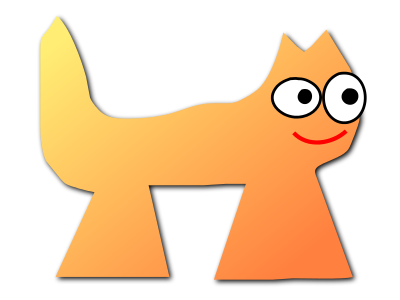Sortix cross-nightly manual
This manual documents Sortix cross-nightly. You can instead view this document in the latest official manual.
| GZIP(1) | General Commands Manual | GZIP(1) |
NAME
gzip, gunzip, zcat - compress or expand filesSYNOPSIS
gzip [ -acdfhklLnNrtvV19 ] [-S suffix] [ name ... ]DESCRIPTION
The gzip command reduces the size of the named files using Lempel-Ziv coding (LZ77). Whenever possible, each file is replaced by one with the extension .gz, while keeping the same ownership modes, access and modification times. (The default extension is z for MSDOS, OS/2 FAT, Windows NT FAT and Atari.) If no files are specified, or if a file name is "-", the standard input is compressed to the standard output. The gzip command will only attempt to compress regular files. In particular, it will ignore symbolic links.OPTIONS
- -a --ascii
- Ascii text mode: convert end-of-lines using local conventions. This option is supported only on some non-Unix systems. For MSDOS, CR LF is converted to LF when compressing, and LF is converted to CR LF when decompressing.
- -c --stdout --to-stdout
- Write output on standard output; keep original files unchanged. If there are several input files, the output consists of a sequence of independently compressed members. To obtain better compression, concatenate all input files before compressing them.
- -d --decompress --uncompress
- Decompress.
- -f --force
- Force compression or decompression even if the file has multiple links or the corresponding file already exists, or if the compressed data is read from or written to a terminal. If the input data is not in a format recognized by gzip, and if the option --stdout is also given, copy the input data without change to the standard output: let zcat behave as cat. If -f is not given, and when not running in the background, gzip prompts to verify whether an existing file should be overwritten.
- -h --help
- Display a help screen and quit.
- -k --keep
- Keep (don't delete) input files during compression or decompression.
- -l --list
-
For each compressed file, list the following fields:
compressed size: size of the compressed file
uncompressed size: size of the uncompressed file
ratio: compression ratio (0.0% if unknown)
uncompressed_name: name of the uncompressed fileThe uncompressed size is given as -1 for files not in gzip format, such as compressed .Z files. To get the uncompressed size for such a file, you can use:
zcat file.Z | wc -cIn combination with the --verbose option, the following fields are also displayed:
method: compression method
crc: the 32-bit CRC of the uncompressed data
date & time: timestamp for the uncompressed fileThe compression methods currently supported are deflate, compress, lzh (SCO compress -H) and pack. The crc is given as ffffffff for a file not in gzip format.With --name, the uncompressed name, date and time are those stored within the compress file if present.With --verbose, the size totals and compression ratio for all files is also displayed, unless some sizes are unknown. With --quiet, the title and totals lines are not displayed.
- -L --license
- Display the gzip license and quit.
- -n --no-name
- When compressing, do not save the original file name and timestamp by default. (The original name is always saved if the name had to be truncated.) When decompressing, do not restore the original file name if present (remove only the gzip suffix from the compressed file name) and do not restore the original timestamp if present (copy it from the compressed file). This option is the default when decompressing.
- -N --name
- When compressing, always save the original file name, and save the seconds part of the original modification timestamp if the original is a regular file and its timestamp is at least 1 (1970-01-01 00:00:01 UTC) and is less than 2**32 (2106-02-07 06:28:16 UTC, assuming leap seconds are not counted); this is the default. When decompressing, restore from the saved file name and timestamp if present. This option is useful on systems which have a limit on file name length or when the timestamp has been lost after a file transfer.
- -q --quiet
- Suppress all warnings.
- -r --recursive
- Travel the directory structure recursively. If any of the file names specified on the command line are directories, gzip will descend into the directory and compress all the files it finds there (or decompress them in the case of gunzip ).
- -S .suf --suffix .suf
-
When compressing, use suffix .suf instead of .gz. Any non-empty suffix can be given, but suffixes other than .z and .gz should be avoided to avoid confusion when files are transferred to other systems.When decompressing, add .suf to the beginning of the list of suffixes to try, when deriving an output file name from an input file name.
- --synchronous
- Use synchronous output. With this option, gzip is less likely to lose data during a system crash, but it can be considerably slower.
- -t --test
- Test. Check the compressed file integrity then quit.
- -v --verbose
- Verbose. Display the name and percentage reduction for each file compressed or decompressed.
- -V --version
- Version. Display the version number and compilation options then quit.
- -# --fast --best
- Regulate the speed of compression using the specified digit #, where -1 or --fast indicates the fastest compression method (less compression) and -9 or --best indicates the slowest compression method (best compression). The default compression level is -6 (that is, biased towards high compression at expense of speed).
- --rsyncable
- When you synchronize a compressed file between two computers, this option allows rsync to transfer only files that were changed in the archive instead of the entire archive. Normally, after a change is made to any file in the archive, the compression algorithm can generate a new version of the archive that does not match the previous version of the archive. In this case, rsync transfers the entire new version of the archive to the remote computer. With this option, rsync can transfer only the changed files as well as a small amount of metadata that is required to update the archive structure in the area that was changed.
ADVANCED USAGE
Multiple compressed files can be concatenated. In this case, gunzip will extract all members at once. For example:gzip -c file1 > foo.gz
gzip -c file2 >> foo.gz
gunzip -c foo
cat file1 file2
cat file1 file2 | gzip > foo.gz
gzip -c file1 file2 > foo.gz
gzip -cd old.gz | gzip > new.gz
gzip -cd file.gz | wc -c
ENVIRONMENT
The obsolescent environment variable GZIP can hold a set of default options for gzip. These options are interpreted first and can be overwritten by explicit command line parameters. As this can cause problems when using scripts, this feature is supported only for options that are reasonably likely to not cause too much harm, and gzip warns if it is used. This feature will be removed in a future release of gzip.#! /bin/sh
export PATH=/usr/bin
exec gzip -9 "$@"
SEE ALSO
znew(1), zcmp(1), zmore(1), zforce(1), gzexe(1), zip(1), unzip(1), compress(1)DIAGNOSTICS
Exit status is normally 0; if an error occurs, exit status is 1. If a warning occurs, exit status is 2.- Usage: gzip [-cdfhklLnNrtvV19] [-S suffix] [file ...]
- Invalid options were specified on the command line.
- file: not in gzip format
- The file specified to gunzip has not been compressed.
- file: Corrupt input.
-
Use zcat to recover some data. The compressed file has been damaged. The data up to the point of failure can be recovered using
zcat file > recover
- file: compressed with xx bits, can only handle yy bits
- File was compressed (using LZW) by a program that could deal with more bits than the decompress code on this machine. Recompress the file with gzip, which compresses better and uses less memory.
- file: already has .gz suffix -- unchanged
- The file is assumed to be already compressed. Rename the file and try again.
- file already exists; do you wish to overwrite (y or n)?
- Respond "y" if you want the output file to be replaced; "n" if not.
- gunzip: corrupt input
- A SIGSEGV violation was detected which usually means that the input file has been corrupted.
- xx.x% Percentage of the input saved by compression.
- (Relevant only for -v and -l.)
- -- not a regular file or directory: ignored
- When the input file is not a regular file or directory, (e.g., a symbolic link, socket, FIFO, device file), it is left unaltered.
- -- has xx other links: unchanged
- The input file has links; it is left unchanged. See ln(1) for more information. Use the -f flag to force compression of multiply-linked files.
CAVEATS
When writing compressed data to a tape, it is generally necessary to pad the output with zeroes up to a block boundary. When the data is read and the whole block is passed to gunzip for decompression, gunzip detects that there is extra trailing garbage after the compressed data and emits a warning by default. You can use the --quiet option to suppress the warning.BUGS
In some rare cases, the --best option gives worse compression than the default compression level (-6). On some highly redundant files, compress compresses better than gzip.REPORTING BUGS
Report bugs to: bug-gzip@gnu.orgCOPYRIGHT NOTICE
Copyright © 1998–1999, 2001–2002, 2012, 2015–2023 Free Software Foundation, Inc.| local |